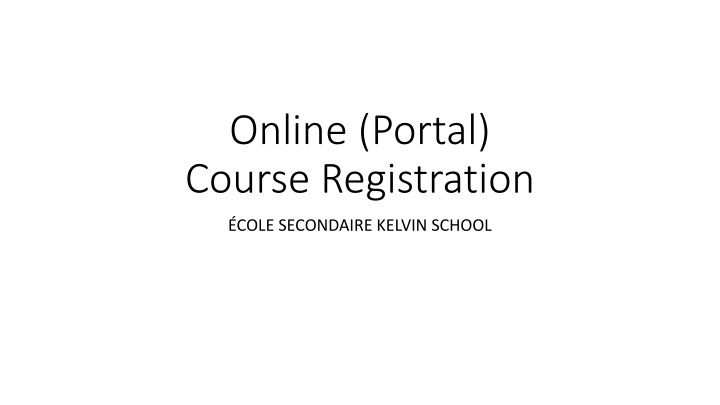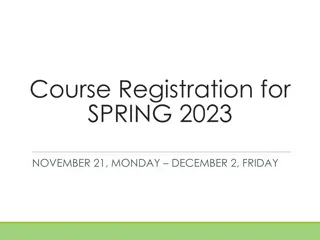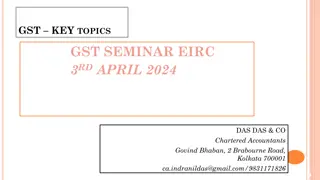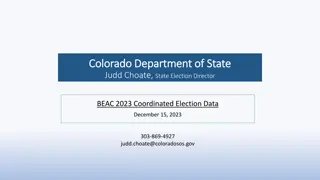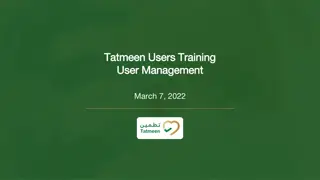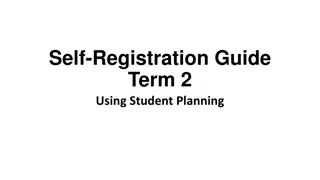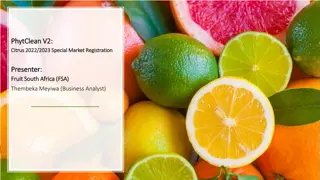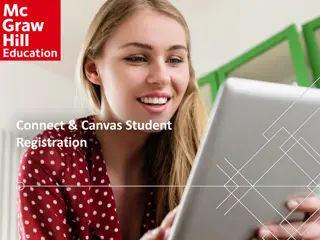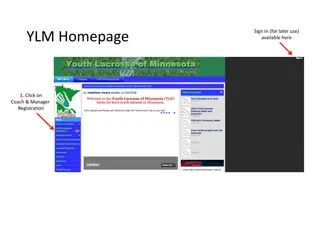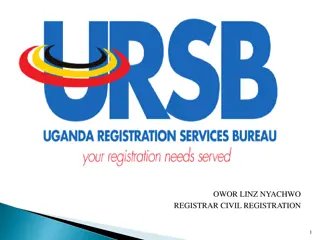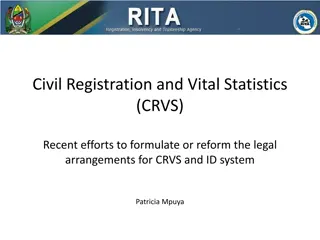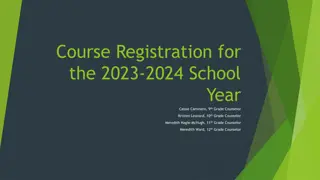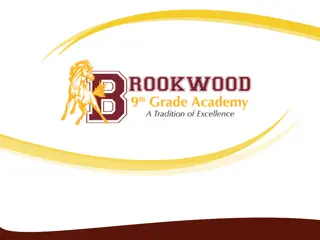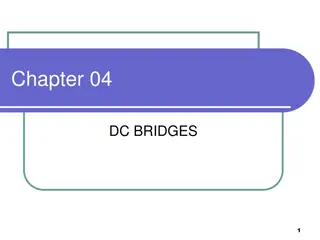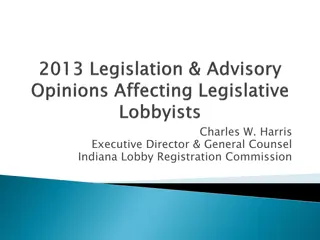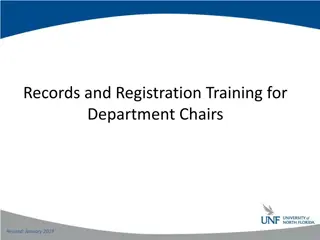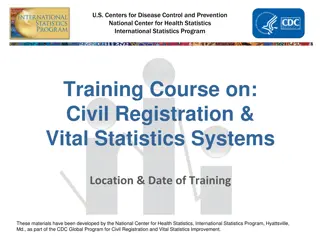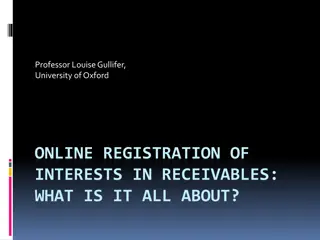Online Course Registration Guide for Kelvin School Students
In this guide for Kelvin School students, learn how to complete your course registration online. Follow steps for pre-registration, selecting compulsory and optional courses, finalizing your choices, and printing the course request form. Ensure you read and agree to all terms and conditions before finalizing your course selections. Take control of your academic path with this comprehensive online registration process at Kelvin School.
Download Presentation

Please find below an Image/Link to download the presentation.
The content on the website is provided AS IS for your information and personal use only. It may not be sold, licensed, or shared on other websites without obtaining consent from the author.If you encounter any issues during the download, it is possible that the publisher has removed the file from their server.
You are allowed to download the files provided on this website for personal or commercial use, subject to the condition that they are used lawfully. All files are the property of their respective owners.
The content on the website is provided AS IS for your information and personal use only. It may not be sold, licensed, or shared on other websites without obtaining consent from the author.
E N D
Presentation Transcript
Online (Portal) Course Registration COLE SECONDAIRE KELVIN SCHOOL
Please use Chrome, Firefox or Safari. Students login using their Novell Username (without @live.wsd1.org) and Password. Read the Terms and Conditions, Agree to continue.
Pre-Registration Tab 1) Select the year 2) Select the school 3) Click the Add Preregistration button
Course Requests Tab Compulsory Subject Area 1) Select the Preregistration School 2) Graduation Diploma will determine the compulsory courses to select 3) Select All Compulsory Subjects (This is determined by grade and provincial prerequisites) 4) Click Add Compulsory Add Compulsory button after all courses have been selected.
Course Requests Tab Optional Course Selections 1) Option courses are listed by grade then alphabetically by course name. 2) If you wish to take an elective/optional course in a different grade, you must select the grade first. 3) Select the course 4) Click the Add button after EACH EACH course 5) The courses will appear under the selection tool in a new line.
Once all course selections have been completed students must click on the Finalize Preregistration button. A warning popup window will appear. If you are confident you are finished, click OK . No changes can be made online after you finalize. Any changes after you finalize must be done in the Guidance Office. Finalize Preregistration
Final Step - Run and print print the Registration and Course Request Form The report link is at the top of the web page. This is a 6 page report that will open in a new tab. The first page is similar to the Student Description Form (application form) that Parents/Guardians can make any address/contact changes. The second page lists all the courses that you have selected. Part II of the registration form will include all of the divisional permission forms. These pages must be signed by a Parent/Guardian and returned to the school.