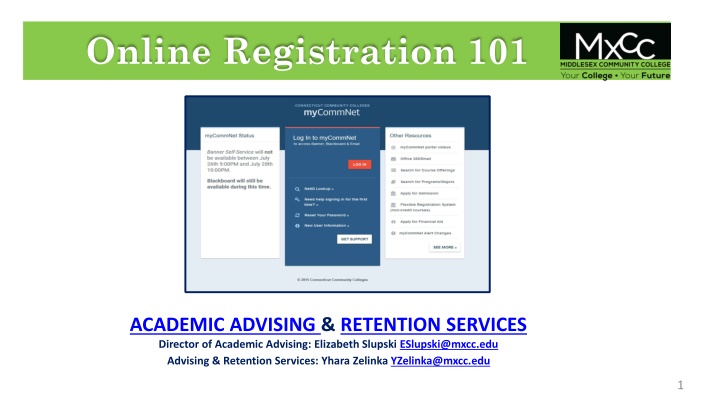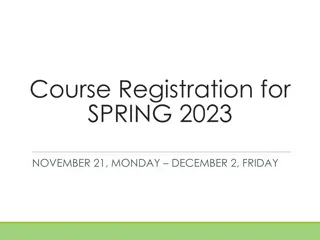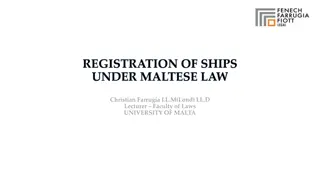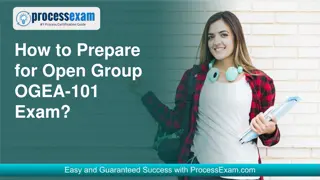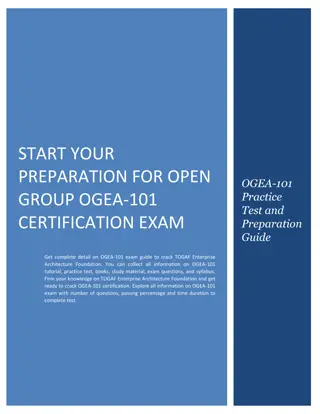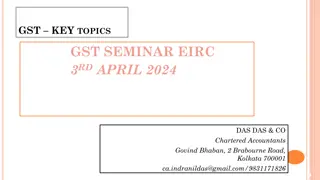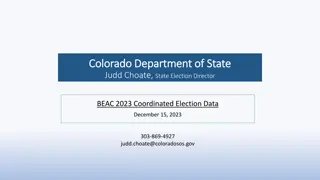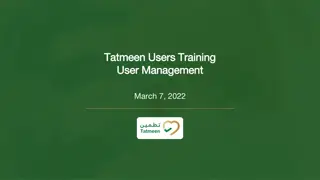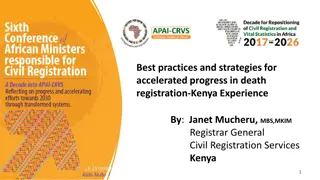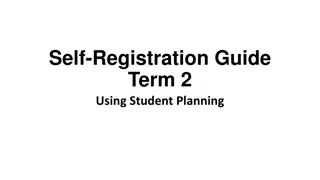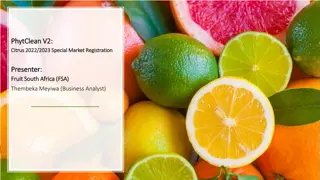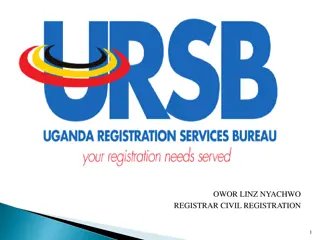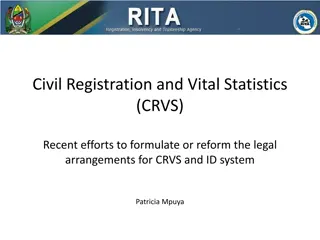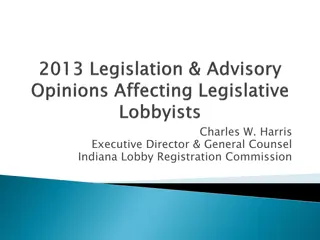Online Registration 101
Get in touch with the Director of Academic Advising, Elizabeth Slupski, and Advising & Retention Services Coordinator, Yhara Zelinka, at Middlesex Community College. Reach out to them via email for guidance on academic matters and retention services. They are here to support you in your academic journey and help you succeed. Utilize their expertise and resources to make the most of your college experience. Contact them today for assistance and valuable insights.
Download Presentation

Please find below an Image/Link to download the presentation.
The content on the website is provided AS IS for your information and personal use only. It may not be sold, licensed, or shared on other websites without obtaining consent from the author.If you encounter any issues during the download, it is possible that the publisher has removed the file from their server.
You are allowed to download the files provided on this website for personal or commercial use, subject to the condition that they are used lawfully. All files are the property of their respective owners.
The content on the website is provided AS IS for your information and personal use only. It may not be sold, licensed, or shared on other websites without obtaining consent from the author.
E N D
Presentation Transcript
Online Registration 101 ACADEMIC ADVISING & RETENTION SERVICES Director of Academic Advising: Elizabeth Slupski ESlupski@mxcc.edu Advising & Retention Services: Yhara Zelinka YZelinka@mxcc.edu 1
Logging in to myCommNet Step 1: Have your 8-digit student ID ready. Example: 01234567@student.commnet.edu Step 2. Enter your credentials on my.commnet.edu. Newly admitted students are assigned an 8-digit Student ID. If you do not have an ID number, you need to complete the admissions process with the Office of Enrollment Services. Please contact them at mx-enrollmentservices@mxcc.edu Enter your 8-digit student ID followed by @student.commnet.edu Initial passwords for newly admitted students are: The 1st 3 letters of your birth month (1st letter iscapitalized) The & symbol The last 4 digits of your Social Security Number Example: Jan&6789 You will be prompted to reset your password upon login. Note: You cannot use any part of your first or last name in your password. Continuing or returning students - if you do not know your ID number, you can look it up on my.commnet.edu using the NET ID Look Up option. 2
Logging in to myCommNet Step 3: Choosing Courses and Registering Note: If you are a returning student and have forgotten your password, click on Forgot Password for further assistance. Newly admitted students should meet with an Academic Advisor to review your PLACEMENT or SAT/ACT SCORES and to discuss course requirements. Then, register online using my.commnet.edu *** Be sure to setup your security verification so you can use the password reset function! *** For password resets and further assistance with logging in to myCommNet, please see the CSCU NetID FAQs. Returning students can access DEGREEWORKS to get a personalized degree evaluation. If you need assistance, contact or meet with your assigned faculty advisor. Otherwise, register for courses online through my.commnet.edu 3
View the Current Course Schedule Step 1: Under a new tab, go to my.commnet.edu Step 2: Click on Search for Course Offerings on the right side of the webpage under Other Resources. Step 3: Fill in the appropriate options. Select the term that you are seeking to take classes in. Select the College where you are planning to take courses at (Middlesex). Select the Open and Credit options to show courses that are for credit and still have seats available. Click on Get Courses. OPTIONS: Start and end times can help view courses at specific times. You can also search for courses by days, by instruction type, etc. 4
Register for Courses Step 1: Log into my.commnet.edu Step 3: Select yourcollege. Step 2: On the right side of the page, choose Banner Student and Faculty Self Service. Step 4: ChooseRegistration/Schedule. 5
Register for Courses Step 7: You can register using the Class Search option OR by entering the CRN s of the course(s) you want to register for into the box(es). Then, click on Submit Changes. Step 5: Click on ClassRegistration. Using the Class Search Option: You can also use the Class Search option to view courses in specific subject areas. Step 6: Choose the appropriate term and click Submit. Under Registration/Schedule, click on Class Registration. Choose your term. Then, click on Class Search. Choose your subject, then click on Course Search. Then, you can click on View Sections for the course you are looking for. Note: When you register, you are responsible for the financial obligations of your courses to the institution. 6
Questions? If you have any issues with Registration, please contact the Office of Enrollment Services at mx-enrollmentservices@mxcc.edu If you have issues with your password or accessing myCommNet, please contact the CSCU IT Support Center Available 24 hours a day/7days a week/365 7
How To Register for Classes If you run into issues email MX-EnrollmentServices@mxcc.edu with questions. 8
Academic Advisors& Programs If you need additional help in choosing your classes please contact your Academic Advisor Or visit Academic Advising for additional information Check College Catalog to learn more about Academic Programs, and Course Descriptions Thank You 9