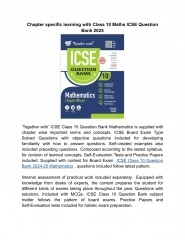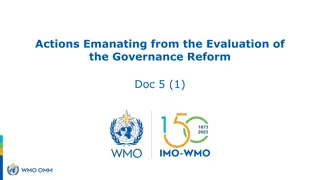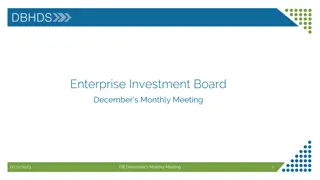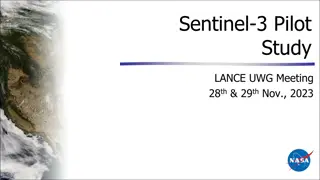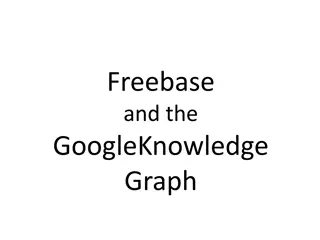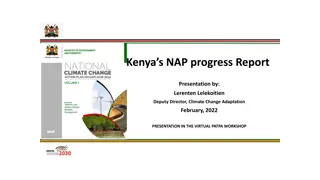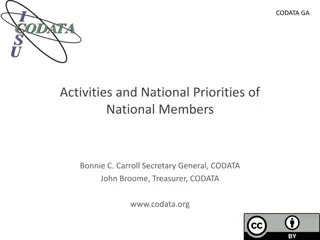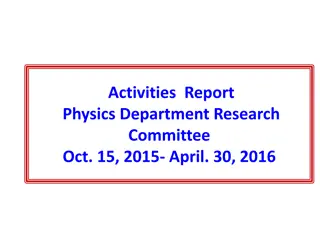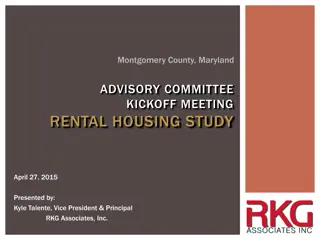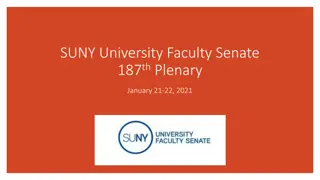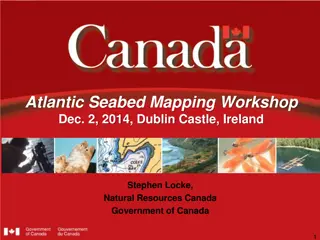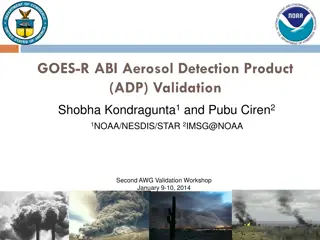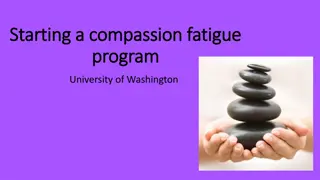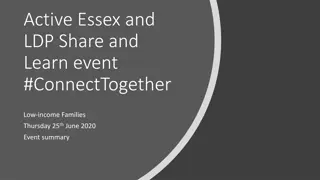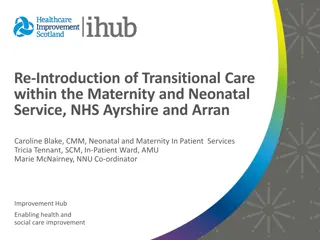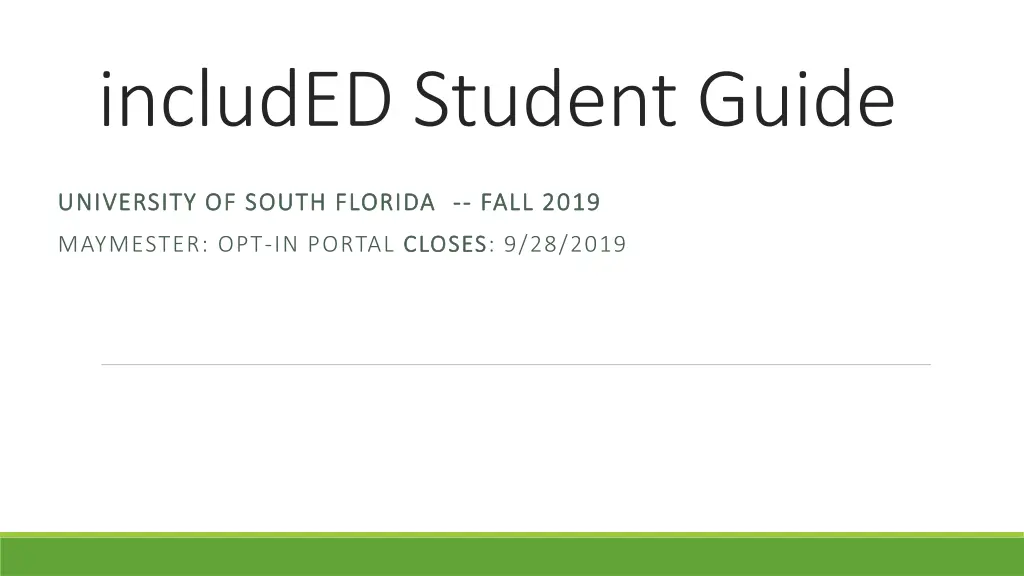
Opt-In Guide for University of South Florida Fall 2019 Students
Opt-in guide for University of South Florida Fall 2019 students participating in the includED program. Learn how to access required materials at a discounted price and opt-in for your courses before the portal closes. Follow step-by-step instructions for opting in and accessing course materials, ensuring a smooth process for all students.
Download Presentation

Please find below an Image/Link to download the presentation.
The content on the website is provided AS IS for your information and personal use only. It may not be sold, licensed, or shared on other websites without obtaining consent from the author. If you encounter any issues during the download, it is possible that the publisher has removed the file from their server.
You are allowed to download the files provided on this website for personal or commercial use, subject to the condition that they are used lawfully. All files are the property of their respective owners.
The content on the website is provided AS IS for your information and personal use only. It may not be sold, licensed, or shared on other websites without obtaining consent from the author.
E N D
Presentation Transcript
includED Student Guide UNIVERSITY OF SOUTH FLORIDA UNIVERSITY OF SOUTH FLORIDA -- -- FALL 2019 FALL 2019 MAYMESTER: OPT-IN PORTAL CLOSES CLOSES: 9/28/2019
Participating in the includED program (opting-in) will allow you to access required materials at a discounted price, for a limited time. Please follow these steps to Opt-In to your materials You ll be able to opt-in to required materials for your participating courses until 11:59PM on your respective term close date. If you ve recently registered for a course, please allow one business day for the new course to appear as we receive updated data from the Registrar s Office. If you drop a course, don t worry, any charges associated with the dropped course will be removed after the add/drop period. Follow the link in the Introduction email that will be delivered to your school email account [From: noreply@follett..com. (Example on the right side of this slide) You ll want to select the Access Your Account & Opt-In link. If you don t have your email handy, you can also access the Opt-In portal through this link: http://includedcp.follett.com:80/OptIn/2094
If youve updated your email on file with the University to a personal email address (@Gmail, Yahoo, etc. please use those credentials for the portal. You ll also receive any access codes or other activation instructions at the updated email address. Enter your NetID credentials (ex. student@usf.edu) into the Opt-In Bookstore Customer portal and select Submit
Your participating courses will be displayed along with the associated materials charge
Select the Opt-In button next to the materials you would like to access You ll see a window appear confirming your opt-in choice, please review. If your materials are code-based (Connect, Mastering, MindTap or WileyPlus) you ll receive an email to your email address on file with your access code. Please register the code by following the instructions provided by your instructor. If your materials are an etext, you ll receive an email from BryteWave with an activation link. Follow the link and the prompts to access your text. Also check your Canvas course for the Follett Discover app to access your etext.
After youve Opted-In, youll see the status of that course change to Opted-In and the button will be greyed out. You ll need to opt-in to each course materials option individually if you re enrolled in more than on participating course.
Key Dates Refer to your term specific opt in dates on slide 1 Please make your materials decision by 11:59pm on your term close date What s Next? As noted previously, after you opt-in your materials will be emailed to you. Please allow 1 business day for delivery. Follow direction provided by your instructor to register any access codes as this process may be different from course to course. If you ve opted-in to a BryteWave etext, you ll receive an activation email with a link. Follow the link and complete your registration to access your etext (it s recommended you register using your NetID USF student credentials). Check your Canvas course for the Follett Discover app you ll be able to access your text directly from your Canvas course. The charges for the materials will be placed directly on your student Bursar account payment is not required at the point of purchase. The charge is eligible to be paid by qualifying financial aid and awards upon dispersal. Please note that opt-in must be completed prior to awards dispersal for the charges to be paid automatically. The charge will NOT appear on your account immediately it should post by the conclusion of the add/drop period. Contact your Bookstore on campus with any questions.