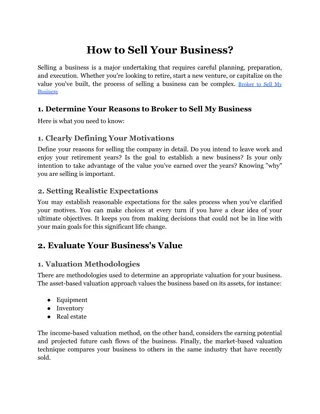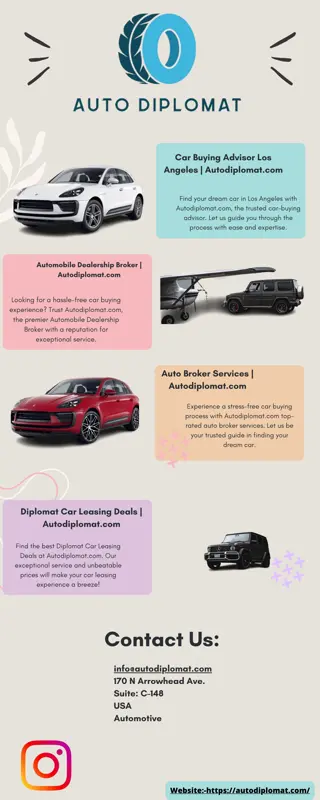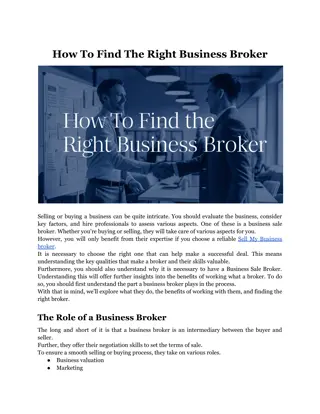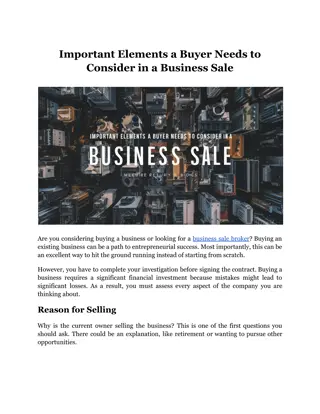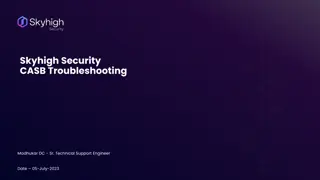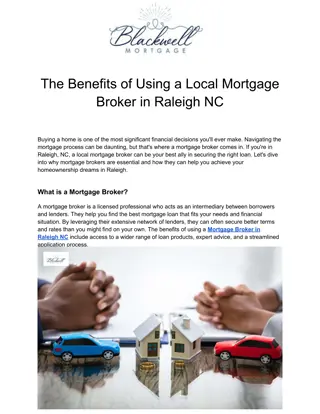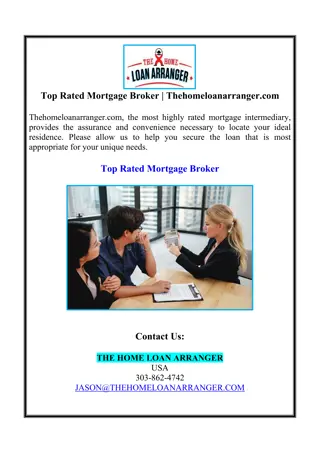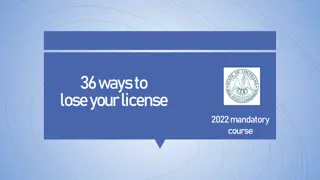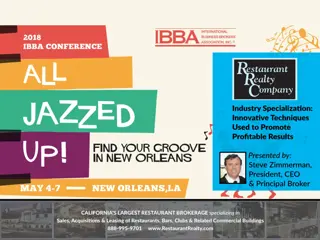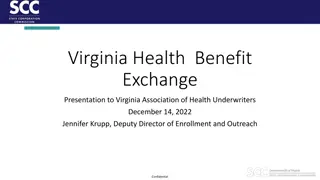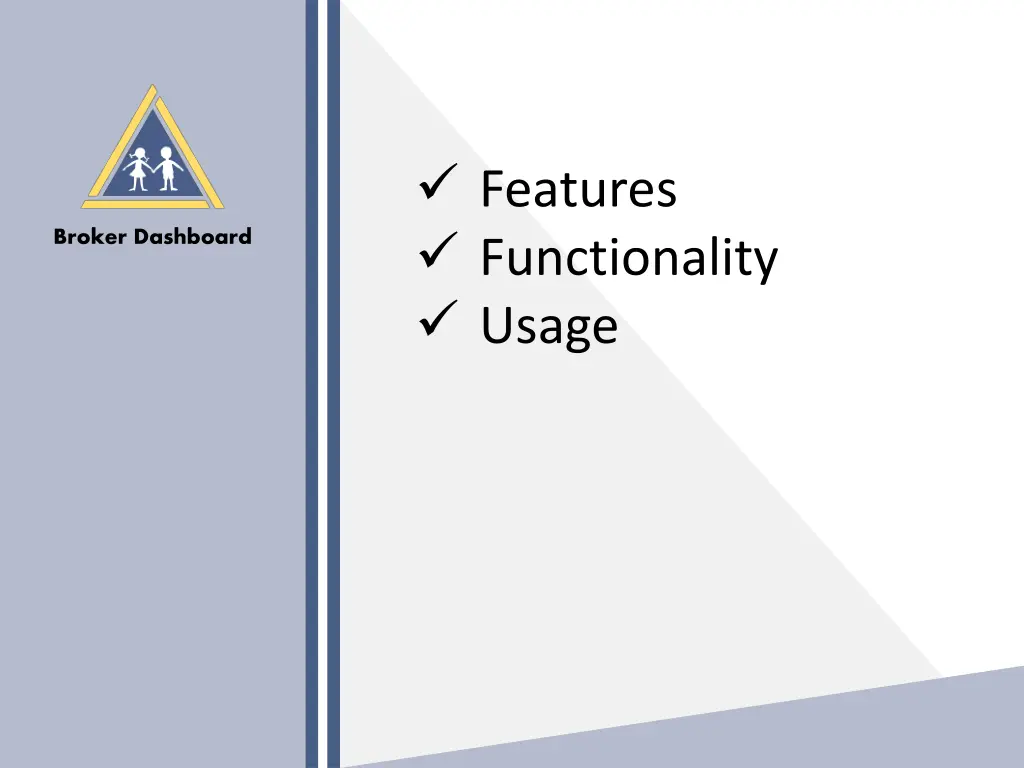
Optimize Dashboard Performance with Features & Functionality
"Enhance user experience by accessing and navigating through the broker dashboard efficiently. Manage metrics, submit requests, and analyze data for improved productivity and decision-making. Explore top summaries, drill down into details, and track policy sales growth seamlessly."
Download Presentation

Please find below an Image/Link to download the presentation.
The content on the website is provided AS IS for your information and personal use only. It may not be sold, licensed, or shared on other websites without obtaining consent from the author. If you encounter any issues during the download, it is possible that the publisher has removed the file from their server.
You are allowed to download the files provided on this website for personal or commercial use, subject to the condition that they are used lawfully. All files are the property of their respective owners.
The content on the website is provided AS IS for your information and personal use only. It may not be sold, licensed, or shared on other websites without obtaining consent from the author.
E N D
Presentation Transcript
Features Functionality Usage Broker Dashboard
Access To access your dashboard point your browser to the URL provided (or Click Me!) Use the login and password provided to you to enter the system. Each member of an agency will have their own unique username and password. For an optimized user experience please user an up to date browser, preferably Chrome, Firefox, or Safari.
Home Screen Once logged in to the system, you will be directed to your home page. Your home page will be filled with metrics that will help you measure the productivity of your portfolio with NJSIG. At the very top right of the screen will be a drop down menu: This option will allow you to reset the underlying data to the prior program year. Use this option to submit requests to NJSIG for specific features you would like within your dashboard. You can request custom reports pertaining to your portfolio through this option. You can now also submit requests for loss runs directly from your dashboard! There is also a link to the NJSIG contacts page and a log out button. Filter by a specific member within your portfolio.
HOME SCREEN: SIDE NAVIGATION On the left side of your screen is your main navigation pane. Use this to jump to different areas of your dashboard: Identifies the agency that is logged in. Home Screen Listing of members Data for top 5 for different metrics Data for claims within your membership
TOP SUMMARIES Underneath the menu options you will see some top level aggregate summaries: Total Policies: The total amount of policies you hold with NJSIG. Total Claims: The total amount of claims (Open, Reopen, Closed). Average Claim Cost: The average cost of losses. Total Claim Dollars: The total dollar amount for all losses within the program year. Total Premium Dollars: Total premium dollars across your entire portfolio. Finally, there is a Retention/Growth metric: This will identify whether or not your portfolio grew or shrunk from the prior program year. If you did not lose or gain any business you will see 100% retention within this widget.
TOP SUMMARIES: DRILL DOWN These widgets are all aggregate summaries which will allow you to drill in to view the line item details. Click on any widget to view the underlying data Clicking on any of the widgets will take you a line item break down which will look like the below screen.
POLICY SALES GROWTH One of the main key process indicators available within the dashboard is the measure of policy sales growth/decline. Beneath the prior widgets there is a large graph and summary outlining the historical/current total count of policies by program year.
TRENDING CENTER The trending center is below the policy sales growth chart and it calls out material trends which could negatively impact your loss dollars. There are three widgets associated with the trending center and each have the same drill-down functionality as the previous widgets. Click on any of the widgets to view the line item break down that compromise these totals.
DOLLARS SAVED NJ CRIB Rates For those agencies who have members that have Workers Comp lines of coverage, the above bar graph represents the total dollars saved by utilizing NJSIG. The NJ Compensation Rating & Inspection Bureau publishes a manual of rules, classifications, and rate guidelines for Workers Comp premiums and the bar chart above quantifies the amount of dollars you would have paid based on these rates and produces a dollar amount of savings that your portfolio has realized through the usage of NJSIG as a JIF. For additional information on NJCRIB please visit https://www.njcrib.com/aboutCrib.asp
AVERAGE SETTLEMENT TIME If you are monitoring claim settlement times, the below widget will outline the average claim settlement times by program year for all claims. To view average claim settlement times by specific line of coverage click on any program year you want to view. Average for all Claims by Year Average for all Claims by LOB and Year
PREMIUMS BY LOB A break down of which lines of coverage compromise what percentage of your total portfolio is available in a pie chart and can be found directly to the right of the average claim settlement times.
AVERAGE POLICY SIZE The average policy size (based on premium dollars) is also available for analysis through the below widget. This will outline your average policy size between your entire book of business.
SAFETY GRANT MANAGEMENT CENTER The safety grant management center will list out all of your members pending, approved, or disbursed payments for the corresponding program year. You will see a line by line break down of each member within your book of business and the amount of the payment along with the status of that payment.
BOOK OF BUSINESS The Book of Business screen will list out each member within your portfolio in a block-style layout:
BOOK OF BUSINESS Clicking on any of your members will take you to an invoice-style break down of the premiums charged to this member
TOP 5 The top 5 screen will present data for the largest impacts regarding claims and dollars. Top 5 Policies by Student Count Top 5 Claims by Loss Dollars Top 5 Policies by Premium Dollars Top 5 Districts by Claim Counts Top 5 Exposures by Loss Dollars Top 5 Exposures by Claim Count These will be encompassed in a block widget that looks like the following:
CONCLUSION We encourage you all to provide feedback and use the Request Feature functionality. We want to hear your suggestions on how to make this a better product for our entire broker community. If there are specific metrics you want to see, if you want to have additional visuals or break downs of any type of data regarding your members please submit a request. The IT team will follow up with the requestors with a summary of work, the time expected to complete the work, and keep you involved through the process so we deliver enhancements that you can utilize to make better business decisions.