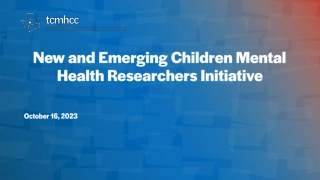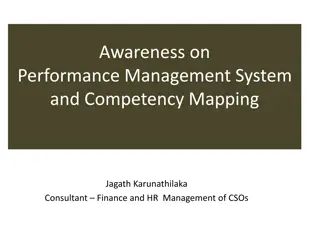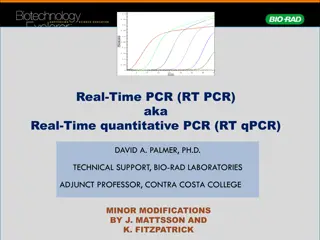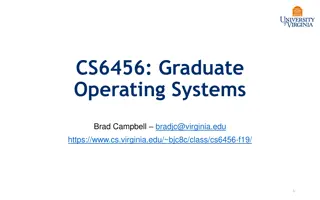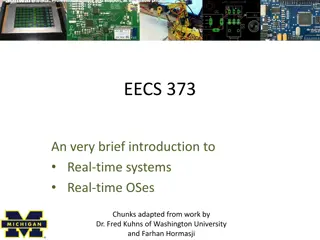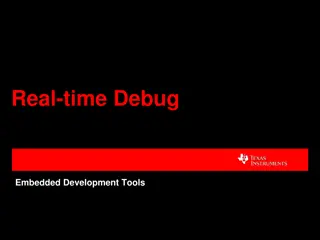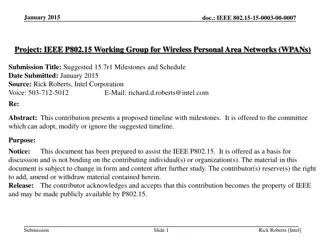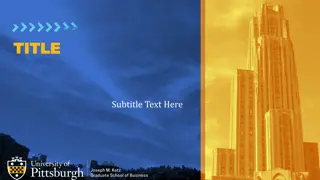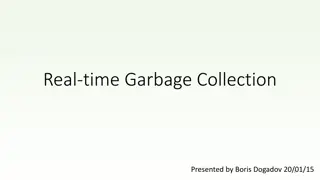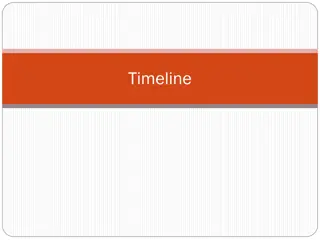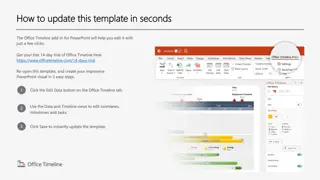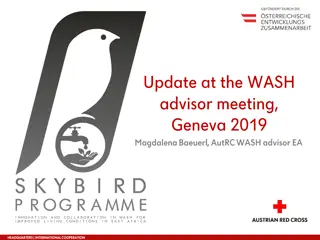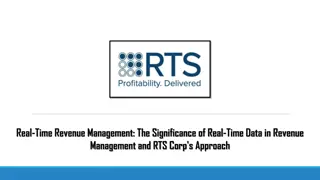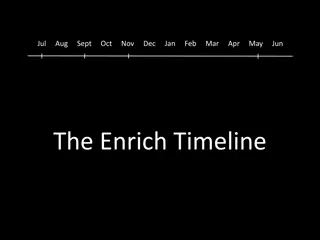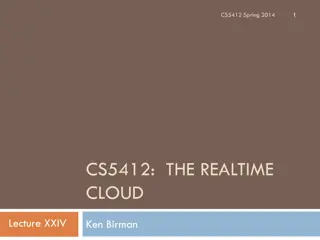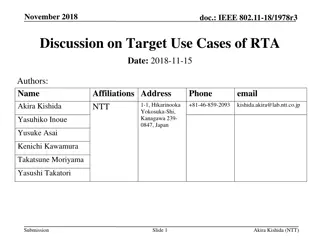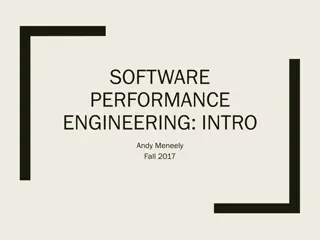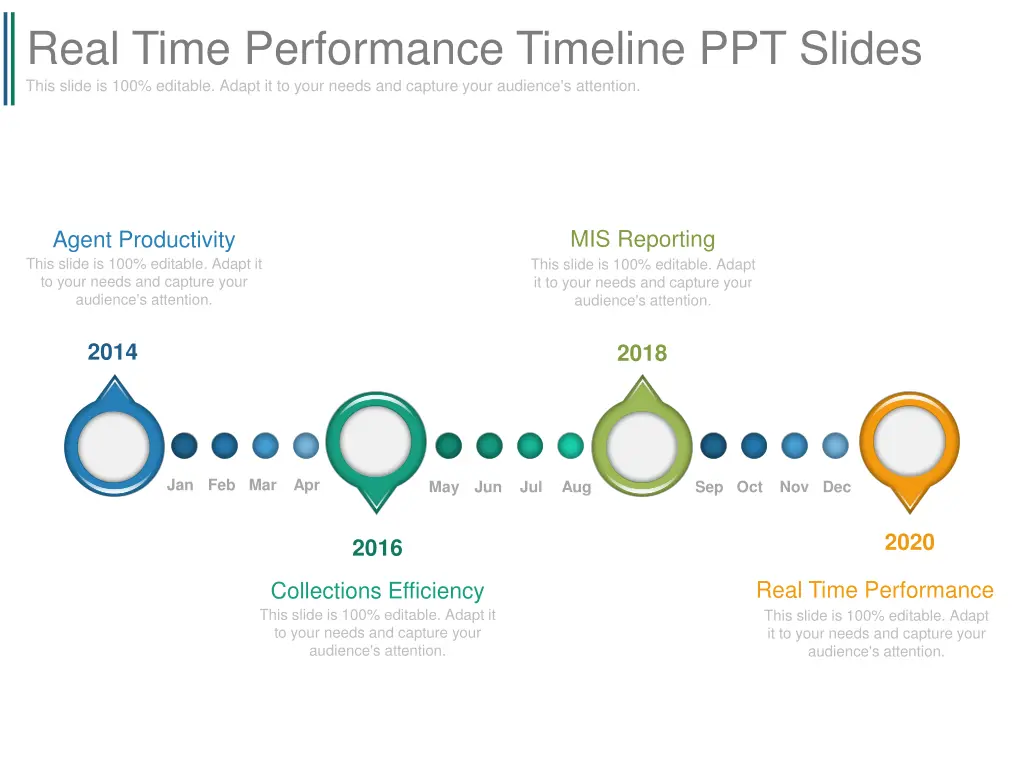
Optimize PowerPoint Slides for Maximum Impact
Create impactful PowerPoint presentations with editable slides focusing on real-time performance metrics and productivity. Learn how to customize icons, images, and colors to captivate your audience effectively. Highlighting a step-by-step guide for ungrouping objects, editing colors, and enhancing visuals for a professional look.
Download Presentation

Please find below an Image/Link to download the presentation.
The content on the website is provided AS IS for your information and personal use only. It may not be sold, licensed, or shared on other websites without obtaining consent from the author. If you encounter any issues during the download, it is possible that the publisher has removed the file from their server.
You are allowed to download the files provided on this website for personal or commercial use, subject to the condition that they are used lawfully. All files are the property of their respective owners.
The content on the website is provided AS IS for your information and personal use only. It may not be sold, licensed, or shared on other websites without obtaining consent from the author.
E N D
Presentation Transcript
Real Time Performance Timeline PPT Slides This slide is 100% editable. Adapt it to your needs and capture your audience's attention. MIS Reporting Agent Productivity This slide is 100% editable. Adapt it to your needs and capture your audience's attention. This slide is 100% editable. Adapt it to your needs and capture your audience's attention. 2014 2018 Jan Feb Mar Apr May Jun Jul Aug Sep Oct Nov Dec 2020 2016 Real Time Performance Collections Efficiency This slide is 100% editable. Adapt it to your needs and capture your audience's attention. This slide is 100% editable. Adapt it to your needs and capture your audience's attention.
All images are 100% editable in PowerPoint Change color, size and orientation of any icon to your liking
Ungrouping the object 1 2 3 The icons we have shown are just for demo purposes. You can replace these icons with the correct icons to suit your message. We have a large collection of icons to choose from. 1. To replace any icon, double click on it and select it, and then right click it to ungroup it. 2. Delete the icon and replace it with any icon or graphic from our site.
Edit Color 1 2 3 1. 2. 3. Right click on the object or shape that you want to change the color of. Choose Format Shape in the dialog box. Choose Fill in the Format Shape box then Solid or Gradient depending on the appearance of the object. Change colour as shown in the picture.