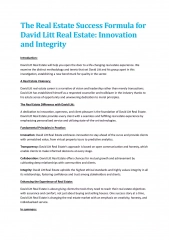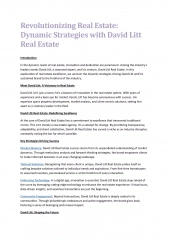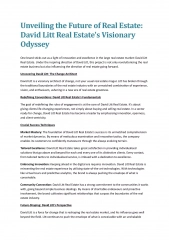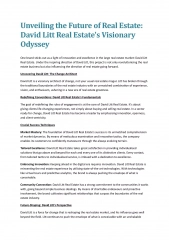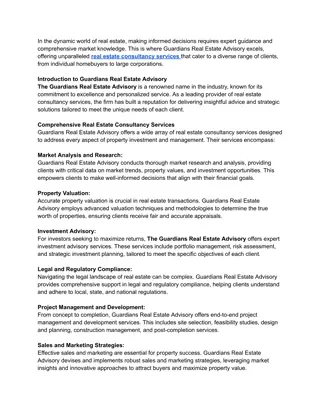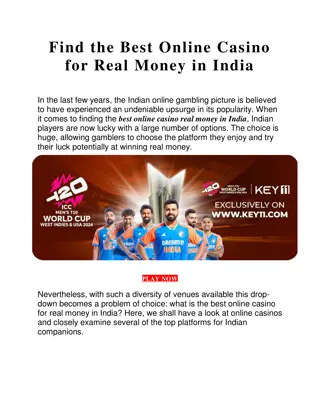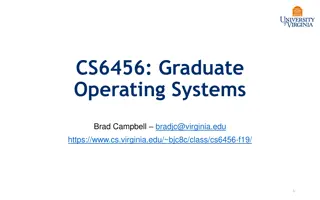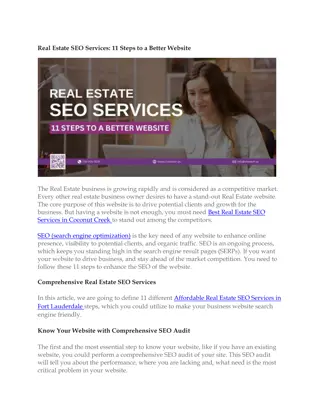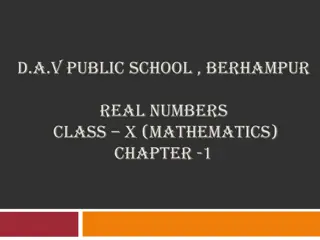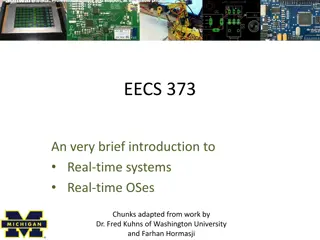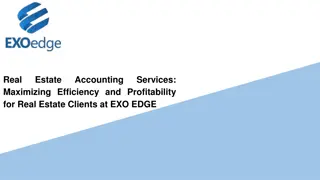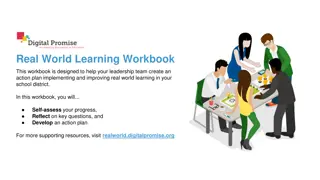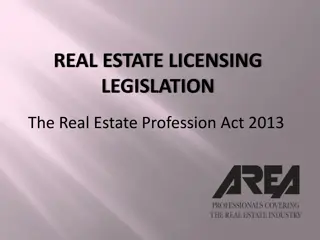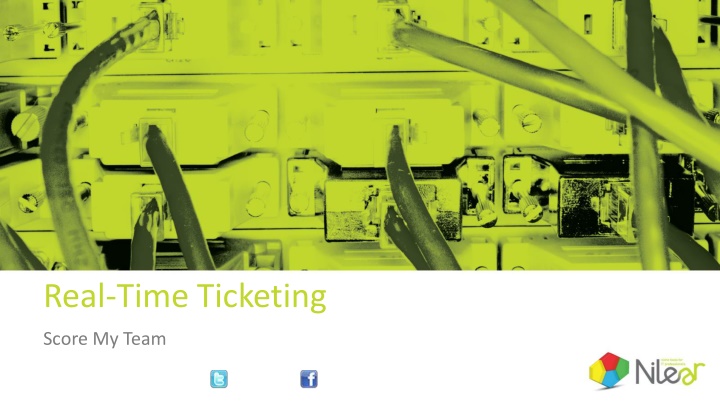
Optimize Real-Time Ticketing Process for Efficient ConnectWise Integration
Enhance your ConnectWise ticketing efficiency through real-time ticket entry, ensuring accurate and timely information input. Follow the detailed guidelines provided to score highest in ticketing evaluation with ConnectWise.
Download Presentation

Please find below an Image/Link to download the presentation.
The content on the website is provided AS IS for your information and personal use only. It may not be sold, licensed, or shared on other websites without obtaining consent from the author. If you encounter any issues during the download, it is possible that the publisher has removed the file from their server.
You are allowed to download the files provided on this website for personal or commercial use, subject to the condition that they are used lawfully. All files are the property of their respective owners.
The content on the website is provided AS IS for your information and personal use only. It may not be sold, licensed, or shared on other websites without obtaining consent from the author.
E N D
Presentation Transcript
Real-Time Ticketing Score My Team
Real-Time Ticketing Real-Time Ticketing is an evaluation of your ability to enter tickets and information into ConnectWise in Real-Time. The evaluation is performed by an automated application. This is the easiest area to excel in; all you need to do is keep ConnectWise in Real-Time with the work you are performing. The following tutorial will describe the process that will score you the highest points possible in this area.
Real-Time Ticketing All calls or tickets you receive should result in a ticket being placed In Progress , a Resource record being created for yourself at the exact time of the call and, when done with the ticket or call, a time entry created.
Real-Time Ticketing Verify that the Company, Contact, Phone Number (for the ticket) and Email are assigned and correct. Ensure that you have the correct Site Name and Address for this issue.
Real-Time Ticketing Change Status to In Progress
Real-Time Ticketing Select the appropriate Type, Subtype, and Item
Real-Time Ticketing Select appropriate Source.
Real-Time Ticketing By selecting the appropriate Severity and Impact, the Priority will automatically be updated.
Real-Time Ticketing The Summary needs to be clear and to the point on the issue. The Detail Description can be long or short, as long as ALL necessary information is provided.
Real-Time Ticketing Click the Save icon. Until you click Save none of the information is in ConnectWise.
Real-Time Ticketing Click on the Configurations tab and add all relevant Configurations. You may need to add more Configurations as your work continues on the ticket.
Real-Time Ticketing When you have concluded your work, either by completing the ticket or completing as much as you can up to that point, click the Timer icon next to Detail Description.
Real-Time Ticketing Check Mark as Done for this scheduled record. Check the appropriate Add notes to: . Check the appropriate Email Options: . Enter Time Record should be checked. Set your Start and End Time. Write detailed notes for the work performed.
Real-Time Ticketing If you have stopped working on the ticket, it must be taken out of In Progress and moved to an appropriate Status. When moving the Status to Assigned or Scheduled , a Resource with a specific Date and Time must be assigned. Do not reuse an old Schedule entry to assign future work. When moving to a Waiting on status, a Resource with at least a specific Date must be assigned.
Real-Time Ticketing Tips Creating new Configurations as well as adding existing ones to a ticket is an easy way to accrue points. The time spent creating the new Configuration should also go against the ticket. This is Real-Time. You will have points deducted when entering information in soon enough or pretty close to Real-Time .
Points Glossary The following glossary explains the meaning of the different Real-time Ticketing Points assignment. The points associated with each term is broken down by (Service Ticket / Project Ticket or work performed on-site / Monitoring, Sales & Other Ticket Types). IN_PROGRESS (+16/+48/+8) The ticket was in the We have created a Resolution Plan SLA Escalation Status ( In Progress ) and a time entry exists that matches the duration of the In Progress state within 8 minutes of start of work and within 15 minutes of end of work. Only awarded once per day per ticket per tech. IN_PROGRESS_MISSING (-8/-8/-4) Points lost if We have created a Resolution Plan SLA Escalation Status ( In Progress ) is not used when work is being performed
Points Glossary IN_PROGRESS_TOO_LONG (-16/-16/-8) Ticket left in In Progress 15 minutes longer than actual work performed IN_PROGRESS_TOO_EARLY_OR_LATE (-16/-16/-8) Points lost if ticket is moved to In Progress and work is not started until later time or if work is started and status is not changed to In Progress more than 8 minutes of start of work or 15 minutes of end of work IN_PROGRESS_LONGER_THAN_ACTUAL_WORK (-16/-16/-8) Applied if more than 0.25 hours of actual work performed but more than 1/3 of the time was deducted. It is preferred the ticket come out of In Progress if that much time was needed to be deducted
Points Glossary CONFIGURATION_ATTACHED_DURING_BILLABLE (+8/+24/+4) Attaching configurations to a ticket during a billable time entry CONFIGURATION_ATTACHED_DURING_NONBILLABLE (+4/+12/+2) Attaching configurations to a ticket during a non-billable time entry CONFIGURATION_ATTACHED_NO_TIME (+4/+12/+2) Attaching configurations to a ticket when no time entry exists for the time of attachment
Points Glossary SOURCE_PHONE (+8/+24/+4) Points granted when the ticket source is set to Phone when generating a new ticket SOURCE_NOT_SET (-8/-8/-4) Ticket source not set (where ticket is being generated from i.e. e-mail, phone, on-site etc.). Only applied if default Source value is Change Me . SERVICE_TYPE_NOT_SET (-8/-8/-4) Ticket service type not set (working on printer, workstation, network etc.). Only applied if default Service Type value is Change Me .
Points Glossary TIMELY_TIME_ENTRY (+4/+12/+2) Entered billable time within 5 minutes of completing work UNTIMELY_TIME_ENTRY (-8/-8/-4) Time entry was entered for a ticket over 15 minutes after actual work performed UNTIMELY_NOTES (-8/-8/-4) Notes are added to the time entry over 15 minutes after actual work performed BLANK_TIME_ENTRY (-8/-8/-4) Billable, non-travel time entry without notes
Points Glossary QUICK_TICKET_START (+8/+8/+4) Ticket creation and placed In Progress within 5 minutes of each other COMPLETED (+8/+24/+4) Ticket moved to We have resolved the issue SLA Escalation REOPENED (-16 /-16/ -8) Points deducted if new work is performed on a ticket re-opened after being closed