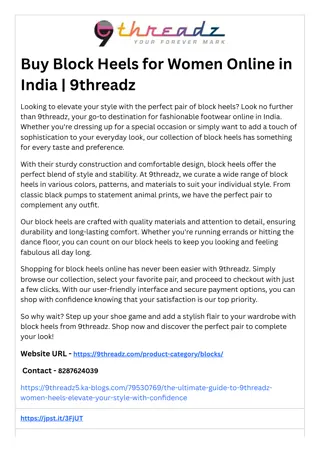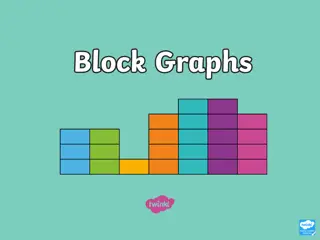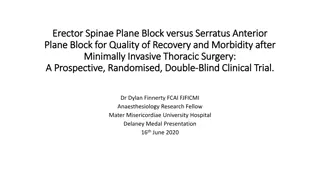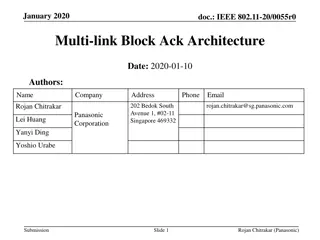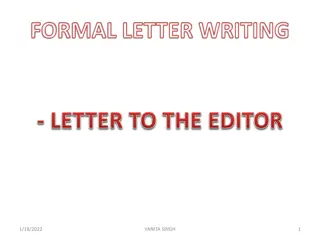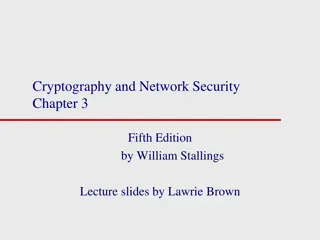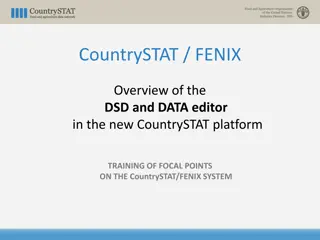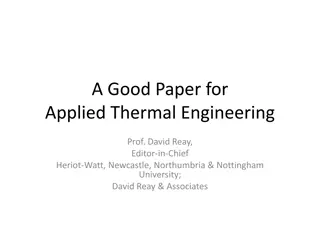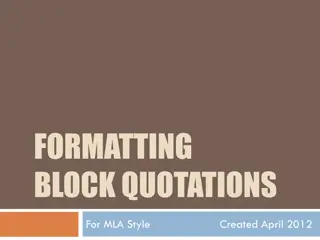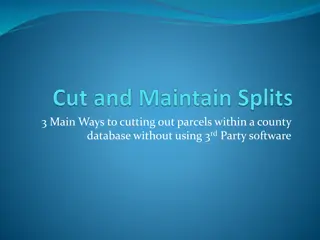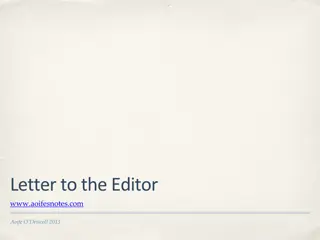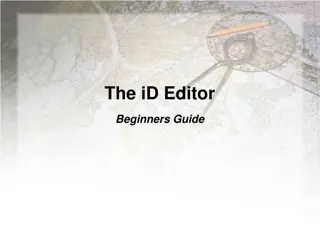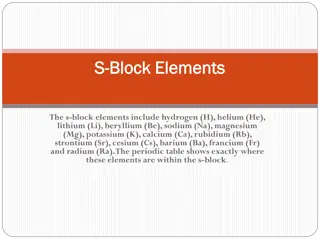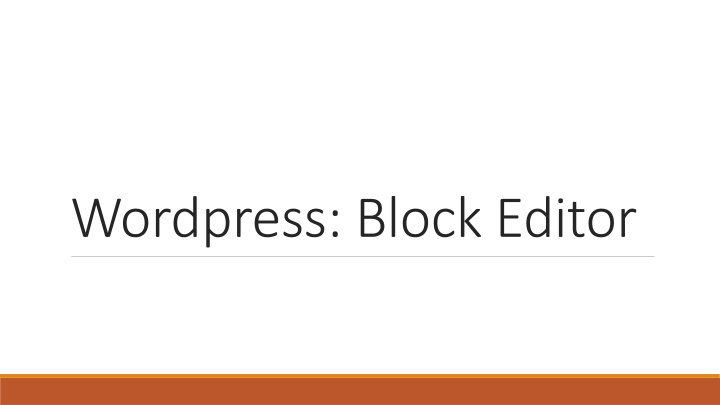
Optimize WordPress Content Creation with Block Editor
Embrace the enhanced content creation capabilities of WordPress Block Editor. Easily transition existing pages, customize blocks, and streamline your workflow. Build engaging pages with versatile tools and reusable blocks, redefining your content creation experience.
Download Presentation

Please find below an Image/Link to download the presentation.
The content on the website is provided AS IS for your information and personal use only. It may not be sold, licensed, or shared on other websites without obtaining consent from the author. If you encounter any issues during the download, it is possible that the publisher has removed the file from their server.
You are allowed to download the files provided on this website for personal or commercial use, subject to the condition that they are used lawfully. All files are the property of their respective owners.
The content on the website is provided AS IS for your information and personal use only. It may not be sold, licensed, or shared on other websites without obtaining consent from the author.
E N D
Presentation Transcript
What is the Block Editor? Replaces the Classic editor Not a Page Builder, but headed in that direction Old pages stay in Classic mode, you can convert entire page at once All content is in one block Give yourself time to fine-tune the page before you do this Content goes into different kinds of blocks Heading, Paragraph, Image, List, Separator, Columns, Media + Text Really versatile set of tools Fit them together to build your page I think of it like Lego Reusable blocks allow you to label often-used blocks of content for fast reuse
Switching Existing Pages to Block Editor Pages will stay in Classic mode until you switch them Classic icon shows on upper toolbar You can convert entire page to Block Editor Three dots to right of Classic icon Choose Convert to blocks They don t always convert neatly, so make sure you factor in some clean-up time Can t convert from Block back to Classic You can create new Classic blocks and re-insert content into them
The New Page Workspace Toolbar is along top of screen It will morph into tool to manipulate whatever type of block you ve selected Three dots at right are settings for blocks Add new block, duplicate, remove, make reusable Settings pane toggles on and off with gear icon Document settings applying to entire document Block settings applying to a selected block Three dots are right are settings for editor Top toolbar vs Spotlight or fullscreen, Visual vs. code editor, Reusable block manager, copy all content
Title Block This will be the name of your page too Previously, name and title could be different Hover over the block to see the permalink Last section of the permalink can be edited The slug Words should align with title and keywords and content
Adding Changing, Moving Blocks To add a block: Click the circled + in the upper left corner Hover at the top or bottom of a block Hit enter at the end of a block s content To change type of block Click Transform tool in top toolbar To move a block, hover over block Drag six dot grid at upper left of block Use up and down arrows at upper left of block
Types of Blocks Lots to choose from; Use the Search box to find them Common: Heading, Paragraph, Image, Gallery, Quote, File, Media + Text, List, Separator Formatting Custom HTML, Pullquote, Table, Verse (saves original formatting), pre-formatted, Code, Classic! Layout Columns, Separator, More (Read More), Media + text, Button, Spacer Widgets from the widget page Embeds for most media platforms Reusable blocks!
Demo blocks Title block Cover block Text block Media + Text block Column block Button / Read more link Separator / Spacer Embed Classic Reusable block
HTML Blocks You don t need to know HTML to work with Wordpress! Useful for calendars 3 ways to edit HTML Use HTML block 3 dots specific to the block allow Edit as HTML command 3 dots for the page (near Publish button), choose Code Editor Calendar code on next page is on my website: https://training.extension.colostate.edu/video-tutorials/#wordp
Iframe Code Generic iframe code <!-- Responsive iFrame --> <div class="responsive-iframe-container"> <!-- BEGIN - YOUR COUNTY GOOGLE CALENDAR IFRAME CODE GOES BELOW THIS LINE --> <!-- END YOUR COUNTY GOOGLE CALENDAR IFRAME - CODE GOES ABOVE THIS LINE --></div> Calendar code: <iframe src="https://www.google.com/calendar/embed?title=CSU%20Extension%20Calendar&showTitle=0&h eight=600&wkst=1&bgcolor=%23006600&src=extcalendar%40gmail.com&color=%23125A1 2&src=en.usa%23holiday%40group.v.calendar.google.com&color=%23182C57&ctz=America%2F Denver" width="300" height="150" frameborder="0" scrolling="no ></iframe> Change < to [, > to ], lop off closing </iframe>
Tabby Responsive Tabs I bring it up here because they are so widely used Use them the same way you did in Classic Editor Doesn t need to be in HTML block [tabby title= name of tab ] for each section [tabbyending] at end of the page (NOT end of tab) Expand/Contract, Collapse-o-matic, Toggle most other shortcode plug-ins work as well Doesn t need to be in an HTML block