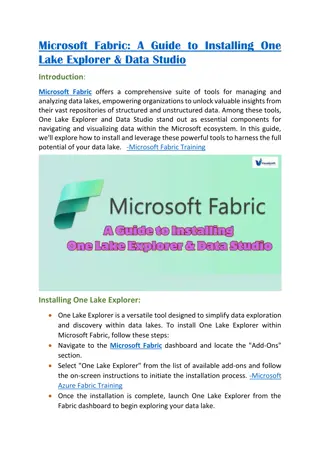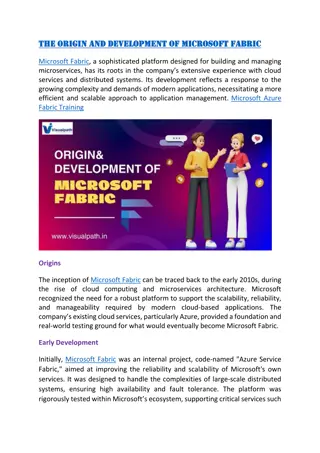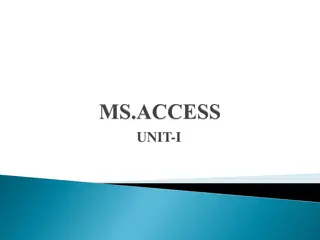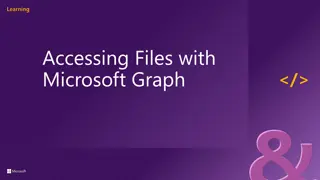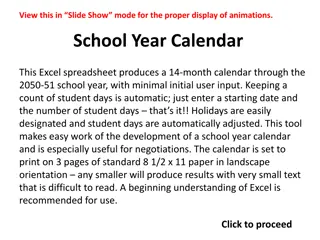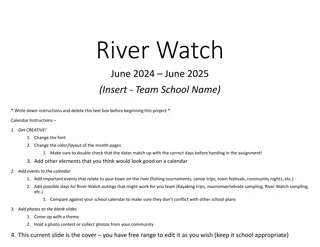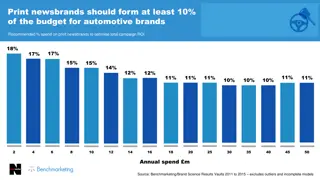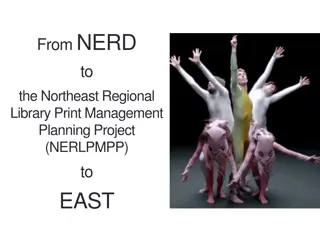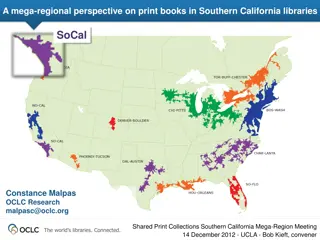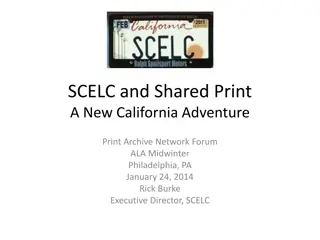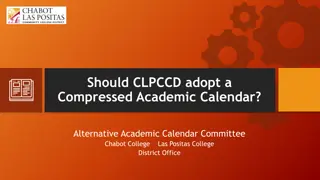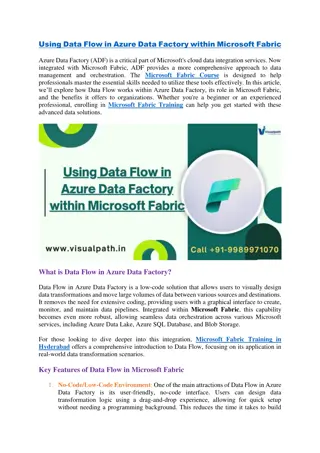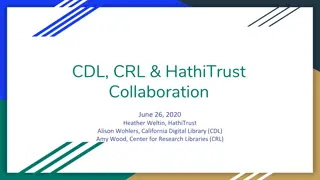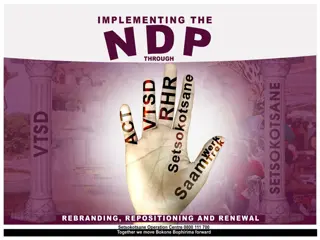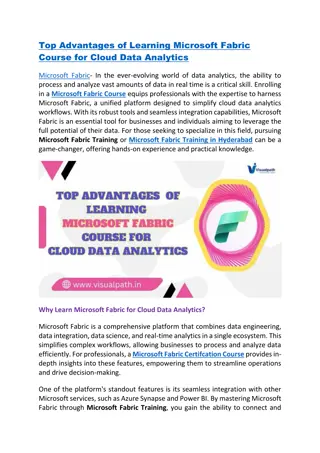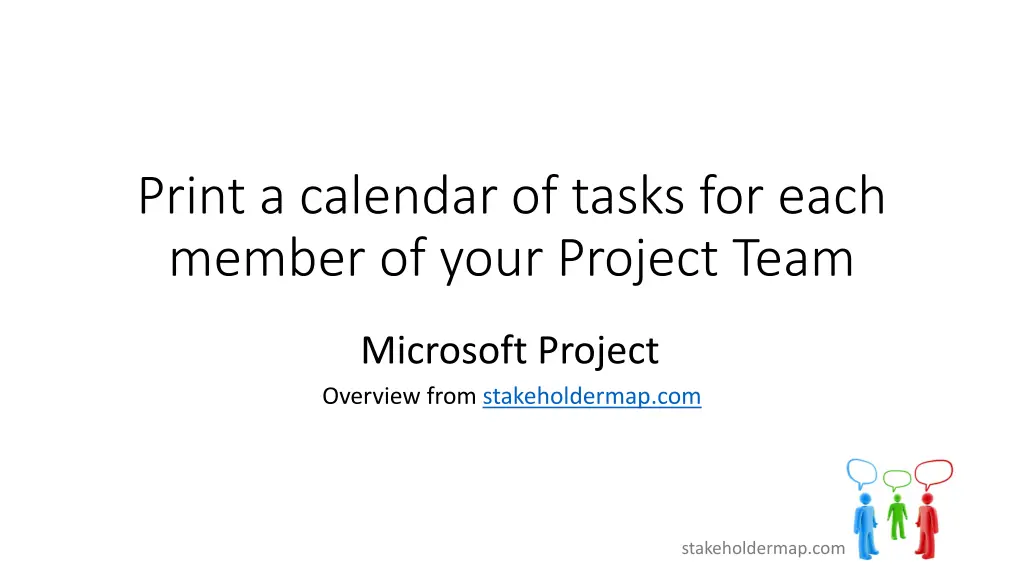
Optimizing Calendar Views for Project Team Tasks
Learn how to print a calendar of tasks for each member of your project team using Microsoft Project. Follow step-by-step instructions to tidy up the calendar view and ensure task names are displayed correctly for easy tracking. Discover top tips for organizing and optimizing your project schedule efficiently.
Download Presentation

Please find below an Image/Link to download the presentation.
The content on the website is provided AS IS for your information and personal use only. It may not be sold, licensed, or shared on other websites without obtaining consent from the author. If you encounter any issues during the download, it is possible that the publisher has removed the file from their server.
You are allowed to download the files provided on this website for personal or commercial use, subject to the condition that they are used lawfully. All files are the property of their respective owners.
The content on the website is provided AS IS for your information and personal use only. It may not be sold, licensed, or shared on other websites without obtaining consent from the author.
E N D
Presentation Transcript
Print a calendar of tasks for each member of your Project Team Microsoft Project Overview from stakeholdermap.com stakeholdermap.com
Step-by-step guide 1. On the Task tab go to Calendar View. 2. Select the View tab and Filter Using Resource . 3. Select the resource you want to show a calendar for. 4. Click OK. 5. You should have a view like the one below on slide 3. Video Print a calendar of tasks for each member of your team (youtube) Written guide Print a calendar of tasks (webpage) stakeholdermap.com
Sometimes the Calendar is untidy Duration is shown, but not needed. Task names cut off stakeholdermap.com
Top tips to tidy up the Calendar 1. If task names are being cut off. In Calendar Format go to Format group and click Bar Styles. 2. In the dialog box select Name in the Field(s) menu and 3. tick the Wrap text in bars box. stakeholdermap.com
Tick Wrap text in bars to view task name. In the fields dropdown tick Name. This will remove the duration and show just task Names. stakeholdermap.com
Tidied Calendar ready to print stakeholdermap.com
More tutorials, templates and tips! Microsoft Project example plans Microsoft Project articles Project Management Templates PMBOK Management Plan Templates Risk Management Templates Business Templates stakeholdermap.com