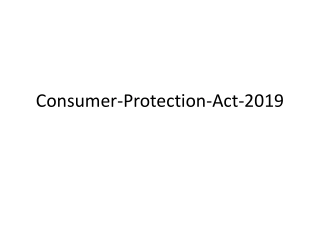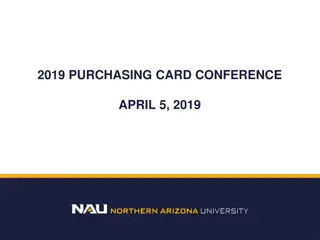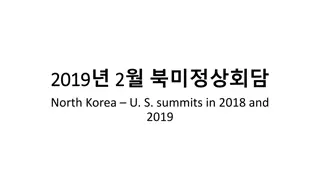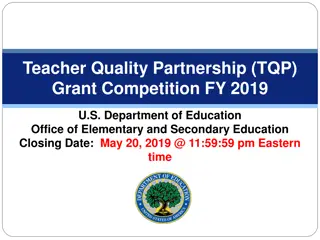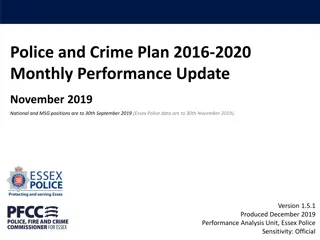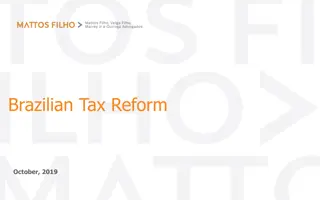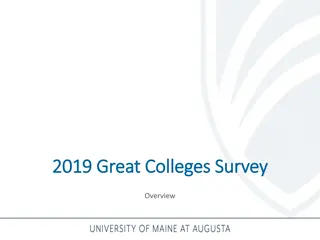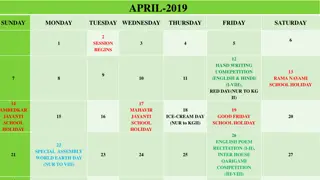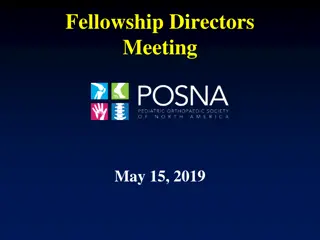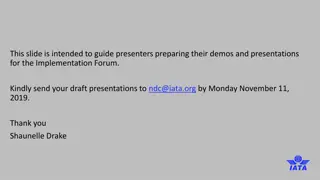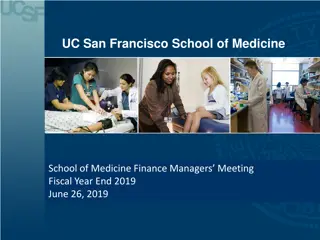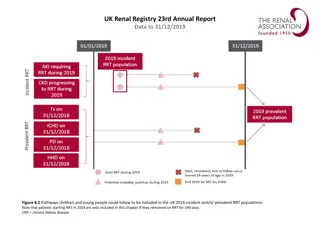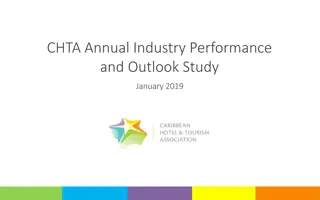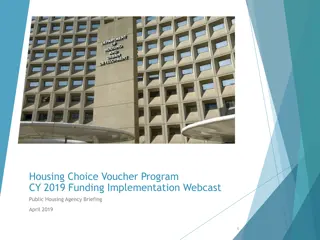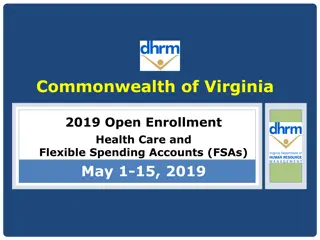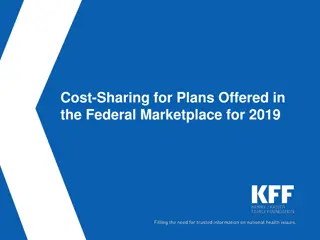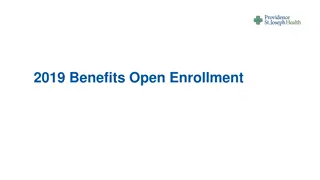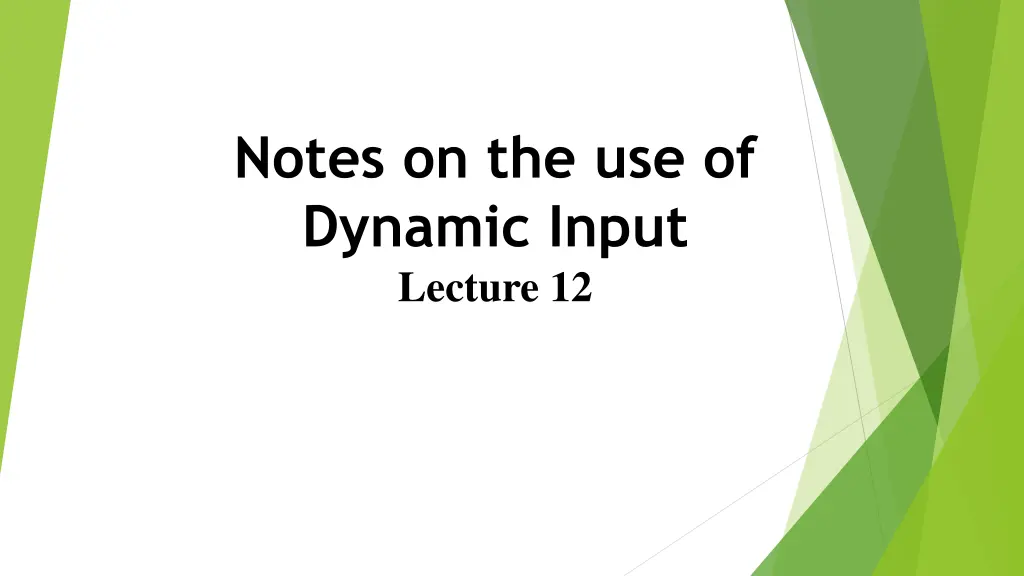
Optimizing Dynamic Input in AutoCAD: Workspace Tips and Tool Usage
Learn how to optimize Dynamic Input in AutoCAD by expanding your workspace area, clearing command palettes, adjusting settings, and utilizing various methods to call tools. Master the art of drawing lines effectively with Dynamic Input prompts and tooltips.
Download Presentation

Please find below an Image/Link to download the presentation.
The content on the website is provided AS IS for your information and personal use only. It may not be sold, licensed, or shared on other websites without obtaining consent from the author. If you encounter any issues during the download, it is possible that the publisher has removed the file from their server.
You are allowed to download the files provided on this website for personal or commercial use, subject to the condition that they are used lawfully. All files are the property of their respective owners.
The content on the website is provided AS IS for your information and personal use only. It may not be sold, licensed, or shared on other websites without obtaining consent from the author.
E N D
Presentation Transcript
Notes on the use of Dynamic Input Lecture 12
Although Dynamic Input can be used in any of the threeAutoCAD workspaces, some operators may prefer a larger working area. To achieve this a click on the Clean Screen icon in the bottom-right-hand corner of theAutoCAD 2009 window, produces an uncluttered workspace area. The command palette can be cleared from screen by entering commandlinehide at the command line. To bring it back press the keys Ctrl 9 . These two operations produce a screen showing only title and status bars .Some operators may well prefer working in such a larger than normal workspace.
Dynamic Input settings are made in the Drafting Settings dialog , brought to screen by entering ds at the command line. When Dynamic Input is in action, tools can be called by using any of the following 1. by entering the name of the tool at the command line; 2. by entering the abbreviation for a tool name at the keyboard; methods;
3. by selecting the tools icon from a toolbar; 4. by selecting the tool s icon from a panel; 5. by selecting the tool s name from a drop-down menu.
When Dynamic Input is active and a tool is called, command prompts appear in a tooltip at the cursor position. shows the tooltip appearing at the cursor position when the Line tool icon in the Home/ Draw panel is clicked .
T o commence drawing a line, either move the cursor under mouse control to the desired coordinate point and left-click as in, or enter the required x,y coordinates at the keyboard and left-click . To continue drawing with Line drag the cursor to a new position and either left-click at the position when the coordinates appear as required, or enter a required length at the keyboard, which appears in the length box followed by a left-click .