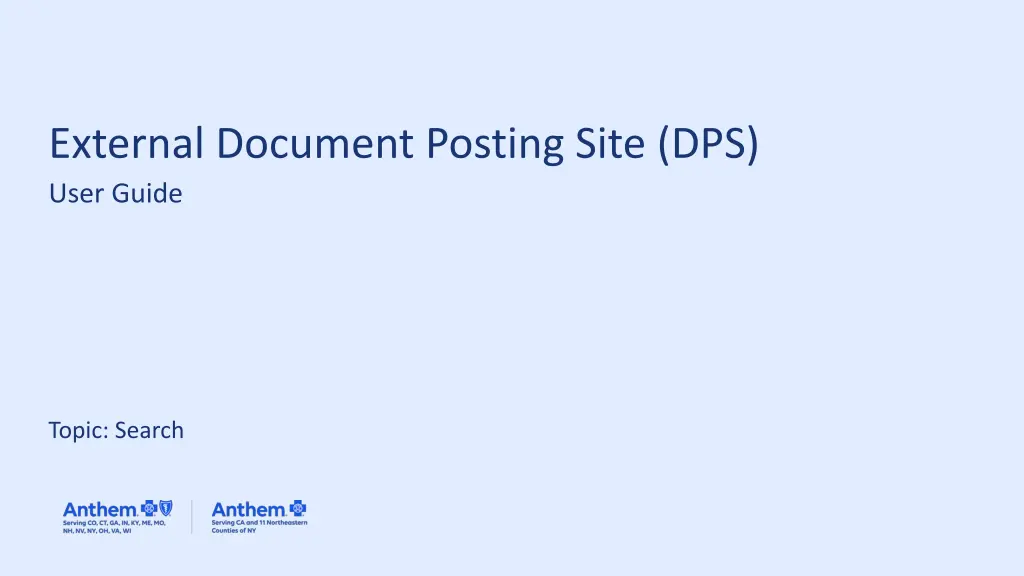
Optimizing External Document Posting Site User Guide for Efficient Searches
"Learn how to effectively use the search criteria on the External Document Posting Site User Guide (DPS) to find relevant documents. Understand the selection process, available parameters, and how to navigate search results for a seamless experience."
Download Presentation

Please find below an Image/Link to download the presentation.
The content on the website is provided AS IS for your information and personal use only. It may not be sold, licensed, or shared on other websites without obtaining consent from the author. If you encounter any issues during the download, it is possible that the publisher has removed the file from their server.
You are allowed to download the files provided on this website for personal or commercial use, subject to the condition that they are used lawfully. All files are the property of their respective owners.
The content on the website is provided AS IS for your information and personal use only. It may not be sold, licensed, or shared on other websites without obtaining consent from the author.
E N D
Presentation Transcript
External Document Posting Site (DPS) User Guide Topic: Search
Search Criteria State selection is the landing page for External Document Posting Site (DPS). User must select a State to begin. User must select Market Unit and Product Type for SOB document. Search Criteria window hosts the main search parameters as relevant to each document type. Additional search parameters in relevance to each document type are available in the hidden search criteria window, Pick your search criteria Parameter . Upon selection, the additional search parameters will be made available in the Search Criteria window. Existing search parameters in the Search Criteria window can be removed by deselecting the same in Pick your search criteria Parameter window. Pick your search criteria Parameter window can be hidden/unhidden using the feature, < / > Search button will initiate the search action based on the search values entered in Search Criteria window. Reset button will reset the search values entered in Search Criteria window. 2
Search Result Search results matching the submitted search criteria will be made available in the Search Results window. Summary window will list the submitted key search values. Its based on these search values that the matching but available documents will be returned in the Search Results window. User can leverage the Horizontal Scroll and the Vertical Scroll buttons to navigate through the search results in the search result page. User can choose to list 25/50/75/100 documents in each search result page by using the Results per Page option. The total number of documents returned for each search iteration is as listed in the Showing feature. The Showing feature also has a mention of the number of documents listed in the search result page. 3
Search Parameters Acceptable data format Parameter Search box feature Contract Code/Alt ID Freeform text box with 'Enter a value' in background Alphanumeric Coverage Year Dropdown selection box NA Exchange Indicator Language Market Segment Dropdown selection box Dropdown selection box Dropdown selection box NA NA NA Metal Level Dropdown selection box NA Network Name Dropdown selection box NA Plan Name Plan Status Freeform text box with 'Enter a value' in background Dropdown selection box Alphanumeric NA Plan Type Dropdown selection box NA Product Type Dropdown selection box NA Rx Rider Dropdown selection box NA State Dropdown selection box NA 4
End of topic Thanks for watching
