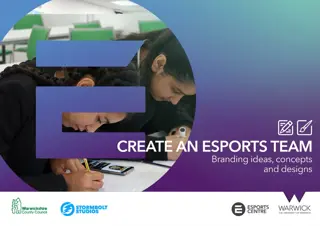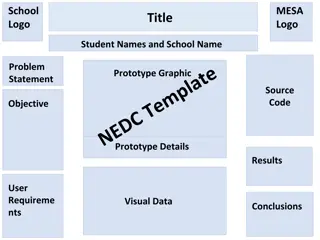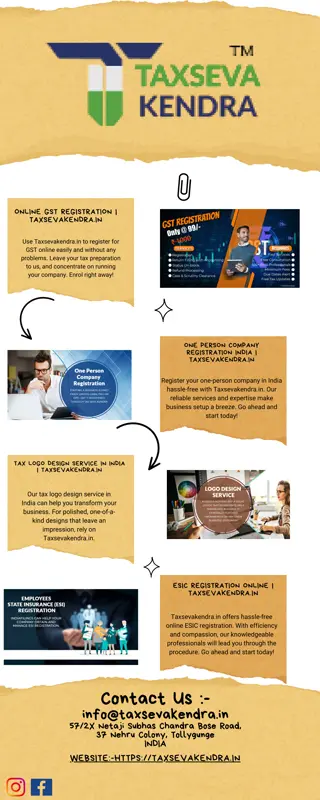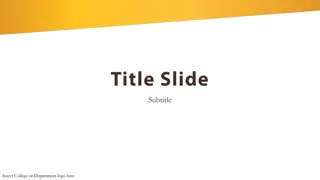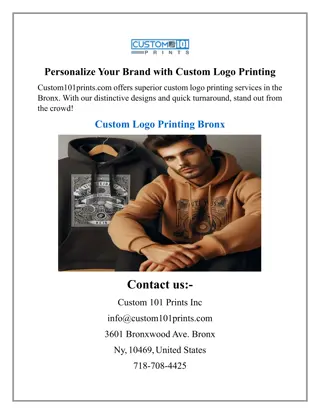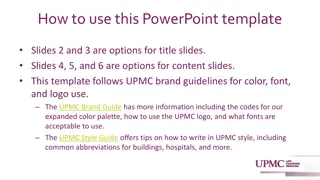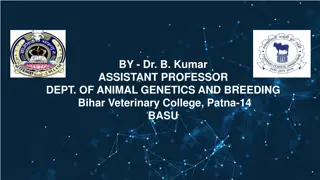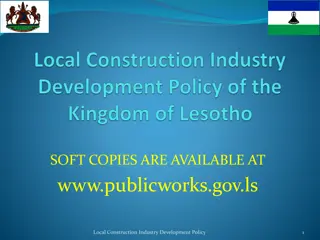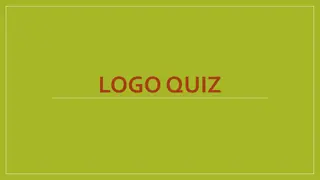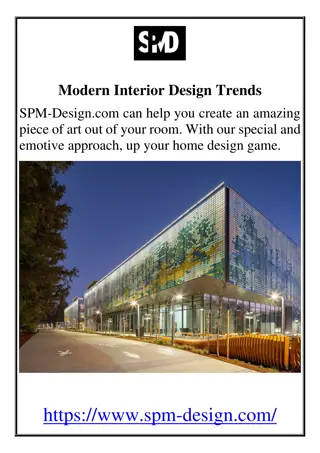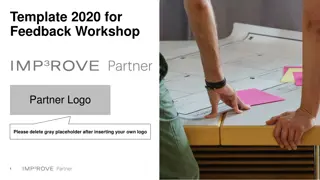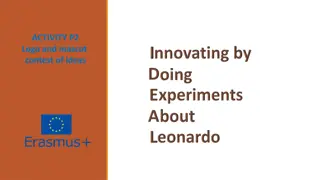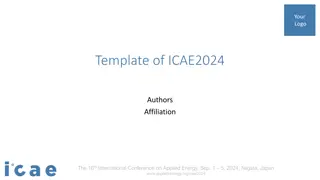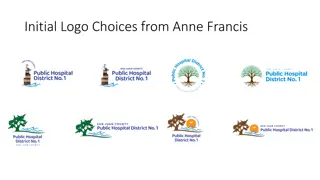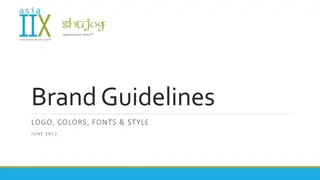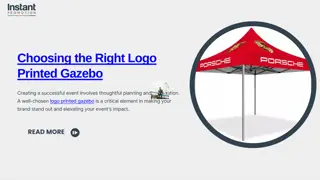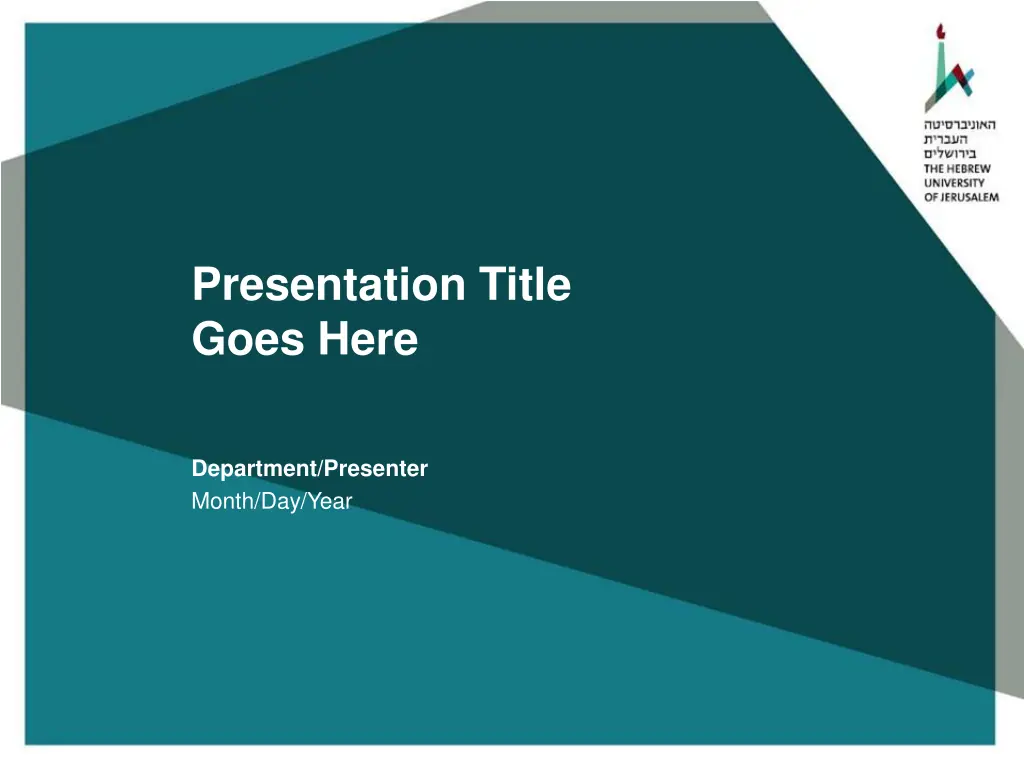
Optimizing Presentations: Layouts, Colors, and Content Tips
Enhance your presentation skills by learning how to align text properly, choose suitable colors, and create impactful content layouts. Discover theme color options, utilize tables and charts effectively, and get guidance on presenting bullet points clearly. Elevate your presentation game with these valuable tips!
Download Presentation

Please find below an Image/Link to download the presentation.
The content on the website is provided AS IS for your information and personal use only. It may not be sold, licensed, or shared on other websites without obtaining consent from the author. If you encounter any issues during the download, it is possible that the publisher has removed the file from their server.
You are allowed to download the files provided on this website for personal or commercial use, subject to the condition that they are used lawfully. All files are the property of their respective owners.
The content on the website is provided AS IS for your information and personal use only. It may not be sold, licensed, or shared on other websites without obtaining consent from the author.
E N D
Presentation Transcript
Presentation Title Goes Here Department/Presenter Month/Day/Year
Section Title Goes Here Title and text is always aligned to the left never to the center Use Font Arial You can use the title theme colors (next slide shows how to use). it is preferable that the title will be in the color of the bottom line. For the text itself it is recommended to use black or gray colors. In any case it is important to choose a color that s readable when projected. Do not move the bottom line or logo. Do not hide the logo. It is recommended to use big and clear images with a small amount of text. Examples of different layouts for slides, using tables and charts on the following pages. Any questions, please contact the Marketing and Communications Division at 02-5882811 Department Month/Day/Year Slide No.
Where to see theme colors? In the top menu Home tab, go to the font menu (the letter A with a line below) and click on the arrow on its right side. The theme opens and you can select a color from there. Department Month/Day/Year Slide No.
Section Title Goes Here Department Month/Day/Year Slide No.
Bullet Points What is the project about? Define the scope Define the goals Department Month/Day/Year Slide No.
Chart in theme colors Table in theme colors Chart Title 6 5 4 3 2 1 0 1 2 3 4 1 2 3 Department Month/Day/Year Slide No.
Department Month/Day/Year Slide No.
Department Month/Day/Year Slide No.
Department Month/Day/Year Slide No.
Department Month/Day/Year Slide No.
Department Month/Day/Year Slide No.