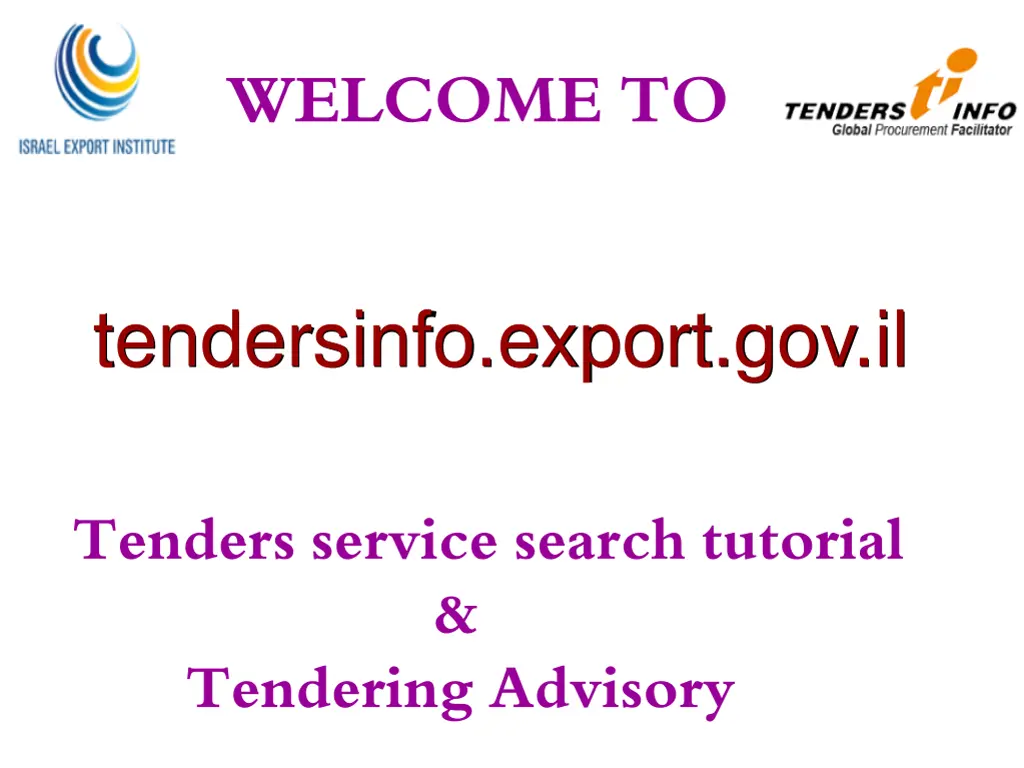
Optimizing Tender Search - Advanced Tips and Techniques
Discover how to efficiently search for business leads using advanced techniques on the tendering platform. Learn to filter results based on specific criteria, such as region, sector, and dates, to find tailored opportunities that match your requirements.
Download Presentation

Please find below an Image/Link to download the presentation.
The content on the website is provided AS IS for your information and personal use only. It may not be sold, licensed, or shared on other websites without obtaining consent from the author. If you encounter any issues during the download, it is possible that the publisher has removed the file from their server.
You are allowed to download the files provided on this website for personal or commercial use, subject to the condition that they are used lawfully. All files are the property of their respective owners.
The content on the website is provided AS IS for your information and personal use only. It may not be sold, licensed, or shared on other websites without obtaining consent from the author.
E N D
Presentation Transcript
WELCOME TO tendersinfo.export.gov.il Tenders service search tutorial Tendering Advisory &
SEARCH & ADVANCE SEARCH You can search for business leads as per your requirement with the help of Search using "Region or Country" , "Sector", "Keyword" or "Date" or else can choose the AdvancedSearch option.
Choose country Or region from the list Add your keywords Choose sector From the lsit Advance Search to Fine-Filter Select the date
ADVANCE SEARCH Advance Search option has more search options to filter business opportunities matching to your criteria. You don't have to fill all the fields. Just put values in those fields which are in your Search Criteria Select region or country from the list Select sector from the lsit Filter information Using free text Select the desired funding agency from the list Select Notice type Select the type of tender Enter your keywords Select the desired closing date Select desired publishing date Enter the tender notice no. Enter Ti reference no Select notice type
Industry & Product Code (CPV) By typing in the keyword a drop down lsit of Common Procurement Vocabulary (CPV) will appear related to your keyword which will help you fetch the exact information. After selecting the necessary CPVs of your choice from the list it will appear on the right hand side in the box. Click on Done to add CPV to filter information. Your selected CPV codes. Unique CPV codes
SEARCH RESULTS After selecting the CPVs and clicking done , then click on search the following Search Result page will appear. You can edit you search By clicking on Edit Search List of Documents matching your request. Click on the summary To view Tender details
After clicking on the Tender's summary, the Tender detail information page will open You can go back to your Search result page
Request for more information via Request Future Updates button on each opportunity You can click to seek more information
dfgd For For any queries please contact us any queries please contact us at: kunal.talreja@tendersinfo.com kunal.talreja@tendersinfo.com nikhil.j@tendersinfo.com nikhil.j@tendersinfo.com naorm@export.gov.il naorm@export.gov.il at:
