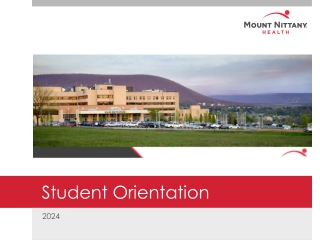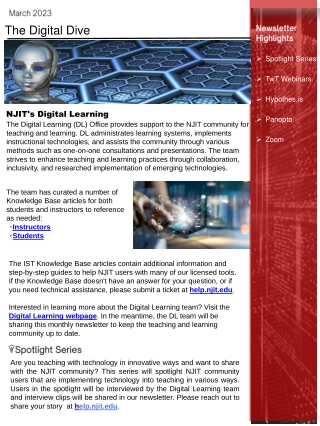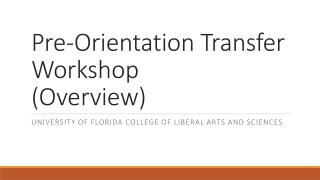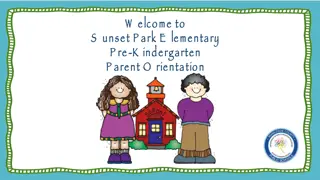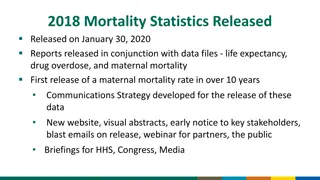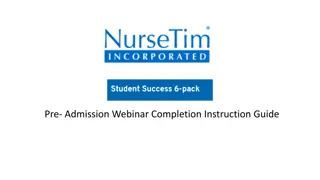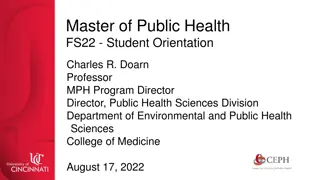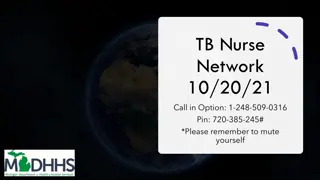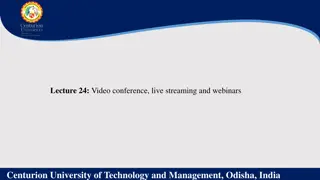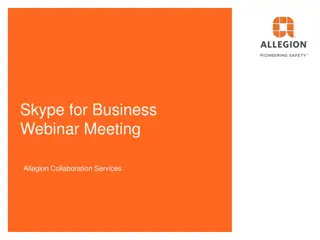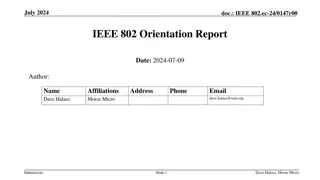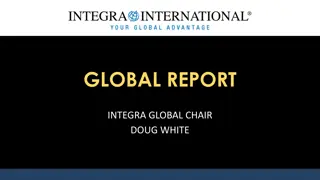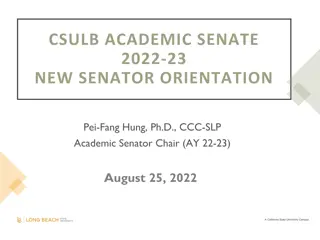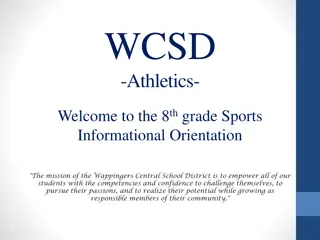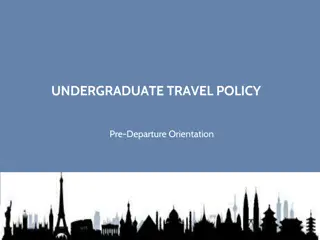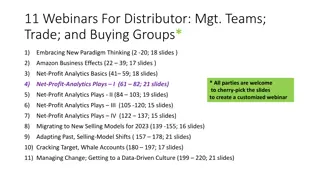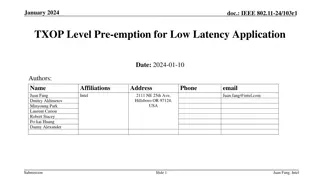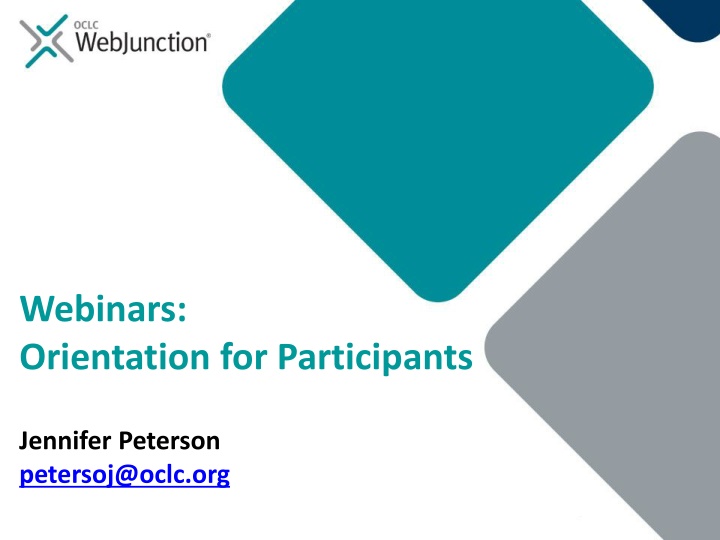
Optimizing Webinar Participation: Orientation and Technical Tips
"Ensure a smooth webinar experience with tips on orienting participants, managing time zones, adjusting audio settings, using chat etiquette, and seeking technical help. Customizable panels enhance user experience. Contact details for technical support provided."
Download Presentation

Please find below an Image/Link to download the presentation.
The content on the website is provided AS IS for your information and personal use only. It may not be sold, licensed, or shared on other websites without obtaining consent from the author. If you encounter any issues during the download, it is possible that the publisher has removed the file from their server.
You are allowed to download the files provided on this website for personal or commercial use, subject to the condition that they are used lawfully. All files are the property of their respective owners.
The content on the website is provided AS IS for your information and personal use only. It may not be sold, licensed, or shared on other websites without obtaining consent from the author.
E N D
Presentation Transcript
Webinars: Orientation for Participants Jennifer Peterson petersoj@oclc.org
Orient participants to the platform before the webinar begins to: Introduce the features and tools Cover common potential technology problems and solutions Provide a stream of conversation to welcome people as they join the session Allow for better focus on the content when the formal session begins Where am I? WebJunction uses the following slides to create this positive learning environment.
Time zones are very confusing! Welcome! The webinar will begin at 1:00 Eastern/10:00 Pacific
Audio Tips Today s audio is streaming to your computer s speakers or headphones. Too loud or soft? Adjust volume level in the Audio broadcast box: Provide troubleshooting tips early. Lost all sound? Hear an echo? Click on the small radio tower icon (above chat box) OR go to the Communicate menu (at the top of the screen) and select Audio Broadcast to refresh your connection.
Need Help? Please post technical support questions into the Q&A Panel. If possible, separate out technical questions. Step 1: Type the problem in the dialog box. Step 2: Click Send.
Chat Etiquette Use Chat to talk with attendees and presenters about the topic. Do not post technical questions to Chat. Encourage questions, comments, links, at any time. And if you re tweeting, use this hashtag: #wjwebinar
Customize your experience Panels can be opened or closed by clicking on the panel name at the top of the column, or by using the X in the individual panel. Hover over edge of panels to drag and resize.
Remember to post to Q&A panel if you need technical assistance. Other Technical problems? Contact WebEx support Event Number: 716 559 000 Phone: 1-866-229-3239 Co-Produced by: Produced by: Jennifer Peterson Zola Maddison WebJunction Community Manager WebJunction Project Coordinator
Stay Informed Share how they can find more learning resources at beginning and end. On WebJunction webjunction.org Crossroads (monthly newsletter) Subscribe on homepage Events webjunction.org/calendar
Todays Presenter Photo and very short bio of presenter Jamie LaRue Director, Douglas County Libraries, Colorado