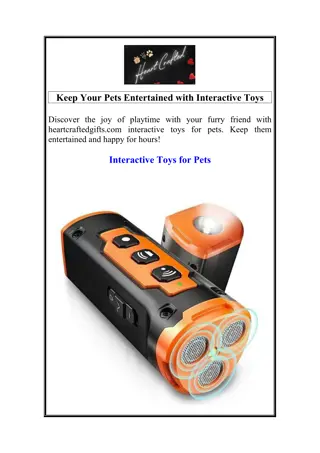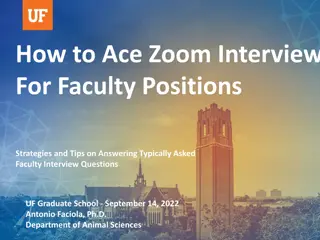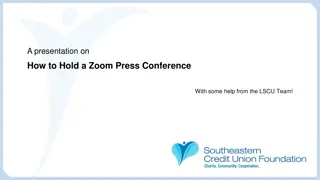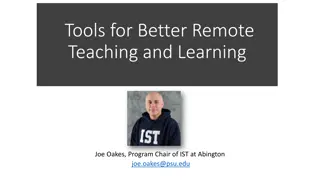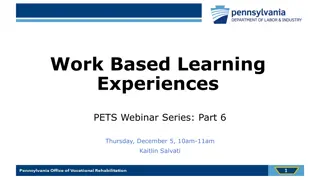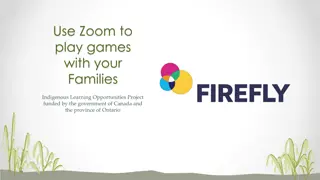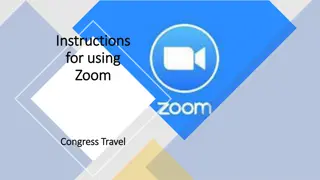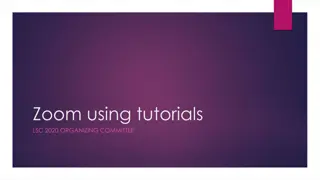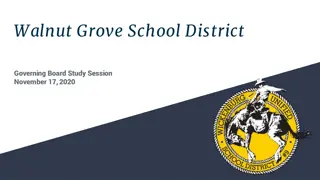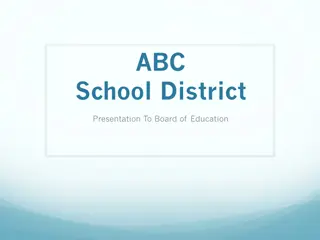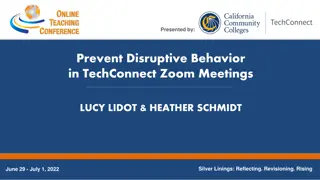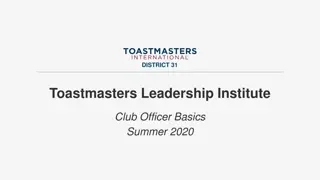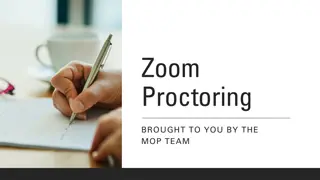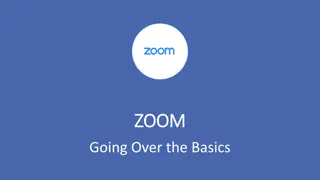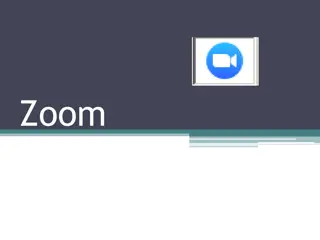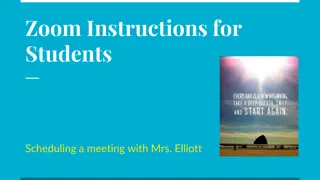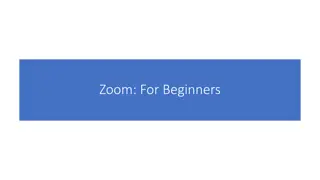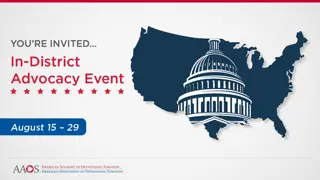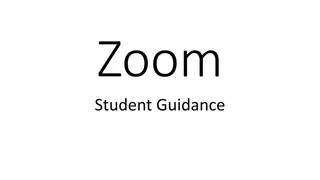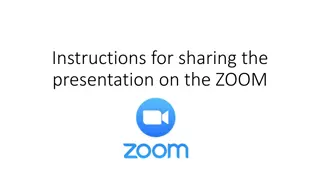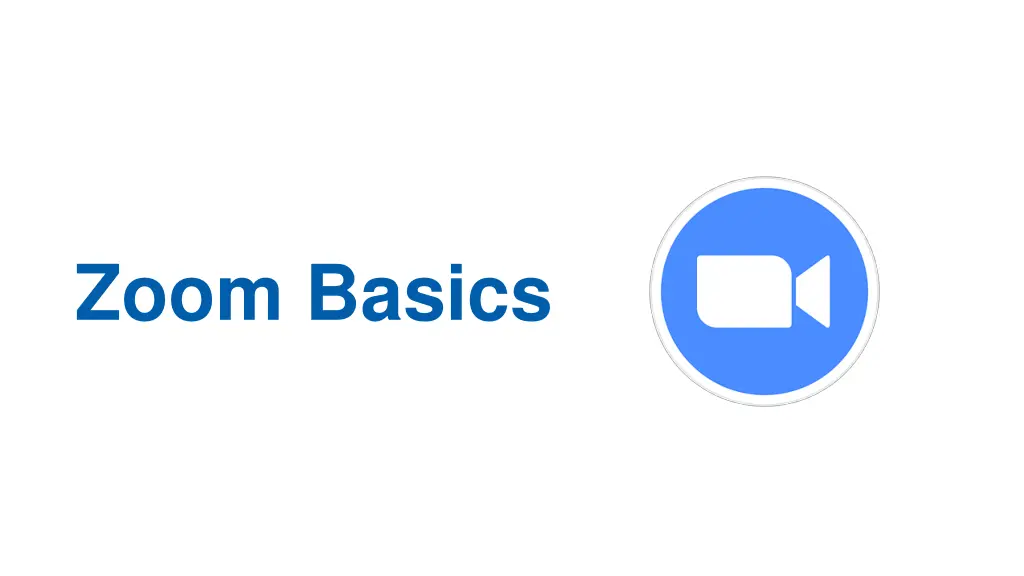
Optimizing Your Zoom Experience: Tips and Guidelines for Presentations
Enhance your virtual presentation skills with these Zoom basics. Stay muted during presentations to avoid distractions, use the Raise Hand feature for questions, and engage with presenters via chat. Be mindful of your video presence and ensure clear communication with everyone. Follow these guidelines for a seamless virtual training experience.
Download Presentation

Please find below an Image/Link to download the presentation.
The content on the website is provided AS IS for your information and personal use only. It may not be sold, licensed, or shared on other websites without obtaining consent from the author. If you encounter any issues during the download, it is possible that the publisher has removed the file from their server.
You are allowed to download the files provided on this website for personal or commercial use, subject to the condition that they are used lawfully. All files are the property of their respective owners.
The content on the website is provided AS IS for your information and personal use only. It may not be sold, licensed, or shared on other websites without obtaining consent from the author.
E N D
Presentation Transcript
RENAME Include the Club Name & Club Position i.e.: PE, PN, AG, DGN, etc.
Mobile Menu
Audio Settings
Video Settings
Mute Settings
Raise Hand Raise Hand will turn blue when raised.
Zoom Basics During the presentations, please stay MUTED. Background noise can be very distracting to the presenter and the rest of the audience. Use the Raise Hand icon if you would like to ask a question or comment. The presenters will call on you to UNMUTE and you can ask your question or make a comment. Use the chat box to communicate with the presenters during the presentations. Be sure you select Everyone in the chat so that all participants can see the questions and answers. If you have your video on, EVERYONE can see you. Please be aware of this during the presentation. Consider turning your camera off if you are moving around while on the virtual training.