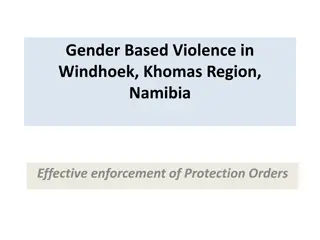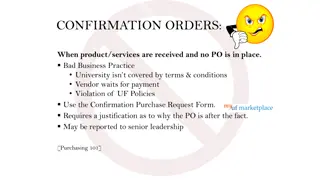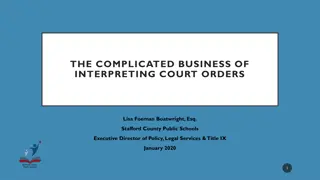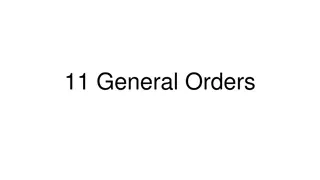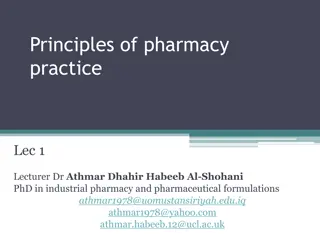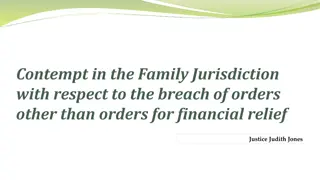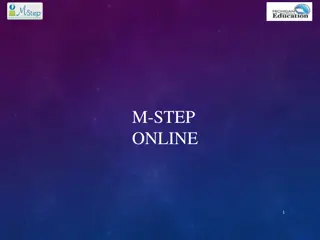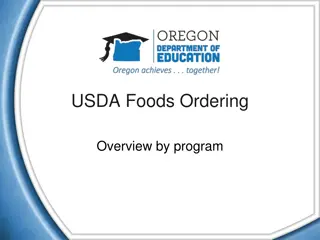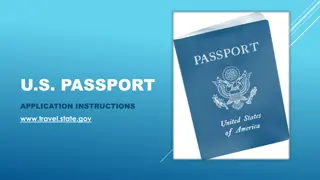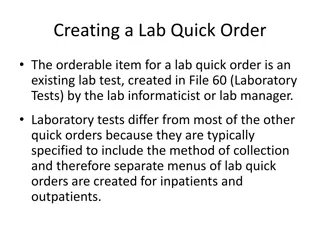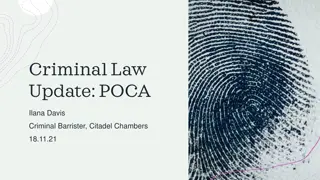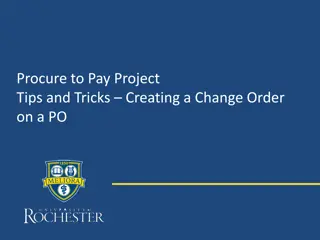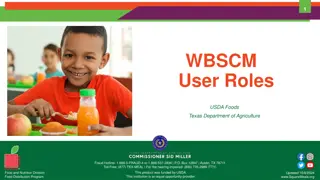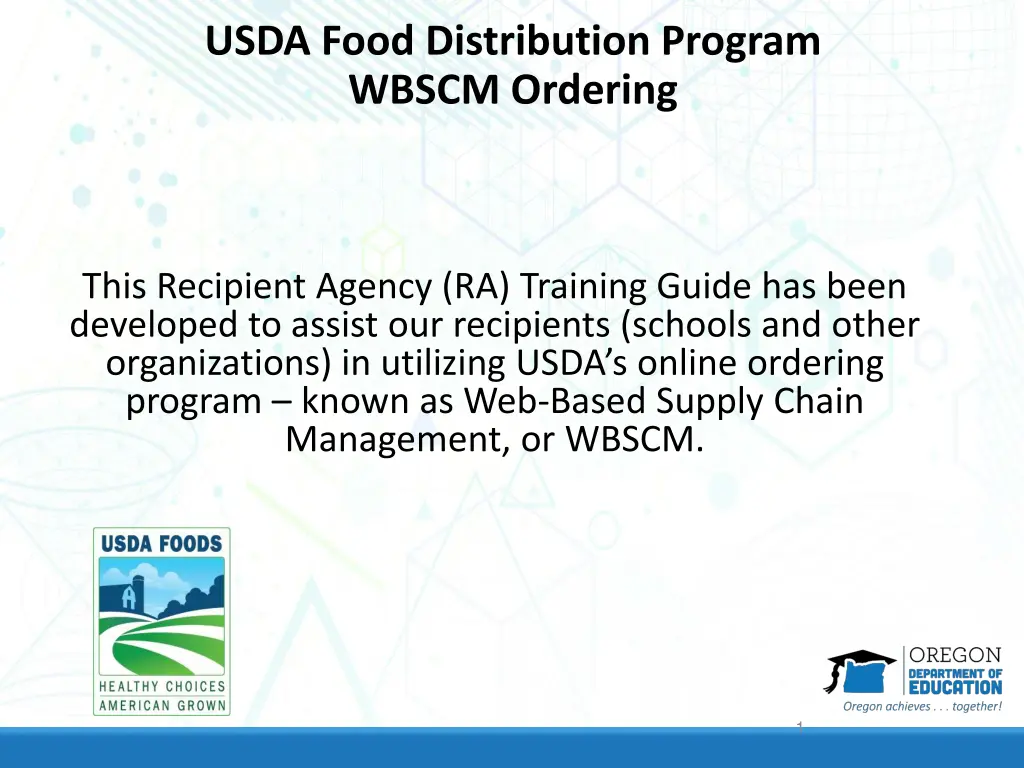
Ordering Guide for USDA Food Distribution Program
Discover how to efficiently order USDA foods through the Web-Based Supply Chain Management system. This guide includes information on the USDA Foods Catalog Worksheet, utilizing the Direct Delivery Worksheet, and entering orders in WBSCM. Learn step-by-step instructions and tips to streamline your ordering process.
Download Presentation

Please find below an Image/Link to download the presentation.
The content on the website is provided AS IS for your information and personal use only. It may not be sold, licensed, or shared on other websites without obtaining consent from the author. If you encounter any issues during the download, it is possible that the publisher has removed the file from their server.
You are allowed to download the files provided on this website for personal or commercial use, subject to the condition that they are used lawfully. All files are the property of their respective owners.
The content on the website is provided AS IS for your information and personal use only. It may not be sold, licensed, or shared on other websites without obtaining consent from the author.
E N D
Presentation Transcript
USDA Food Distribution Program WBSCM Ordering This Recipient Agency (RA) Training Guide has been developed to assist our recipients (schools and other organizations) in utilizing USDA s online ordering program known as Web-Based Supply Chain Management, or WBSCM. 1
USDA Foods Catalog Worksheet The USDA Foods Catalog Worksheet is NOT found in WBSCM. It is a spreadsheet, available in Excel and as a PDF, that the Oregon FDP creates each year to help schools plan their order. This spreadsheet will be emailed out to food service managers when the catalog opens each year in January or February, and it will also be available on the program website at ODE USDA Foods Site. There will be two spreadsheets available; one each for direct delivery and diversion. 2
Using the Direct Delivery Worksheet Using the Direct Delivery Worksheet 3
4 ENTERING AN ORDER FOR DELIVERY TO THE WAREHOUSE IN WBSCM Once you have planned your order by finding your entitlement and filling out your catalog worksheet, you re ready to log back into WBSCM and place that order. Tip: The WBSCM application alerts users with a notification after 50 min. of idle time and provides them with the options to continue or cancel the session. If users do not take action within approximately 10 minutes, the system logs them out, and any unsaved data may be lost. Therefore, we suggest breaking your order up into multiple small orders. For example, working off your catalog worksheet, put all your vegetables in your cart, and then go through the steps to page 24 (when you see the order confirmation page). Then go back to page 12 and put all your fruit in your cart, etc. There is no limit on the number of separate orders you place just as long as it all adds up to your entitlement amount in the end.
5 Domestic Order Entry Domestic Order Entry 1. 2. 3. Click the Operations tab at the top of the page On the left hand side of the page, click Order Management Under Order Management , click Domestic Order Entry 4. When the order window loads, click NSLP 5. Under NSLP , click Direct Delivery or Processing Diversion 6. Click on the product category you want 7. Under the product category, click Entitlement 8. Now, products should appear!
6 View All Items in the Catalog Select All to ensure you view all the items under this category
7 Select Shopping Cart Icon Select Shopping Cart Icon Instead, click on the Shopping Cart Icon OR blue product name DON T ENTER ANYTHING HERE!
8 Enter Quantity & Move to Cart Enter Quantity & Move to Cart Enter the quantity you d like delivered to the warehouse for you for each delivery date (look at your catalog worksheet!) When you ve entered the number of cases you want, click Move the Cart
9 When you re ready to submit your Order When you re ready to submit your Order Tip: As you add items to your cart, you will see the quantity and value increase here. Each date counts as an Item. You can continue to add items from current category, search for new items or click on a different category. Tip: Do not click in this area, otherwise you will lose everything in your cart. If you re done adding items, click View Cart to continue on and process your order or to add more to your order after viewing cart.
10 To Expand the View To Expand the View Click hide navigator button (that sidewise triangle) to hide this view and make your items easier to see. Then, click this triangle to see the expanded details for each of the items in your cart.
Assigning Assigning delivery delivery location to location to your your items items Tip: Checking this box will check the box next to all of your items. If all of your items are going to the same warehouse, you can assign the deliver to locations all at once, by selecting the right location up top, and then putting a check mark next to the top deliver-to- selection . The current USDA Foods storage and delivery sub-contractor (Alpine Food Distribution) has just one warehouse for direct delivery. Processors for diverted foods have their own warehouses, please reference the processing spreadsheet for correct deliver to for each code.
12 Update Quantity or Delete Items Update Quantity or Delete Items You can change the quantity of cases in you order here. But, you can t change the quantity to zero if you want to delete an item, put a check mark in the box under the trash can. After any changes are made, click update again, or these changes won t stick
13 Adding More Items To Your Cart Adding More Items To Your Cart If you want to add more items, click this button. DO NOT try to add more items by just clicking Domestic Order Entry on the left hand side of the page since you haven t submitted this cart yet, you would lose everything in it if you did that. Remember: You can always create another order later, so if you re happy with these items, it s best to go ahead and submit this order now, then create a new order to add the rest of your items.
14 Submitting Your Order Submitting Your Order Two more products were added to the existing beef order Since this is a diverted/processed product, it has been assigned to that processor s delivery location for that product code which is different than direct delivery. Take a last look. Are your quantities correct? Did you select the correct delivery locations? Did you hit Update after making changes? If so, click Order to place this order!
15 Confirm your Order Click OK to process your order. Tip: If you click Cancel at this step, you will lose your whole shopping cart.
16 Confirmation of Receipt Confirmation of Receipt Is everything correct? If not, you must e-mail ODE FDP (ode.fooddistribution@state.or .us) as soon as possible to have your order declined. Click here to print the confirmation page for your records IMPORTANT: If you don t get to this confirmation page, you haven t completed your order!!
If you have questions or need assistance with WBSCM, please contact the ODE USDA Foods Program Team at ode.fooddistribution@ode.oregon.gov
18 Oregon Department of Education Our Why Equity and Excellence for Every Learner The Oregon Department of Education works in partnership with school districts, education service districts and community partners; Together, we serve over 580,000 K-12 students; We believe every student should have access to a high-quality, well- rounded learning experience; We work to achieve the Governor s vision that every student in Oregon graduates with a plan for their future.
Non-Discrimination Statement In accordance with Federal civil rights law and U.S. Department of Agriculture (USDA) civil rights regulations and policies, the USDA, its Agencies, offices, and employees, and institutions participating in or administering USDA programs are prohibited from discriminating based on race, color, national origin, sex, disability, age, or reprisal or retaliation for prior civil rights activity in any program or activity conducted or funded by USDA. Persons with disabilities who require alternative means of communication for program information (e.g. Braille, large print, audiotape, American Sign Language, etc.), should contact the Agency (State or local) where they applied for benefits. Individuals who are deaf, hard of hearing or have speech disabilities may contact USDA through the Federal Relay Service at (800) 877-8339. Additionally, program information may be made available in languages other than English. To file a program complaint of discrimination, complete the USDA Program Discrimination Complaint Form, (AD-3027) found online at: USDA Link, and at any USDA office, or write a letter addressed to USDA and provide in the letter all of the information requested in the form. To request a copy of the complaint form, call (866) 632-9992. Submit your completed form or letter to USDA by: (1) mail: U.S. Department of Agriculture Office of the Assistant Secretary for Civil Rights 1400 Independence Avenue, SW Washington, D.C. 20250-9410; (2) fax: (202) 690-7442; or (3) email: program.intake@usda.gov This institution is an equal opportunity provider.