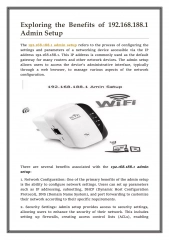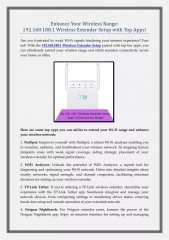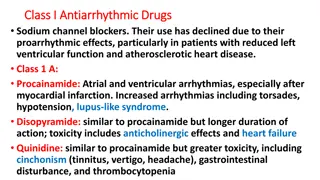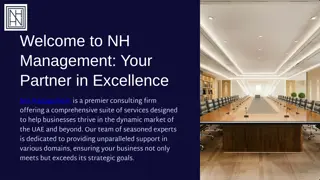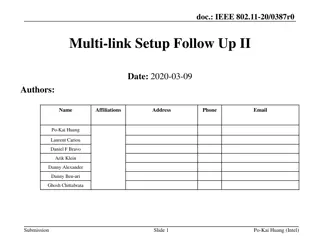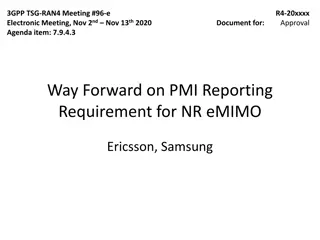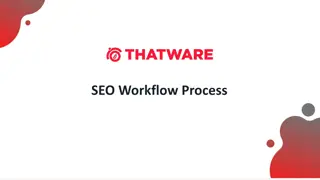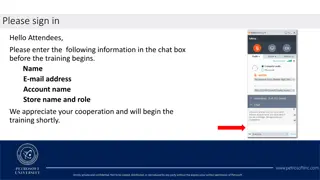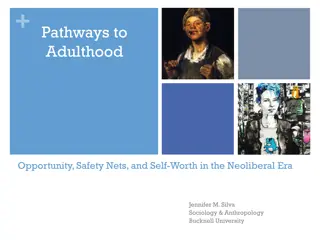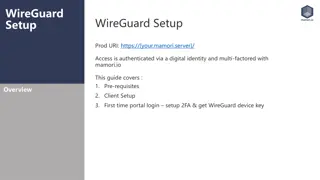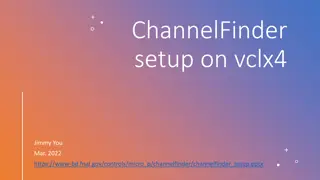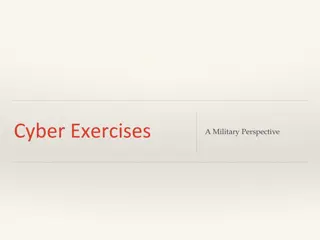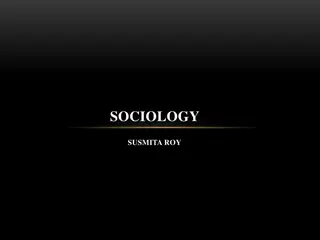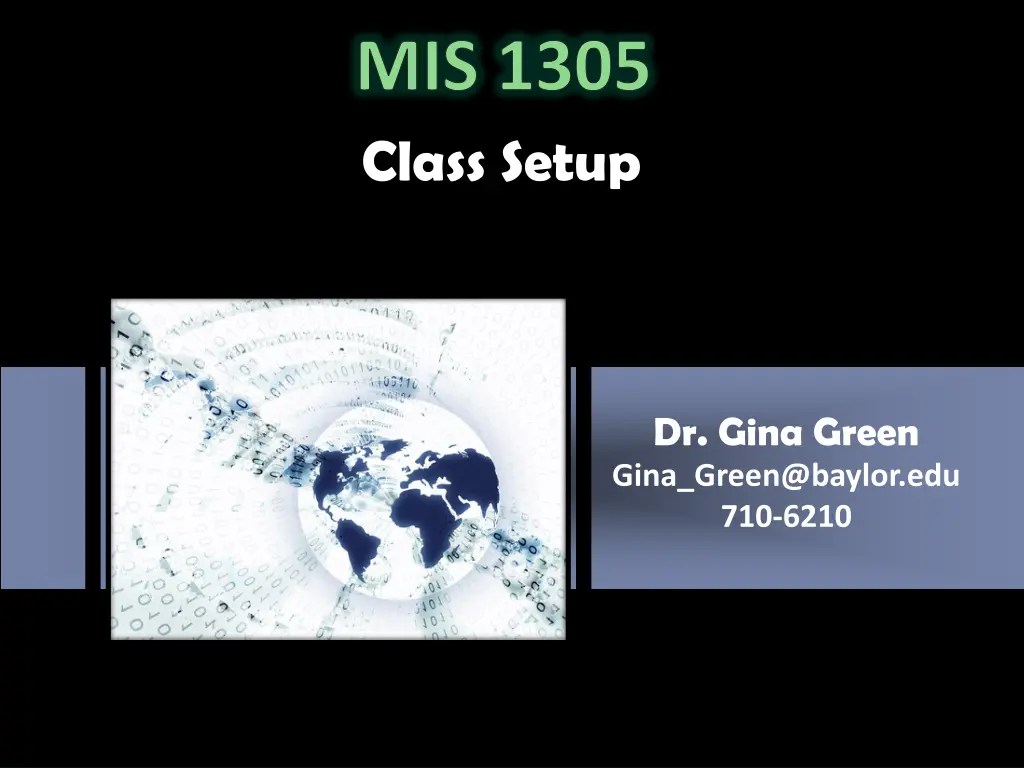
Organize Your MIS1305 Class Setup Efficiently
Discover how to set up your MIS1305 class efficiently with step-by-step instructions on logging into Canvas and Box, creating desktop shortcuts and folders, downloading important images and files, all provided by Dr. Gina Green. Maximize your organization and productivity with these helpful tips.
Download Presentation

Please find below an Image/Link to download the presentation.
The content on the website is provided AS IS for your information and personal use only. It may not be sold, licensed, or shared on other websites without obtaining consent from the author. If you encounter any issues during the download, it is possible that the publisher has removed the file from their server.
You are allowed to download the files provided on this website for personal or commercial use, subject to the condition that they are used lawfully. All files are the property of their respective owners.
The content on the website is provided AS IS for your information and personal use only. It may not be sold, licensed, or shared on other websites without obtaining consent from the author.
E N D
Presentation Transcript
MIS 1305 Class Setup Dr. Gina Green Gina_Green@baylor.edu 710-6210
Logging In Log in to Canvas (if you have not already) http://www.baylor.edu/canvas Use your BearID and password to log in Course is MIS1305 F1 (9:45a section) MIS1305 F2 (11:30a section) Logoff Canvas Log in to Box (if you have not already) http://baylor.box.com Login with BearID and password Create MIS1305 folder Logoff Box
In-Class Desktop Shortcuts Create a desktop shortcut to your P-Drive Right-click on the desktop New Shortcut Location: \\casey2\stu\YourBearID Be sure to use Proper Case for BearID Click Next Name for shortcut: P-Drive Click Finish Test your shortcut by double-clicking Replace YourBearID with your actual BearID. E.g., Gina_Green Create a desktop shortcut to Box Same steps as above except: Location: http://baylor.box.com Name for shortcut: Box
In-Class Desktop Folders Create these folders on your desktop: mis1305_website mis1305_access To create a folder on the desktop: Go to your desktop Right-click Choose New, then choose Folder Name the new folder according to the names above Repeat these steps for each folder you need to create
Download Images to MIS1305_website desktop folder Business People Go to http://business.baylor.edu/gina_green/computer.jpg Right-click the image Choose Save Picture As (or Save Image As ) and save in your mis1305_website folder as computer.jpg MIS images Go to http://business.baylor.edu/gina_green/mis_logo.jpg Right-click the image; save in your mis1305_website folder as "mis_logo.jpg" Go to http://business.baylor.edu/gina_green/mis_students.jpg Right-click the image; save in your mis1305_website folder as "mis_students.jpg" Go to http://business.baylor.edu/gina_green/baylorwordmark.gif Right-click the image; save in your mis1305_website folder as "baylorwordmark.gif Textures, Images Go to http://business.baylor.edu/gina_green/gray_rock.gif Right-click the image; save in your mis1305_website folder as "gray_rock.gif" Go to http://business.baylor.edu/gina_green/game-day.jpg Right-click the image; save in your mis1305_website folder as "game-day.jpg" Audio, Video Click on each of the following links then save each one in your mis1305_website folder: http://business.baylor.edu/gina_green/YouTubeVideoCode.txt right-click, Save Page As http://business.baylor.edu/gina_green/that-good-old-baylor-line.mp3 right-click, Save Audio As http://business.baylor.edu/gina_green/119040-audioRiseUp.mp3 right-click, Save Audio As
Download File to MIS1305_access desktop folder Partial NFL Database Copy and Paste the following link into Internet Explorer then click Enter: http://business.baylor.edu/gina_green/teaching/mis1305/summ15/lectures/access/nfl(2009).accdb Open the database, then click Save As , click Save Database As, then save the database to your desktop folder Use the provided name to save the file -- i.e., nfl(2009).accdb If database is still open, exit out of the database
Trusted Sites, cont In Firefox: Click Tools If there is no Tools option, click the Firefox dropdown Click Options Click Content tab Ensure "Block pop-up windows" box is Unchecked Click OK button
Trusted Sites In Internet Explorer: Click Tools Click Internet Options Click Security tab Click Trusted Sites then the Sites button Ensure Require server verification (https:) for all sites in this zone is NOT checked In the Add this website to the zone: field, type http://canvas.baylor.edu Click Add button In the Add this website to the zone: field, type http://sam2013.cengage.com Click Add button Click Close button Click OK button
Download File to MIS1305_excel desktop folder Class Exercises Worksheets Copy and Paste the following link into Internet Explorer then click Enter: http://business.baylor.edu/gina_green/teaching/mis1305/summ15/lectures/excel/ExcelClassExercises. zip Click Save As , then save the file to your MIS1305_excel desktop folder Use the provided name to save the file -- i.e., ExcelClassExercises.zip Unzip the file you just downloaded Open your MIS1305_excel desktop folder Right-click the zip file and choose Open With | Windows Explorer Click on the Extract all files menu item Click Extract