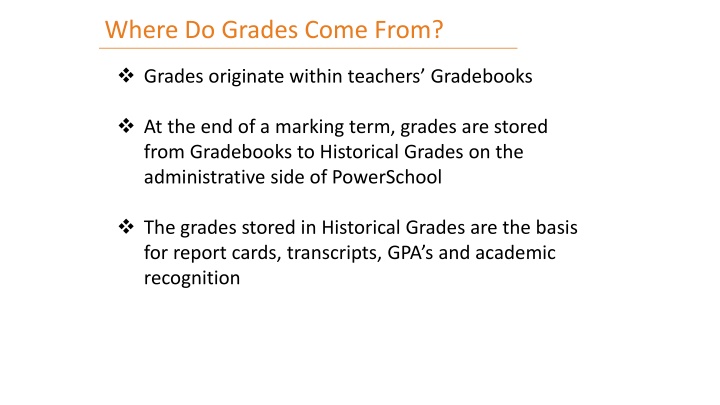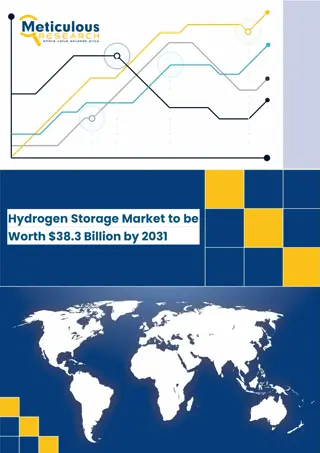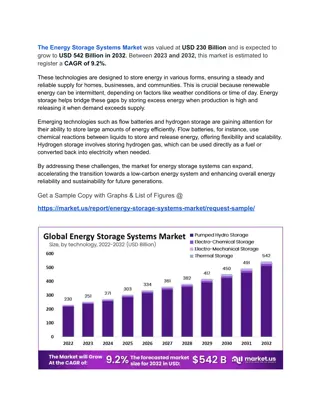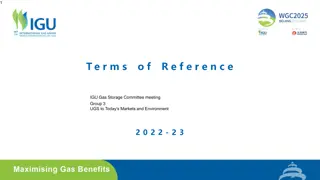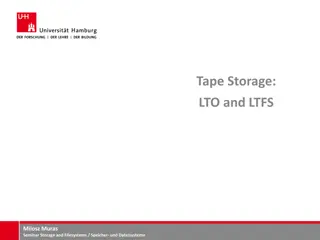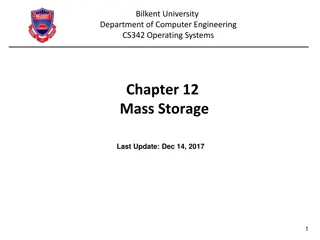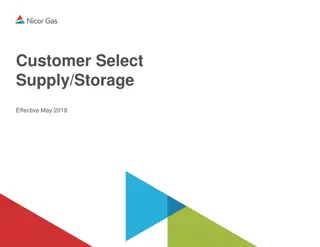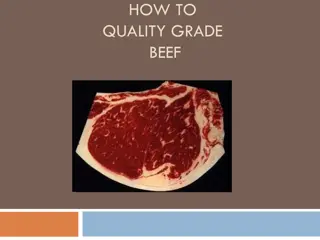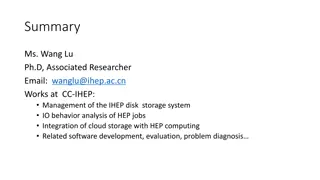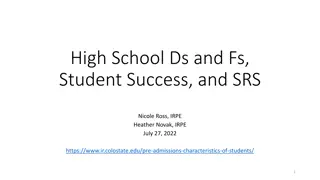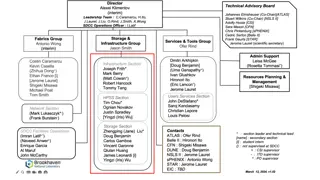Origins and Storage of Grades
Grades originate within teachers' Gradebooks and are then stored in Historical Grades in PowerSchool for administrative purposes. Understanding different Grade Scales utilized at BASIS Campuses and setting weights in Gradebooks are key aspects of managing academic data effectively.
Download Presentation

Please find below an Image/Link to download the presentation.
The content on the website is provided AS IS for your information and personal use only. It may not be sold, licensed, or shared on other websites without obtaining consent from the author.If you encounter any issues during the download, it is possible that the publisher has removed the file from their server.
You are allowed to download the files provided on this website for personal or commercial use, subject to the condition that they are used lawfully. All files are the property of their respective owners.
The content on the website is provided AS IS for your information and personal use only. It may not be sold, licensed, or shared on other websites without obtaining consent from the author.
E N D
Presentation Transcript
Where Do Grades Come From? Grades originate within teachers Gradebooks At the end of a marking term, grades are stored from Gradebooks to Historical Grades on the administrative side of PowerSchool The grades stored in Historical Grades are the basis for report cards, transcripts, GPA s and academic recognition
Where Do Grades Come From? Gradebooks are specific to individual teachers Only teachers assigned to a section may alter the grades within the Gradebook; only the Lead Teacher may edit the Gradebook setup Administrative staff may access, view and run reports from PowerTeacher Gradebooks, but cannot save any changes
Understanding Grades There are currently three separate Grade Scales in use at BASIS Campuses: Simple A-F: Lower School (K-7) letter scale; GPA is calculated on the underlying percentage; No +/- grades Qualified A-F: Upper School (8+) letter scale; 4.0 and Weighted GPA scale; A-F with +/- SPNU: Courses using this scale do not count toward student GPA; Upper and Lower School, but most common in Grades PK-6
Understanding Grades Lower School Grades PK-7 Course Work End of Year Average & Final Exam Grading Period 1 G1 Grading Period 2 G2 GP3 Course Work W3 Grading Period Average GP3 Final G3 A2 Pre-Comps P3 Final Grade F2 Grading Period 4 G4 Grading Period 5 G5 Comprehensive Exam C2 Upper School Grades 8-12 Course Work End of Year Average & Final Exam Trimester 1 T1 T2 Course Work W2 Trimester 2 Final T2 Trimester Average A1 Pre-Comps P2 Final Grade F1 Trimester 3 T3 Comprehensive/ Final Exam C1
Setting Weights in Gradebook As assignment information is entered Gradebooks calculate cumulative grades. Since there are many different ways to calculate grades, Grade Setup is an essential step at the start of the year. Each Reporting Term is capable of calculating a unique grade, so each Term must be set up appropriately. Each Term can calculate grades in one of 3 ways: Total Points Term Weights Category Weights NOTE: Image shows 15-16 Reporting Term Codes
Setting Weights in Gradebook To set up terms, click on the Grade Setup tab in the Gradebook. Click on the arrow next to the Start date. Then select the appropriate type of weighting for that Term.
Gradebook Setup Total Points: If F1 is calculated using Total points, the gradebook will sum all points earned between the start and end date of the term, and divide them by the total number of points possible for the term. Category Weights: This setting makes F1 the weighted average of different assignment categories created by the teacher. This is appropriate for individual terms (e.g. Grading Periods, Trimesters and exams with Common and Native components). Term Weights: Applying term weights tells Gradebook to calculate F1 as a weighted average of the terms whose start and end dates fall within F1 s date range.
Gradebook Setup Terms can be divided into two categories: Individual Terms: Terms where the final grade is the direct result of the assignments (tests, quizzes, homework, etc.) given to students within the assigned date range. Final grades for individual terms are determined by Category Weights or Total Points. Cumulative Terms: Terms with final grades calculated as a weighted average of other terms. Final grades for cumulative terms are usually determined by Term Weighting.
Gradebook Setup - Cumulative Terms T2 and G3 are cumulative terms calculated as averages of term Course Work (W2/W3) and the Pre-Comp Exam Score (P2/P3). Lower School Grades PK-7 Course Work End of Year Average & Final Exam Grading Period 1 G1 Grading Period 2 G2 GP3 Course Work W3 Grading Period Average GP3 Final G3 A2 Pre-Comps P3 T2 is calculated as 70% W2 and 30% P2. Final Grade F2 Grading Period 4 G4 Grading Period 5 G5 G3 is calculated as 50% W3 and 50% P3. Comprehensive Exam C2 Upper School Grades 8-12 Course Work End of Year Average & Final Exam Classes without Pre-Comps are 100% of the Course Work term. This can be set by changing the W-term to 100% and the P-term to 0% or leaving the 50/50 default and ensuring no data is entered into the Pre-Comp term. Trimester 1 T1 T2 Course Work W2 Trimester 2 Final T2 Trimester Average A1 Pre-Comps P2 Final Grade F1 Trimester 3 T3 Comprehensive/ Final Exam C1
Gradebook Setup - Cumulative Terms A1 and A2 are cumulative terms calculated as averages of the Grading Periods (G1-G5) or Trimesters (T1-T3). Lower School Grades PK-7 Course Work End of Year Average & Final Exam Grading Period 1 G1 Grading Period 2 G2 GP3 Course Work W3 Grading Period Average GP3 Final G3 A2 Pre-Comps P3 Classes without Comps or Final Exams should end up with A1 or A2 grades equal to the Final Grade. Final Grade F2 Grading Period 4 G4 Grading Period 5 G5 Comprehensive Exam C2 Upper School Grades 8-12 Course Work End of Year Average & Final Exam Trimester 1 T1 T2 Course Work W2 Trimester 2 Final T2 Trimester Average A1 Pre-Comps P2 Final Grade F1 Trimester 3 T3 Comprehensive/ Final Exam C1
Gradebook Setup - Cumulative Terms F1 and F2 are cumulative terms calculated as averages of the GP or Trimester Average (A1/A2) and the Comp or Final Exam score (C1/C2). Lower School Grades PK-7 Course Work End of Year Average & Final Exam Grading Period 1 G1 Grading Period 2 G2 F2 is calculated as 50% A2 and 50% C2. GP3 Course Work W3 Grading Period Average GP3 Final G3 A2 Pre-Comps P3 Final Grade F2 Grading Period 4 G4 Grading Period 5 G5 F1 is calculated as 50% A1 and 50% C1 for Comp classes. Non- Comp course weights are set by the teacher. Comprehensive Exam C2 Upper School Grades 8-12 Course Work End of Year Average & Final Exam Classes without Comps are 100% of the GP or Trimester Average. This can be set by changing the A-term to 100% and the C-term to 0% or leaving the 50/50 default and ensuring no data is entered into the Comp term. Trimester 1 T1 T2 Course Work W2 Trimester 2 Final T2 Trimester Average A1 Pre-Comps P2 Final Grade F1 Trimester 3 T3 Comprehensive/ Final Exam C1
Weighting Cumulative Terms NOTE: Image shows 15-16 Reporting Term Codes To assign the weights to a term, enter values into the Weight column so that the percentages equal the weighted percentages you want to use. The example above uses 100/100 to get a 50%/50% split. You could accomplish the same thing by entering any two equal values into the Weight column. If you were wanting to apply a 70%/30% weighting, you could enter 70 and 30 or 7 and 3, and apply the correct weight. Notice that A1 has a drop-down arrow to the left. Keep this Term closed and set the weight for A1 by clicking the arrow on the list of Reporting Terms above. After assigning your weights, click Save.
Weighting Individual Terms Most Terms are the direct result of the coursework assigned to students. Most teachers prefer to create Assignment Categories and have the Gradebook calculate the overall grade for the Term. Before teachers can add Assignments, they must add Assignment Categories. Go to the Scoresheet tab and select Tools dropdown menu at the top of the screen, select Categories, or from the Categories box in the lower, left-hand corner of the screen hit the plus button.
Adding Categories Teachers can fill in the information that they would like for their Categories. Name and Abbreviation can be displayed on reports Assigning different colors to different categories helps distinguish assignment types within the Scoresheet view Points possible can be adjusted as assignments are created; Points Possible just assigns a default value Since we do not use student or parent logins, Publish Assignment categories are not as relevant
Weighting Individual Terms In the same way that you did to set up the Cumulative Terms, navigate to the Grade Setup tab and click on the arrow next to the name of the Individual Term that you want to set up. Select Category Weights below And the plus symbol next to Add Category below that: It is important that teachers verify that the proper weighting has been applied to ALL individual and cumulative terms.
Weighting Individual Terms Use the check boxes to select the Categories you wish to include in your course. Apply the appropriate Weight to the appropriate Category and click Save.
Creating an Assignment New Assignments can be entered by pressing the plus symbol on the Scoresheet or Assignments tab.
Name and Abbreviation appear on various reports Category determines the group with which the assignment is associated. Make sure to pick a category that has weight assigned to it. Otherwise the assignment will not factor into the grade. Points Possible serves as the denominator when determining student percentages on an assignment Date Due determines which Term an Assignment falls into
Incompletes vs Blank Grades Sometimes a student is missing one or more critical assignments needed to determine a fair grade for a term. In this case the teachers can issue either an Incomplete or a blank grade. Incompletes calculate into cumulative terms. For instance, if a student receives an Incomplete in GP5, both the A2 and F2 scores will calculate using the percentage attached to the Incomplete grade. For this reason, Incompletes are only used as a temporary placeholder to be replaced by a permanent grade at a later date. If a student missed too significant a portion of a term to receive a fair grade, the teacher should exempt the student from any completed assignments (type EX over the completed score), and the Final Grade should read as a blank:
Total Points Within the Gradebooks, Terms default to Total Points. It is important to make sure that this is intentionally applied, and not leftover from the default or because a change to Category or Term Weights went unsaved. Some teachers prefer not to categorize assignments, but rather weight the assignments they give by assigning higher/lower point values. Total Points is the way to do that. At the end of the term, the student s final grade is the total number of points earned/the total number of points possible.
Total Points Teachers may choose to use Total Points, but should also be aware of the potential skewing of grades if points are unequally distributed between marking periods. Consider the example: T1 T2 T3 Percent 91 94 93 Grade A- A A Total Points 200 100 100 Final Grade 92.25 If the student averages the three grades on his or her report card he or she will expect an A (92.67), but because twice as many points were given in the period with the lowest grade, the student actually earns an A-.