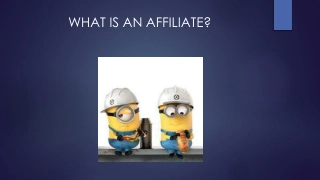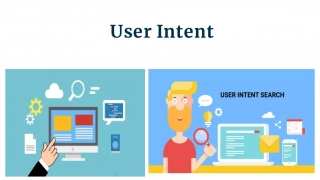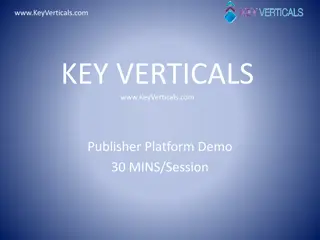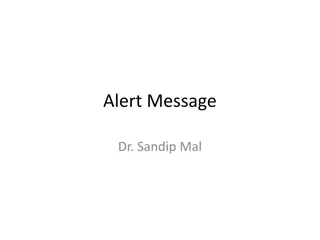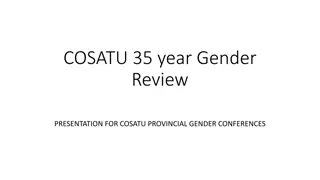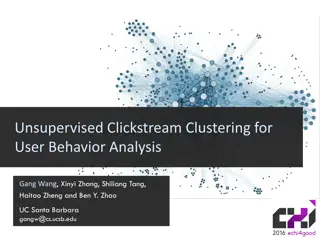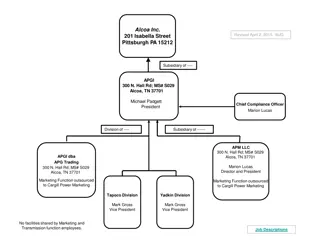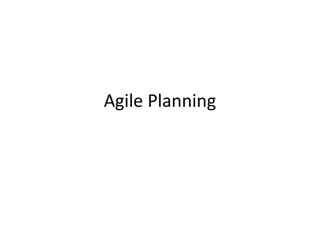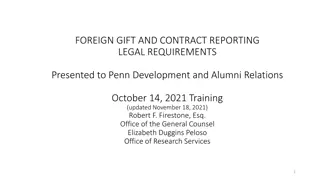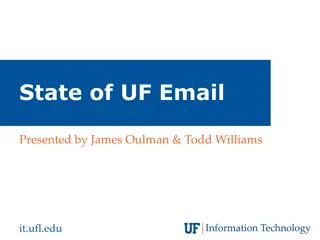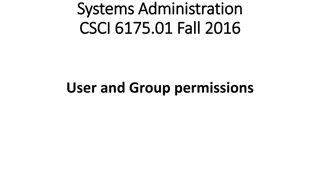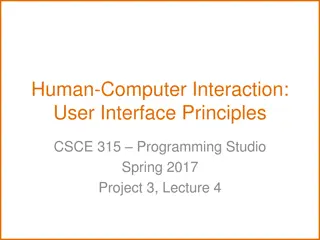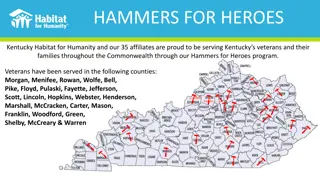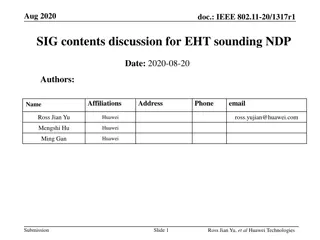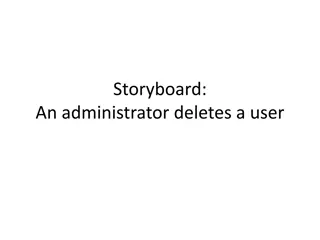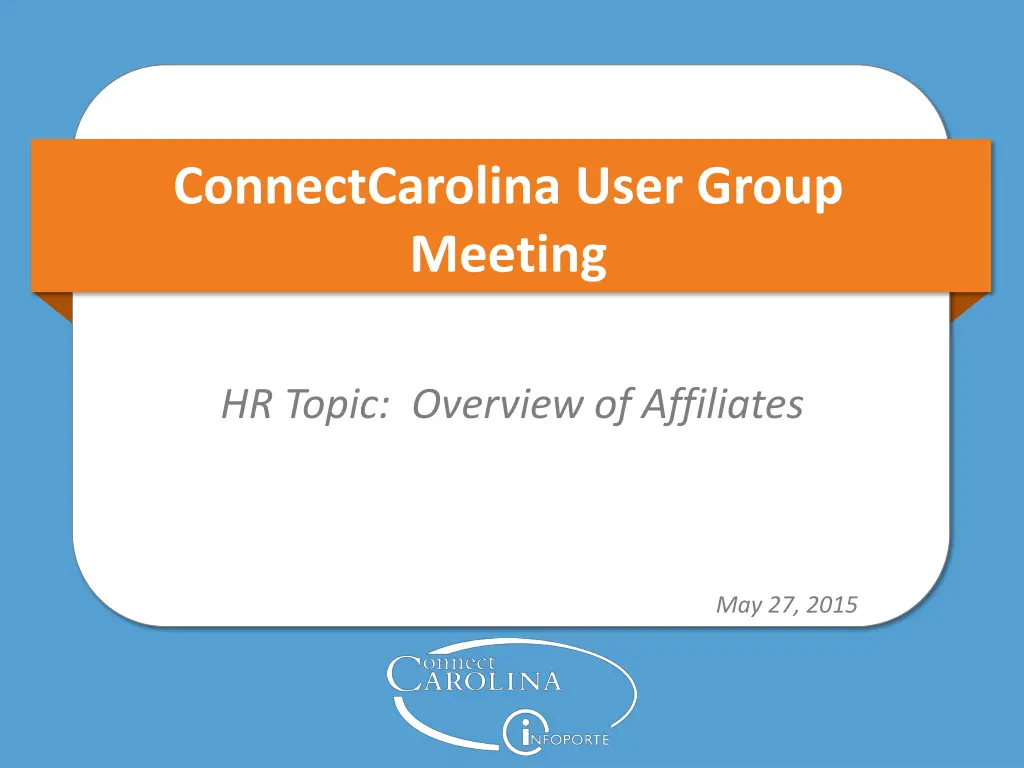
Overview of Affiliates in ConnectCarolina User Group Meeting HR Topic
Learn about Affiliates and how to set them up in ConnectCarolina through the deep dive topic presented at the User Group Meeting. Discover who qualifies as an Affiliate, who has access to manage them, and important processes to follow. Find out about background check requirements for specific types of Affiliates and the initial steps to start the process.
Download Presentation

Please find below an Image/Link to download the presentation.
The content on the website is provided AS IS for your information and personal use only. It may not be sold, licensed, or shared on other websites without obtaining consent from the author. If you encounter any issues during the download, it is possible that the publisher has removed the file from their server.
You are allowed to download the files provided on this website for personal or commercial use, subject to the condition that they are used lawfully. All files are the property of their respective owners.
The content on the website is provided AS IS for your information and personal use only. It may not be sold, licensed, or shared on other websites without obtaining consent from the author.
E N D
Presentation Transcript
ConnectCarolina User Group Meeting HR Topic: Overview of Affiliates May 27, 2015
What are the user group meetings? Deep dives into hot topics Welcome A chance to ask questions Open to anyone who uses ConnectCarolina Please encourage your coworkers to come Anita Collins Change Management Lead 2
Deep dive topic for today: Overview of Affiliates
Agenda Topic Presenter Time Introduction Anita 5 min Overview of Affiliates Dave 15 min Affiliate ePAR Form Affiliate Request System Melinda 15 min Things to Remember Contingent Worker Mike 10 min Entering Employee Performance Evaluation Ratings in InfoPorte Chris 5 min Questions All 10 min 4
Overview of Affiliates Dave Turner HR Project Analyst ConnectCarolina 5
Overview What is an Affiliate? An Affiliate is any person who needs University resources to work with UNC Chapel Hill. There are 26 different types of Affiliates, including: Retirees Contractors Visiting scholars Who is not an Affiliate? Anyone paid by University payroll Anyone teaching for UNC-Chapel Hill, for-credit courses Anyone enrolled in classes UNC Health Care employees
Overview Who has access to set up an Affiliate? Basic HR Originators can perform actions in ConnectCarolina for Affiliates. This includes: Student Originators Complex Originators How do you set up an Affiliate? Actions are initiated using one of two processes: ePAR Form Affiliate Request System
What happens next? Do Affiliates need a background check? Background checks required for: Independent Contractors Interns Volunteers Visiting Scholars Contact the Background Check unit in OHR at 919-962-2903 if you have questions regarding this. 8
How do I begin? Always start with an Affiliate ePAR Form 9
Affiliate ePAR Navigation: HR/Payroll Menu HR WorkCenter ePAR Home Page Start a new ePAR Add or Update an Affiliate 10
Affiliate ePAR Form Enter the Department number that is sponsoring the Affiliate. If you do not know the department you can click on the magnifying glass and it will show you all the departments. Select the Affiliate Type that best describes how the person will be classified on campus. Once you select the Affiliate type there will be fields for you to complete regarding the details of the affiliation. Types of affiliates listed on the handout. 14
Affiliate Details Complete all required fields. Make sure to write why the person needs their affiliation in the Affiliate remarks area. 730000XXX Jane Traingood 5555 Jane_Traingood@unc.edu 15
Submitting the ePAR Currently there are no files to upload for the affiliation. You must check to acknowledge you have completed the background check or a background check was not required. Click on the Submit button 16
Submitting the ePAR A message will appear asking if you are sure you want to submit the form. Once you click on the Yes button, the form will be submitted to the PID Office for approval. 17
Finalizing the Form The ePAR has been sent to the PID Office for review. 18
Finalizing the Form To review the ePAR form, click on the View an ePAR link on the ePAR Home Page or, you can access it through your Worklist. 19
Adding an Affiliate in the Affiliate Request System Melinda Bakken PID Administrator PID Office 20
Searching in Affiliate Request Log into the Affiliate Request System. Click on the Search link at the top of the page.
Searching in Affiliate Request Search using: First and last name Previous names given Partial name SSN Email address
Searching in Affiliate Request If you find a match verify the additional information to make sure you have the correct person and that they have an employee or affiliate POI type SubPop POI # POI Description in CC SIS 00009 Campus Solutions Person HRIS 00012 Employee HOSP 00016 Hospital ADIS 00014 Alumni AFFL 00100 Affiliate DOR 00015 DOR PROXY 00018 Proxy PPLOAN 00019 Parents of Plus Loan Students ADPRO 00017 Admissions Pros SEVIS 00020 SEVIS Dependents
Searching in Affiliate Request If they have the POI type, search in Connect Carolina again, if found- proceed to the ePAR form. If they do not have the correct POI, call the PID office to have it added. Search again in Connect Carolina, if found proceed to the ePAR form. SubPop POI # POI Description in CC SIS 00009 Campus Solutions Person HRIS 00012 Employee HOSP 00016 Hospital ADIS 00014 Alumni AFFL 00100 Affiliate DOR 00015 DOR PROXY 00018 Proxy PPLOAN 00019 Parents of Plus Loan Students ADPRO 00017 Admissions Pros SEVIS 00020 SEVIS Dependents
Searching in Affiliate Request If you are unable to find a match, click on the Create Request link to enter their information into the Affiliate Request System.
Create Affiliate Request In the first section you must include: Legal first and last name Gender Date of birth If the person will be on campus If they need a One Card Any additional information you have you should enter to prevent duplicates from being created in the future.
Affiliate Position There is now a place for home address. It is no longer required in the Affiliate Remarks section. The Affiliate Position section is where you will enter the sponsors information as well as the position information for the affiliate.
Phone and Addresses Affiliate Phone, you can select either a home or a business number.
Phone and Addresses Affiliate Local Work Address
Phone and Addresses Once all of this information is entered click on the Submit button to have the Affiliate Application sent to the PID Office. Affiliate local Home Address
Submitted Affiliate Application Once the Affiliate Application has been submitted it will go through the normal review process. The PID Office will create both the PID and the Affiliation in Connect Carolina. If the PID office is able to find a PID for the person, the application will be denied and you will need to start the process over.
Approved/Denied/Recycled A Denied application cannot be edited. A Recycled application needs to be set back to Pending before you resubmit. When an application has been approved, a PID will be assigned to it. To locate an application you have submitted, click on the Search Requests link. This will bring up the affiliates for your department only. Set the Status Code to narrow down your results. 32
Things to Remember When the affiliation expires, the onyen is inactivated. The onyen is NOT automatically re-activated if you re-instate the affiliation. Contact the Help Desk in order to re-activate the onyen. An affiliate is not processed until the start date provided on the form. InfoPorte report listing affiliates by department and end dates has been requested. 33
Contacting the PID Office Location- basement of the Daniels Building (Student Stores) 919-962-6568 919-962-5014 919-962-9344 pid@unc.edu 34
Contingent Workers Mike Mathews Interim Director for Academic Personnel Provost s Office 35
Contingent Workers What is a Contingent Worker (CWR) Job A Job Code which may provide access to University resources for a person and/ or provide a faculty rank required for accreditation purposes, but does not establish a legal employee relationship with the organization. This includes: Zero Base Rate Faculty with no intent to pay Post Doc External Payroll Any at will non-salaried faculty appointments must be processed using the Faculty Zero Base Rate (CWR) Employee Group.
Contingent Workers Can a person have both a CWR and an EMP relationship with the University? Yes, providing the following conditions are met: The department sponsoring an at will non-salaried appointment may not provide funding to the employee s paid jobs. Payment cannot be made through the at will faculty job.
Contingent Workers If both conditions are met, the at will non salaried appointment must be processed using the Faculty Zero Base Rate (CWR) Employee Group. ConnectCarolina does not require an Expected Job End Datebe entered for CWR appointments. It is not possible to process payment against a CWR appointment. Review and adjust the Temporary/Regular field to Temporary if needed.
Contingent Workers If a person has both CWR and EMP jobs with the University, an EMP job must be designated as the primary job. Do not process at will non salaried faculty appointments using the Faculty or IntermittentFacultyemployee group with a fake Expected Job End Date.
Entering Employee Performance Evaluation Ratings Chris Chiron Interim Senior Director Employee & Management Relations, OHR 40