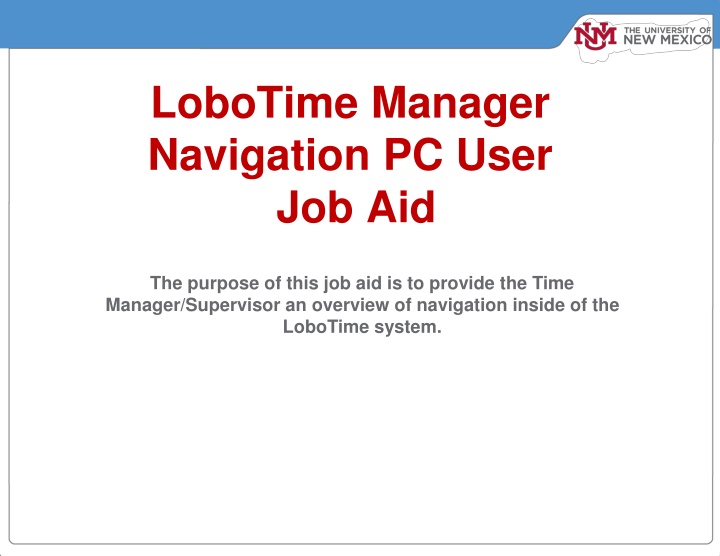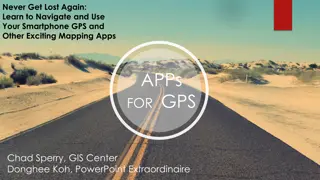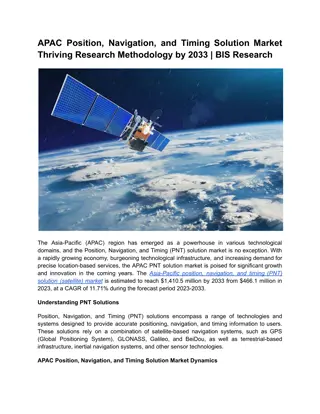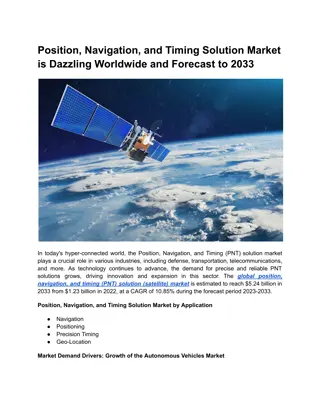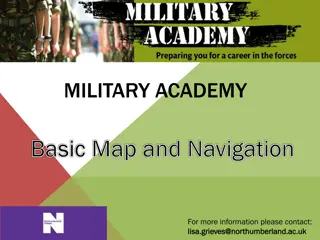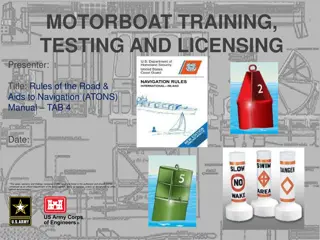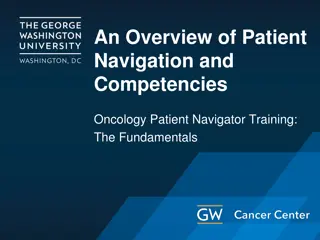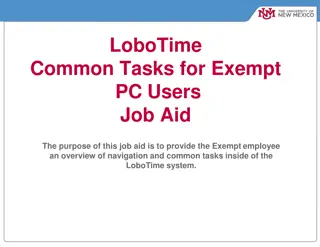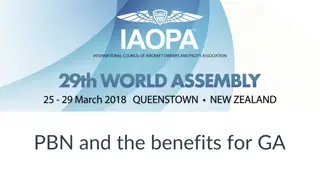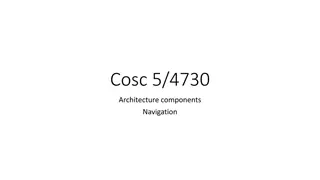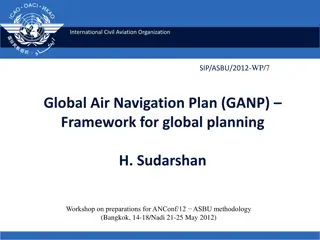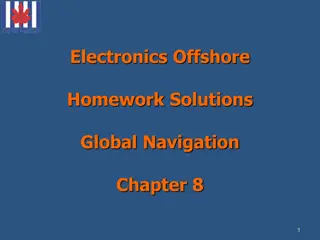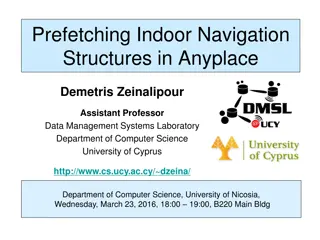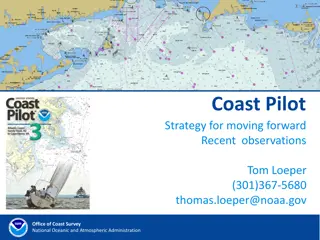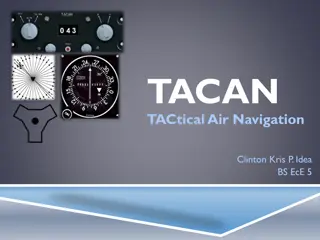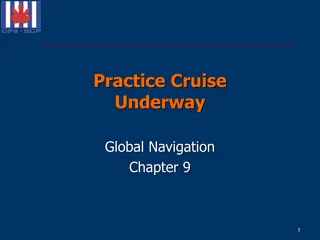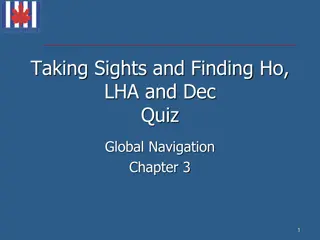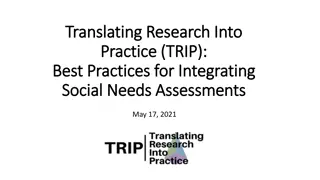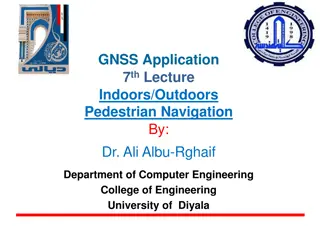Overview of LoboTime Navigation
Provide Time Managers and Supervisors with an overview of navigating the LoboTime system. Learn about various components such as Alerts, Workspaces, Navigator layout, Widgets, and how to manage Active workspaces efficiently.
Download Presentation

Please find below an Image/Link to download the presentation.
The content on the website is provided AS IS for your information and personal use only. It may not be sold, licensed, or shared on other websites without obtaining consent from the author.If you encounter any issues during the download, it is possible that the publisher has removed the file from their server.
You are allowed to download the files provided on this website for personal or commercial use, subject to the condition that they are used lawfully. All files are the property of their respective owners.
The content on the website is provided AS IS for your information and personal use only. It may not be sold, licensed, or shared on other websites without obtaining consent from the author.
E N D
Presentation Transcript
LoboTime Manager Navigation PC User Job Aid The purpose of this job aid is to provide the Time Manager/Supervisor an overview of navigation inside of the LoboTime system.
Manager Navigator Job Aid Parts of a Navigator Alerts Links, which appear as icons, enabling you to quickly view the type and number of tasks and issues that you need to address. (Note: Alerts are optional) Workspaces To access one or more workspaces press on the + sign (Note: Workspaces appears only if there is another workspace in addition to the home workspace.) Name / Sign Out Identifies user and a link to log out of navigator. Active Bar Displays active workspaces; click title to bring a workspace into focus. (UNM Manager is the only one in this example.) Navigator layout varies Navigators are customized by Administrators and reflect those items needed for a job role. Specific widgets and alerts that are available in your navigator are determined by your access and which applications are in use. Hovering for Details Hover the mouse to see details, where applicable. Go-To Menu View that allows you to switch between workspaces and widgets. You can change to different widgets by highlighting an employee s name and clicking on the appropriate widget in the Go-To menu. (E.g. timecards, timecard exceptions, schedule, manage my requests, audits, etc) Repositioning Widgets Move a secondary widget into a primary position by clicking the title bar, dragging it over a primary widget, and releasing. Workspace Displays one or more widgets and the Related Items pane. Widgets A widget is a task-oriented tool or view into Workforce Central. There will be one or two primary widgets, depending on the workspace these are widgets you can use to perform tasks. There may also be one or more smaller-sized secondary widgets, but normally these are for viewing only until you swap them into a primary position. Workspace Context Some workspaces allow you to choose a context a Time Period and set of Employees or Locations to use in all widgets where they apply. Related Items Pane Includes one or more additional widgets for less common tasks; the Related Items pane contains different widgets for each workspace.
Manager Navigator Job Aid Opening Widgets and Workspaces Refresh Click the Refresh icon to get immediate updates to your Alerts. Alert Icons Each type of alert has its own icon. A number in the icon s corner indicates that there are items you should review. (The significance of the number itself depends on the specific alert.) Click an icon to view details. Workspace Click the Workspaces tab in the Go-To menu to open the available workspaces. Additional Workspaces Click on the + to open an additional workspace. To close that workspace later, hover over its tab and click the Close (X) button. Alert Details Click an item in the details of an alert to open the relevant widget. You can then take whatever actions are needed in the open widget. Cycling the Workspaces If there is more than one workspace option, click on the one you want to utilize. Closing the Related Items Pane Click the right arrow to close the Related Items pane. When closed, click the left arrow to open it. Workspaces Alerts Active Widgets Widgets already in an open workspace appear grayed out in widget list. Activating a Widget There are two ways to activate a widget in the Related Items pane. Related Items To add it to the current workspace, drag it out of the pane and release it over a widget in the workspace. To work with the widget in a separate workspace, click the widget while it is still in the pane. To close that workspace later, hover over its tab and click the Close (X) button.
Manager Navigator Job Aid Managing the Active Workspace Workspace Tabs Each active workspace gets its own tab. You can switch back and forth between workspaces by selecting the tab you want to view. You must always have at least one workspace open, but you can close any additional workspaces by hovering over its tab and clicking the Close (X) button. Maximize / Restore Icon Click to expand a primary widget to its maximum size. (This will temporarily hide any other widgets.) Click again when maximized to restore to the original size (and unhide your other widgets). Gear Icon Click to view options for moving the widget. Unavailable options will be grayed out. (For example, primary widgets cannot use Close or Pop-out.) Primary Widget Pop-out Option Select Pop-out to promote a secondary widget to a primary position. Close Option Select Close to send a secondary widget back to the Related Items pane.
Manager Navigator Job Aid Using a Wizard Previous Button Move back to an earlier step in the wizard. Steps Each step in the wizard is identified by its own chevron or tab. In some wizards you can click a chevron or tab to go directly to that step. Information (Question Mark) Click the question mark icon to display helpful instructions for each step. Click X to close the information. Maximize / Restore It is recommended that you increase your work area when using a wizard. Do this by clicking the Maximize/Restore icon in the widget, or opening the wizard in its own workspace (as in this example). Closing the Related Items pane is also recommended. What is a Wizard? A wizard is a specially-designed widget that guides you through a series of steps to perform a business task. Each step presents a Workforce Central page or widget relevant to that step, along with instructions for how to perform that step. A wizard helps you complete a task quickly, easily, and consistently. Next / Done / Clear Click Next to advance when you are done with the current step. The final step will display either Done or Clear. Click Done or Clear to reset the context and return to the initial step. You can then use the wizard again or move on to another task. Workforce Central Page or Widget Each step in a wizard contains a Workforce Central page or widget that enables you to complete the step. Perform any required tasks and then click Next to continue to the next step. To see helpful information about the current step, click the step s question mark icon.