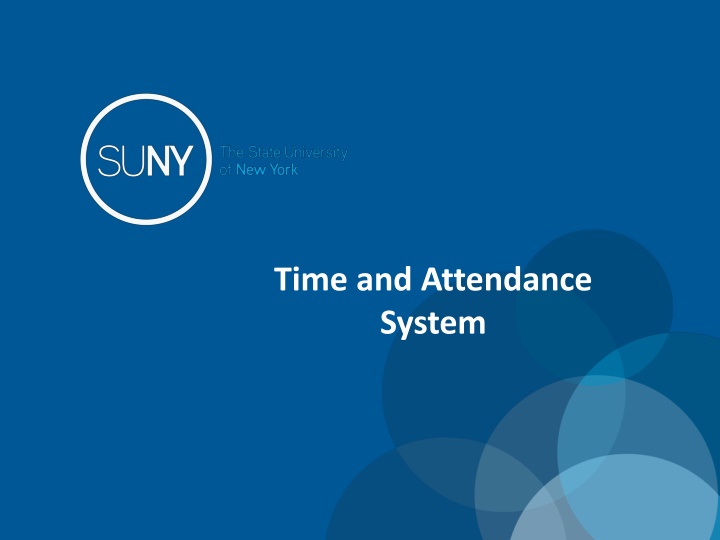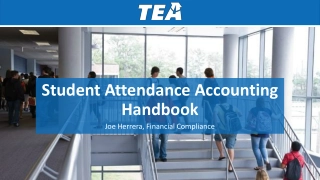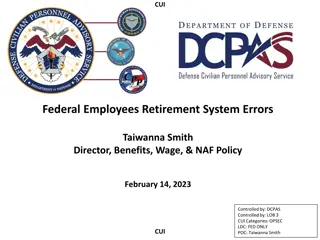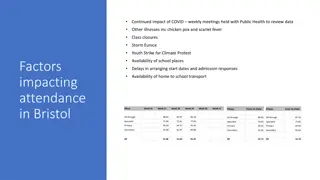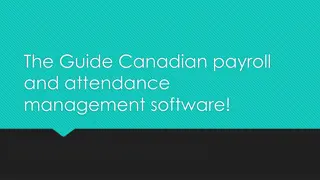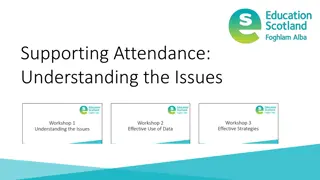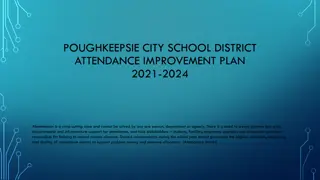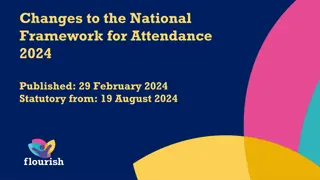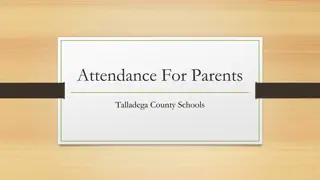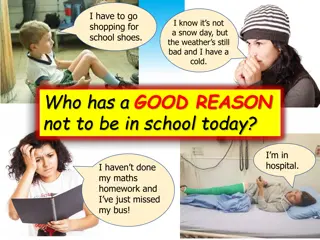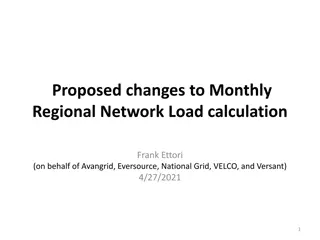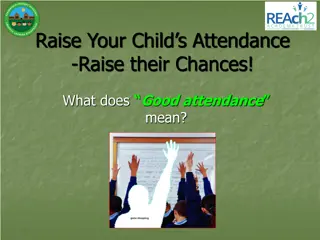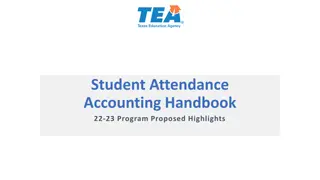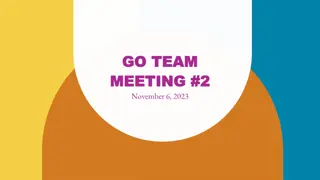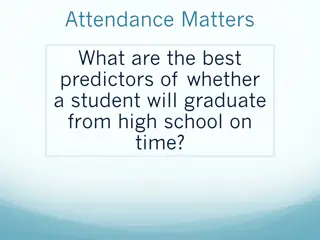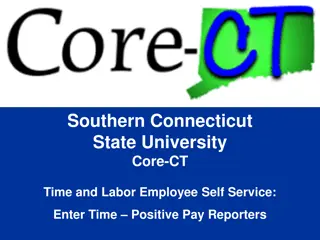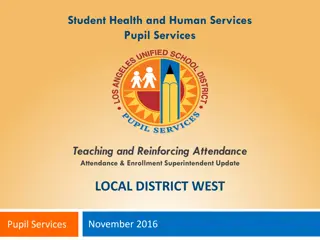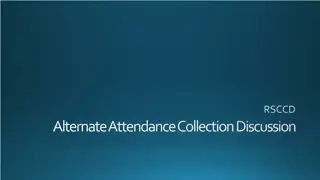Overview of Monthly Time and Attendance System for Employees
This guide provides detailed steps for utilizing the Time and Attendance System (TAS) including signing in, selecting accrual periods, entering time charges, requesting time off, certifying records, and more. It covers first-time system sign-in information, accessing SUNY HR Time and Attendance, and managing your time record effectively.
Download Presentation

Please find below an Image/Link to download the presentation.
The content on the website is provided AS IS for your information and personal use only. It may not be sold, licensed, or shared on other websites without obtaining consent from the author.If you encounter any issues during the download, it is possible that the publisher has removed the file from their server.
You are allowed to download the files provided on this website for personal or commercial use, subject to the condition that they are used lawfully. All files are the property of their respective owners.
The content on the website is provided AS IS for your information and personal use only. It may not be sold, licensed, or shared on other websites without obtaining consent from the author.
E N D
Presentation Transcript
Time and Attendance System
Overview of Monthly Time and Attendance System (TAS) For All Employees 1) Sign in to SUNY HR Time and Attendance 2) Select an Accrual Period (Month) 3) Enter Charges for Vacation, Sick, or Other Used Time 4) Request Time Off 5) Certify and Submit Time Record for Supervisor Approval 6) Sign-out of SUNY Browser and Close
First-time System Sign-in Information For security reasons your sign-in will be different the first time you enter into the Time and Attendance System. Here, you will be asked for your SUNY ID (which we have for you) and your DOB. Once you complete this security procedure, your sign-in will appear differently going forward. There will be no need for you to use your SUNY ID again for this process.
Sign in to SUNY at: http://www.suny.edu/time As described in the previous slide, the screen will be slightly different your first time in, requesting your SUNY ID and DOB. That is a one-time security occurrence. Going forward, your entry screen will look like this: Bookmark Suny ID and Password
Click on Time and Attendance Tab to work on your time record
MC and UUP Professionals Time Record Time record will automatically open to the current month. To change to a previous month select from the drop down shown below. balance Accrual Ending Begin/ Accrual Period
To enter Vacation, Sick, or Other Time Charges. Double click on the day you wish to enter the accrual charge. From the pop up box (shown on the next page), you will enter appropriate accruals. Double click on the day to enter charges.
View of Sub-Menu Produced by Clicking on Individual Calendar Dates The pop up opens up a single day request (shown on the left). To enter a date range, select the Show Multi Day button shown on the right (shown on next screen). Enter the increment (increments of .25 days only) in the field which you want to charge, then select Save. Once saved, the accrual charge will appear on your time record. Multi-Day Single Day
Multiple Day Leave Reminders: Charge accruals can not span across multiple months. If a holiday falls within a time charged, a separate entry must be submitted, excluding the holiday.
Other features on the Time Record Enter comments in the box indicated below if you wish to submit comments to your supervisor on your time record. Holiday Time Worked Holiday/Floaters that fall within the month. These dates are preset by your campus calendar. View Holidays list of all holiday/floaters that have been earned, charged and expiration date. PDF Report - Printable time record. Comments Holiday/Floaters Holidays and PDF Report View
Certify and Submit to Supervisor When time record is complete, either certify and submit to supervisor or save time record to submit at a later time. To send to your Supervisor, click on the I Certify box and select Submit to Supervisor NOTE: You will receive the pop up message if you navigate away from your time record in which changes were made and was not save or submit to their supervisor. b Submit
Faculty Time Record Faculty employees are able to certify and submit their time records directly from their summary page (shown below), if there are no charges within the month. You will only be able to submit one time record (the earliest working one) at a time. To submit with no time charged, simply click I certify box and then submit. Once submitted, it will go into Submitted/Pending status until approved by supervisor. To charge time, select Charge Time/View Calendar to be brought into your time record calendar as shown above and follow previous instructions.
Request Time Off For prior approval for time off, click on the Request Time Off link highlighted below. Then double click on the day you wish to request off on the calendar.
The pop up opens up a single day request (shown on the left). To enter a date range, select the Show Multi Day button shown on the right. Enter the increment (increment of .25 days only) and accrual you wish to charge and click save. Single Day Multi-Day
Once the request has been saved, it will appear on the calendar under the Previously Submitted Leave Request along with the status (Saved, Pending and Approved). To submit request to your Supervisor, select the radio button and click Submit to Supervisor. Once submitted, the request will appear on the monthly time record. Reminders: The status of your request will also appear in parenthesis on your monthly time record (S, P, A). If you need to change a time off request and it has not been approved by your supervisor, you must currently be on your Time Off Request calendar and double clicking on the day to update. To delete a previously submitted leave request, simply select the radio button next to the associated request and then click delete. Employees will be unable to submit a time record with pending time off request. Time off requests can not span across multiple months. If a holiday falls within a time off request, a separate entry must be submitted, excluding the holiday. Status of Time Off Request
Sign out of the SUNY browser and CLOSE To ensure your privacy and system security, please log off by clicking on Sign Off link in the upper right hand corner of your screen.
CONGRATULATIONS! For those of you without direct reports, once you have entered your current Time and Attendance Information, you have successfully completed the training session. Step by Step instructions are also available for your use. Supervisors, there are a few more slides about the process for approving time records and/or time off requests for your employees.
Time and Attendance System (TAS) Supervisors Step-by-Step
Overview of Monthly Time and Attendance Process For Supervisors 1) Sign in to SUNY HR Time and Attendance 2) Select Work Roster. 3) View employee s Time Record and/or Time Off Requests. 4) Select Approve, Deny, or even Postpone 5) Select Submit
Sign in to SUNY at: http://www.suny.edu/time As described in a previous slide, the screen will be slightly different the first time you log in, requesting your SUNY ID and DOB. That is a one-time security occurrence. Going forward, your entry screen will look like this: Bookmark Suny ID and Password
Then, click on Time and Attendance Tab to get into your time record
Click on Work Roster, to view the pending time records and/or time off request, of your employees.
1) VIEW EMPLOYEES ELECTRONIC TIME RECORD 2) DETERMINE AN ACTION (APPROVE, DENY, OR POSTPONE) **DENIED ACTION REQUIRES COMMENTS FOR THE EMPLOYEE S INFORMATION. 3) THEN, SUBMIT 4) IF [ ] ICON APPEARS UNDER AN EMPLOYEE S NAME, THIS INDICATES THE EMPLOYEE IS ALSO A SUPERVISOR WITHIN THE DEPARTMENT. IF YOU CLICK ON THE [ ] ICON THEIR SUPERVISOR WORK ROSTER WILL BE BROUGHT UP, AND YOU HAVE ALL THE SAME SUPERVISOR PRIVILEGES. 1) View Details or History of Time Record 2) Required action 2) Select: Approve, Deny, or Ignore 3) Submit 4) Denotes Supervisor
Sign out of the SUNY browser and CLOSE To ensure your privacy and system security, please log off by clicking on Sign Off link in the upper right hand corner of your screen.
Thank You! Step by Step instructions are also available for your use. Please contact any member of the HR Time and Attendance implementation team if we can be of further assistance.