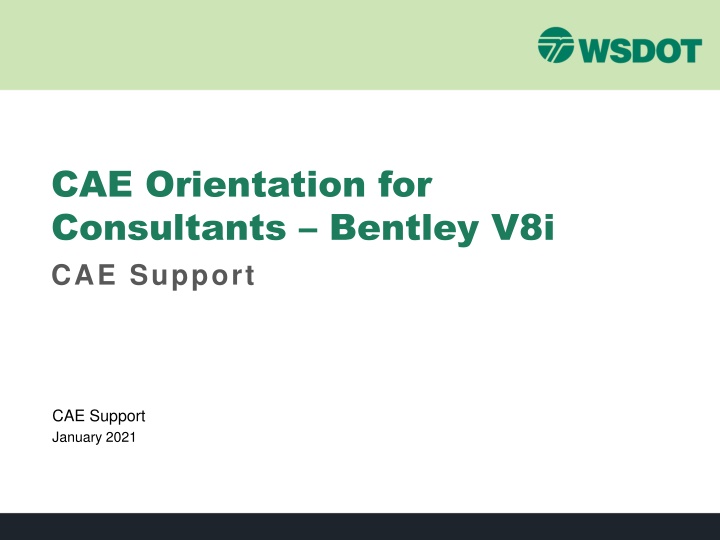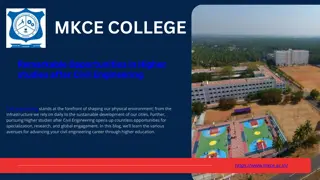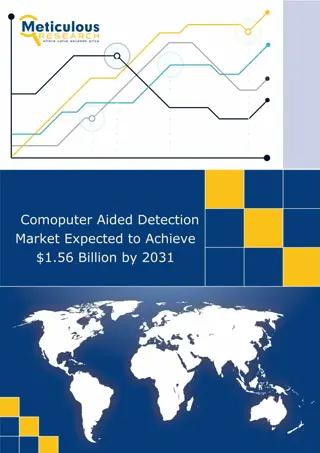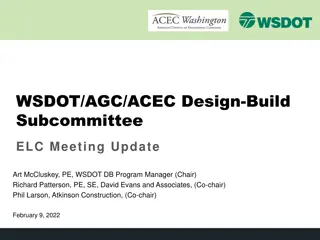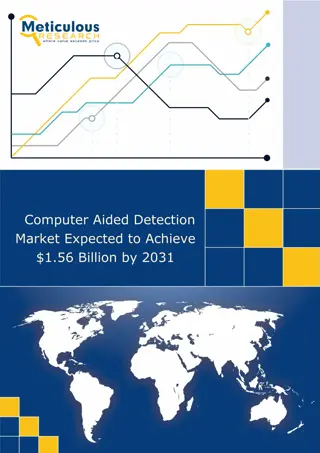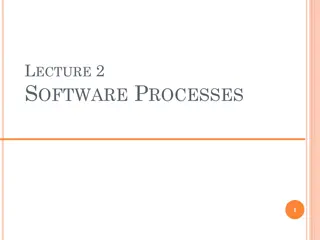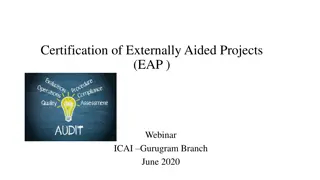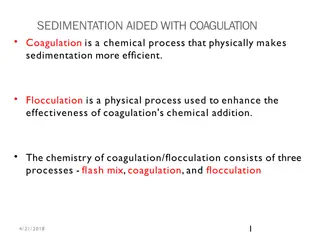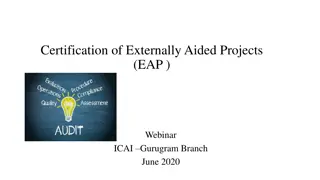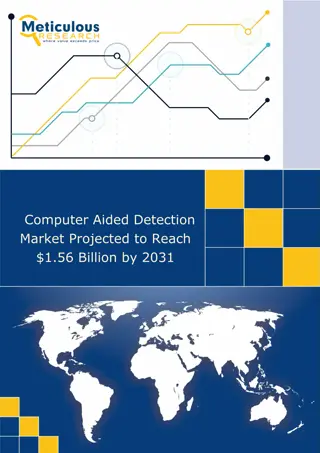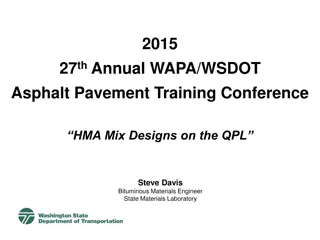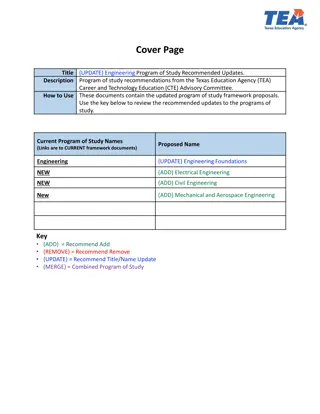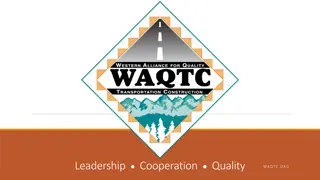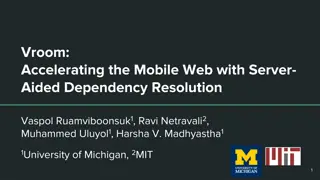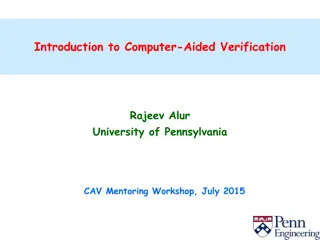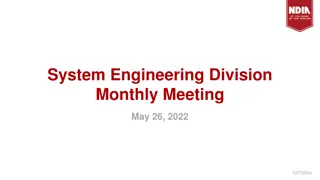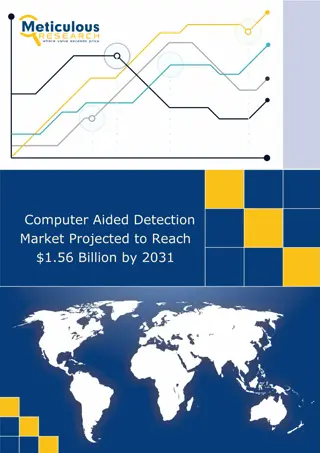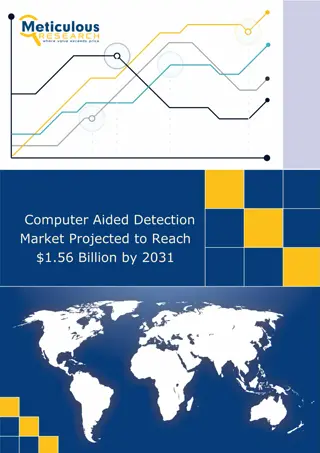Overview of WSDOT Computer Aided Engineering Environment
This presentation provides an overview of the Washington State Dept. of Transportation (WSDOT) Computer Aided Engineering (CAE) environment, including supported applications, standards manuals, and project organization for consultants working on WSDOT projects using MicroStation and InRoads V8i.
Download Presentation

Please find below an Image/Link to download the presentation.
The content on the website is provided AS IS for your information and personal use only. It may not be sold, licensed, or shared on other websites without obtaining consent from the author.If you encounter any issues during the download, it is possible that the publisher has removed the file from their server.
You are allowed to download the files provided on this website for personal or commercial use, subject to the condition that they are used lawfully. All files are the property of their respective owners.
The content on the website is provided AS IS for your information and personal use only. It may not be sold, licensed, or shared on other websites without obtaining consent from the author.
E N D
Presentation Transcript
CAE Orientation for Consultants Bentley V8i CAE Support CAE Support January 2021
Overview Overview This presentation provides an overview of the Washington State Dept. of Transportation (WSDOT) Computer Aided Engineering (CAE) environment. It is intended for consultants who are tasked with developing and delivering WSDOT project data using MicroStation and InRoads V8i. 2
Overview Overview - - What s Covered What s Covered Introduction to WSDOT Computer Aided Engineering (CAE) Supported Applications Standards Manuals Supporting Resources Project Organization File Naming Conventions Element Conventions Process Overviews ProjectWise WSDOT CAE Environment setup Quick Tour Getting Help 3
Intro to WSDOT CAE Intro to WSDOT CAE The Computer Aided Engineering environment at WSDOT covers the following areas of work: Field survey data processing Design roadway geometrics analysis and engineering Computer Aided Drafting (CAD) functions Construction administration support As-built deliverables Engineering drawing\document management 4
Supported Applications Supported Applications WSDOT currently accepts deliverables in the following formats: Deliverable File Formats Bentley MicroStation V8i SS3 (v8.11.09.xx) and PowerInRoads V8i SS2 (v8.11.07.xx), are the official WSDOT drafting and design applications and versions. All deliverables to WSDOT shall be in the official version and produced using current CAE resources unless otherwise stated in a specific WSDOT- Consultant agreement. WSDOT is developing an environment for the Bentley Connect and platform anticipates piloting it (internal only) 2021. WSDOT IS NOT accepting any Connect platform deliverables at this time. This information is published on our public web site: www.wsdot.wa.gov/Design/CAE 5
Standards Manuals Standards Manuals WSDOT standards manuals applicable to CAE processes include (but are not limited to): WSDOT Design Manual (www.wsdot.wa.gov/Publications/Manuals/M22-01.htm) WSDOT Plans Preparation Manual (www.wsdot.wa.gov/Publications/Manuals/M22-31.htm) WSDOT Electronic Engineering Data Standards Manual (www.wsdot.wa.gov/Publications/Manuals/M3028.htm) WSDOT Highway Surveying Manual (www.wsdot.wa.gov/Publications/Manuals/M22-97.htm) WSDOT Construction Manual (www.wsdot.wa.gov/Publications/Manuals/M41-01.htm) 6
Supporting Resources Supporting Resources WSDOT CAE has developed a custom resource environment for CAE applications, including MicroStation, InRoads, and survey tools. This environment supports Agency deliverable requirements, and production dataflows to achieve them. For V8i, this environment is powered by a central resource database that contains settings, attributes and parameters for all CAE applications. This ensures that the resources are synchronized and cross-referenced between applications. That database both generates foundational resource files, but also supports associated custom productivity tools. Working units are US Survey Foot and Inches. Use provided seed files! Project footprint data files (Base files) are in US Survey Foot. = PSE_Base.dgn Sheet files may be in the following as determined by the WSDOT Project Office: US Survey Foot for single-sheet per file and geographically correct sheets = PSE_Base.dgn Inches for single- or multiple-sheet per file approaches = PSE_Sheet.dgn 7
Supporting Resources Supporting Resources MicroStation MicroStation The CAE environment includes a comprehensive CAD element list in support of all WSDOT project deliverables development. MicroStation is the foundation of the platform WSDOT uses a user-friendly alpha based element and level naming convention. The central database contains approximately 2400 CAD elements and assigns the appropriate attributes, cell (if applicable), and text characteristics to each. All standard deliverable levels, lines styles, fonts, and cells are provided along with supporting base functional resources for printing and other processes. WSDOT utilizes ByLevel attributes for all levels and for the most part, a 1-to-1 level to element approach. Supporting DGN seed files are provided. 8
Supporting Resources Supporting Resources InRoads InRoads For InRoads A comprehensive set of Feature-, Geometry-, Named-, and Survey- Symbology are included in the CAE environment via a centralized XIN template file. Additional resources support WSDOT standards to each process in the InRoads workflow. Agency standard survey field codes are processed into CAE element features via the XIN. The environment also includes: an InRoads Template Library (ITL) of typical components Standards files for Stopping Sight Distance, Superelevations, and other process criteria per the WSDOT Design Manual. Preferences to support various scaled plotting of Cross Sections. A comprehensive report style sheet library. And much more. 9
Project Organization Project Organization WSDOT projects are standardized and include: A consistent folder structure Repository for project-specific resources Cells and other resource files unique to the project that are generated by the project staff in complement to the Agency standards. Discipline-specific workspaces The deliverable requirements for each discipline Defined in the WSDOT Electronic Engineering Data Standards (EEDS) Manual, Deliverables 3 Project Directory Structure and Deliverables 8 ProjectWise. www.wsdot.wa.gov/Publications/Manuals/M3028.htm 10
File Naming Conventions File Naming Conventions Standardized file naming conventions provide uniformity in structure and greater ease when searching for data, and stable performance. Keep file names to minimum practical length Do not use special characters in folder or file names WSDOT applies standard naming conventions for each discipline. For example: CAD\Plans Production (MicroStation) files [PlanSheetNumber]_Work Order_FileType_PlanType_PlanRefNumber 00025_XL1234_PS_AL_003.DGN This is sheet AL3 which is sheet 25 in the overall contract plan set. See the EEDS Manual, Deliverables 4 File Naming Conventions. www.wsdot.wa.gov/Publications/Manuals/M3028.htm See WSDOT CAE Tech Notes (www.wsdot.wa.gov/design/cae/technotes.htm) CAE Standards Quick Reference Guide (wa.gov) See Microsoft guidance on path and file naming convention limitations in Windows https://docs.microsoft.com/en-us/windows/win32/fileio/naming-a-file 11
Element Naming Conventions Element Naming Conventions WSDOT uses an environment-wide standard element naming convention for drafting and engineering elements. Survey uses short codes for efficient field data collection that get translated to the engineering convention via InRoads survey data processing. See Field Code Report - By Code (wa.gov) WSDOT uses a Major (Parent) _ Minor (Child) _ Element approach Parent Category = Drainage (DR) Child Category = Structures (ST) Element = CatchBasin DR_ST_CatchBasin See WSDOT CAE Standards Quick Reference Guide (wa.gov) 12
Process Overview Process Overview Survey [InRoads for processing] Cadastral & Right-of-Way Data Field Survey Design [InRoads] Surface *.DTM Geometry *.ALG Roadway Modeler Drafting [MicroStation] Baseplan Development Quantities Extraction Quantities Extraction PS&E Plan Generation Construction [InRoads & MicroStation] Archive Final Project Data Construction Administration As-Built Documentation 13
Process Overview Process Overview Field Survey Field Code wsdot_standards.xin survey_wsdot.fwf Feature Style Geometry Style InRoads Design wsdot_standards.xin Named Symbology MicroStation Drafting Level Name WSDOT.DGNLib WAE*.cel Cell Name Color Weight Linestyle LStyles.rsc 14
ProjectWise ProjectWise ProjectWise is a project collaboration and architecture, engineering, construction, (AEC) information management software. It allows full collaboration between workgroups made up of staff both internal and external to WSDOT. ProjectWise uses a folder\document structure similar to Windows Explorer. Contact WSDOT CAE Support for access and support. 15
WSDOT CAE Environment Setup WSDOT CAE Environment Setup Step 1 Download the WSDOT V8i resource WinZIP Computer Aided Engineering - Resource Updates | WSDOT (wa.gov) WSDOT CAE installation instructions (wa.gov) Step 2 Extract the resource set to a central location Step 3 Create a shortcut with the appropriate switch content. Application EXE wsWSDOT_Resources=[central location/] Add WSDOT.cfg file to workstation Application Install structure Test shortcut. You should see 16
Quick Tour Quick Tour WSDOT custom tools are accessed from the WSDOT pull down. Place WSDOT Items Driven by our central database Set drawing Scale Browse through standard categories and lists Pick an element Double-click to place Search for elements 17
Quick Tour Quick Tour WSDOT custom tools are accessed from the WSDOT pull down. Custom Tools Browse through categories of custom tools Double-click to activate Click once to enable the View Help File button for instructions. 18
Quick Tour Quick Tour WSDOT custom tools are accessed from the WSDOT pull down. Print Sheets Exclusive to PSE_Sheet seed based files Specific to historic WSDOT custom 40 sheet border per file approach. Relies on Place\ Label sheet utility in Custom Tools > Sheet Utilities Contact your WSDOT Project Office for sheet method require- ments. 19
Quick Tour Quick Tour CAEHelp provides resources to get more info down. Ask WSDOT CAE Support sends quick question to WSDOT HQ CAE Help Desk Contacts quick link to our contacts website Tech Notes links to our library of tech notes and process instructions Home Page links to our main external home page 20
Getting Help Getting Help Computer Aided Engineering - Support | WSDOT (wa.gov) (www.wsdot.wa.gov/Design/CAE) WSDOT Statewide CAE Help Desk hqcaehelpdesk@wsdot.wa.gov Keith Anderson Help Desk Supervisor Aaron Cleveland ProjectWise Admin Mike Garcia CAE Support Engineer Jeff Graham Survey Support Clint Hill CAE Support Manager Emailing the CAE Help Desk is the best option as all staff are teleworking Regional CAE Support Staff James An Northwest Region Andy Hash Northwest Region Phil Walker Southwest Region Mark Morin State Ferries 21