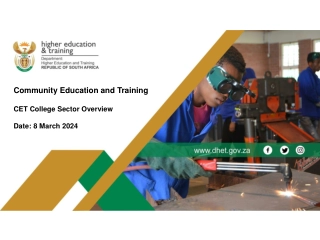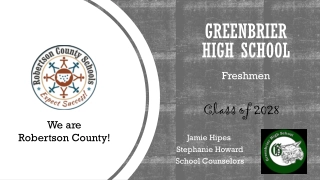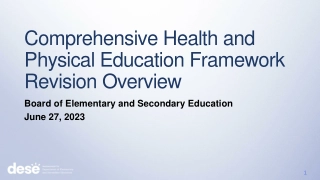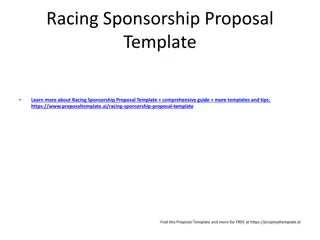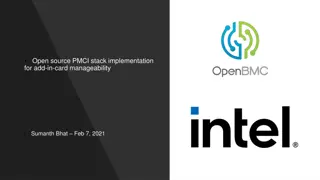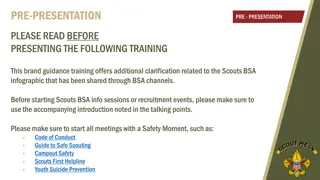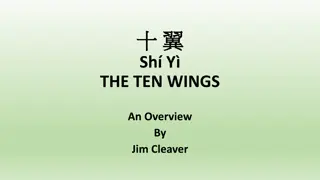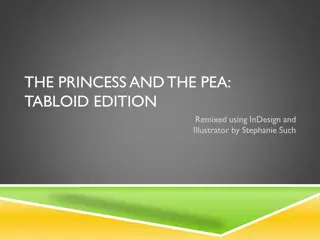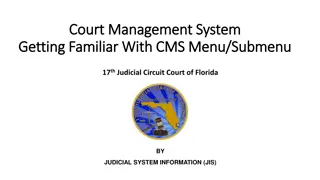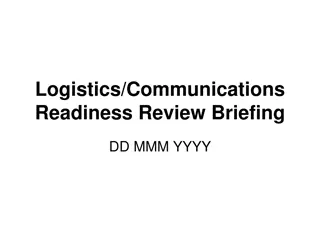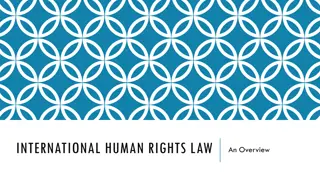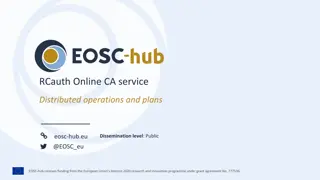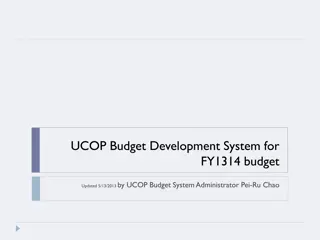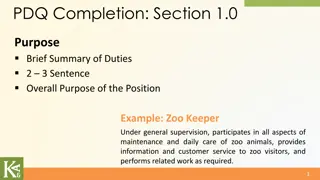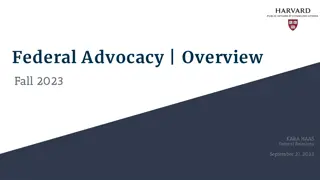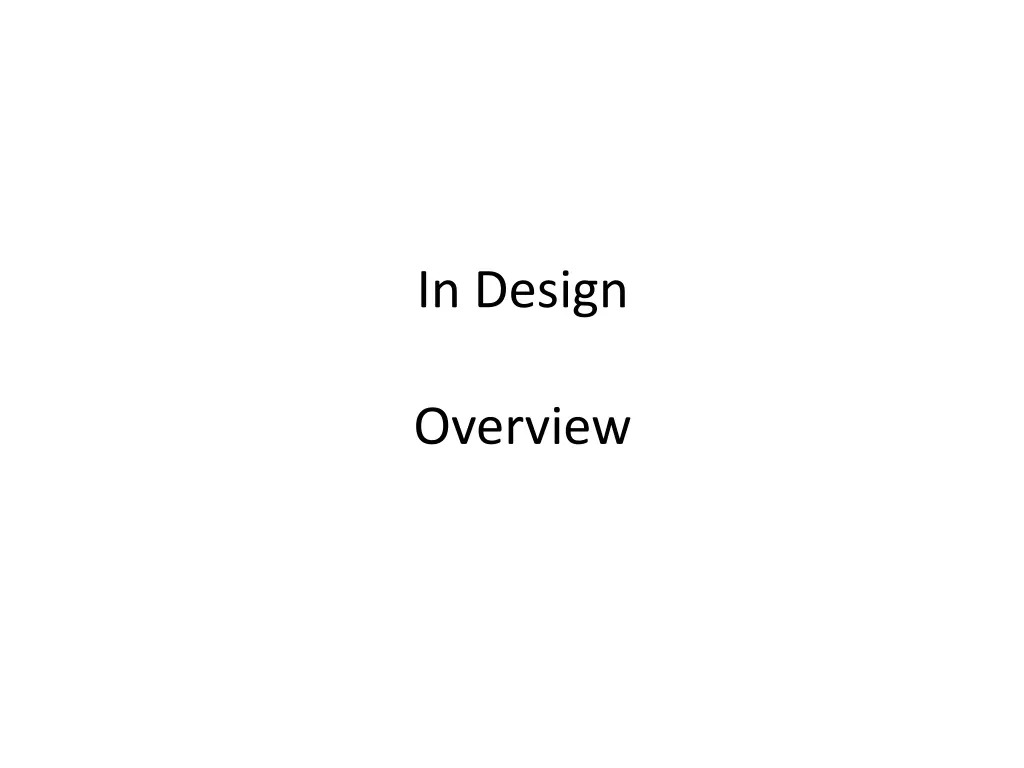
Page Layout and Publishing with Adobe InDesign: An Overview
"Learn about Adobe InDesign, a powerful tool for page layout and publishing. Discover how to create documents, place images and text, and use essential features to design professional layouts efficiently."
Uploaded on | 0 Views
Download Presentation

Please find below an Image/Link to download the presentation.
The content on the website is provided AS IS for your information and personal use only. It may not be sold, licensed, or shared on other websites without obtaining consent from the author. If you encounter any issues during the download, it is possible that the publisher has removed the file from their server.
You are allowed to download the files provided on this website for personal or commercial use, subject to the condition that they are used lawfully. All files are the property of their respective owners.
The content on the website is provided AS IS for your information and personal use only. It may not be sold, licensed, or shared on other websites without obtaining consent from the author.
E N D
Presentation Transcript
In Design Overview
Adobe Indesign What is it : Indesign is used for page layout and publishing, to print and smart devices. It s not really for illustration, you would use Adobe illustrator and photoshop for this and then import those elements into a page layout. It doesn t have the filters and effects of photoshop and the layers panel works slightly differently to the rest of the Adobe suite. Many of the tools and the overall design menus etc, is similar to the rest of the Adobe suite. You can add various types of graphic files including : PNG, TIFF, JPEG, PSD (limited results may flatten layers) and GIF for web publishing. You can add text and bullet points, numbering etc. And modify the text font, colour, skew etc. Effects include simple things like rotate, resize, add drop shadow.. You can do basic animation for exporting SWF (shockwave) for web etc..
Layout --- Where MAC puts menu options Controle Panel : More options for specific tool / process / formatting appear here The Dock : detachable / customisable panels e.g. Layers Tools Panel Work area : If more than one page is setup they will all appear in this area. Detacha ble etc You can place objects temporarily outside of this workspace i.e. the grey bit but they won t be part of the printed output. <- View options : scroll, pages, zoom etc ->
Getting started Create a new document, options : Intent for print Choose number of pages Facing pages is important left page has inside margin on the right hand side, right page has inside margin on left hand side. More options Bleed = area to be trimmed off
Getting started Margin guides are just guides, you can overlap them / ignore them if wanted. Templates for Indesign are available online, leaflets etc :http://indesignsecrets.com/resources/indesign- templates Place cursor, click and drag where you want images to be placed it fits the images into the frame you draw. That s why it s better to place rather than copy or drag.
Placing images and Text : Create a frame all images and texts are in frames. TEXT FRAME PICS Go to file place (navigate to the picture you want) Tools to help you place (found at the top) : LEFT TO RIGHT : Images are linked not copied. So do not rename or move your image files once you have placed them in Indesign. FILL FRAME PROPORTIONALLY FIT CONTENT PROPORTIONALY FIT CONTENT TO FRAME FIT FRAME TO CONTENT CENTRE CONTENT
The Content Grabber tool : This allows you to move objects around inside their frame. Direct selection (or double click) allows you to move frames (and contents within).
Placing Text : (rtf, MS Word, txt) Create a text frame and type or place your text in. Tools to help text (found at the top) : Skew Kerning Font size The selection tool allows you to pick up frames, text etc and move it Style, bold etc Tracking
Futher Text Frames Creating coloums : Select the text frame using the selection tool and click object text frame options - : The top icon determines number of columns, the bottom one determines the space between them. YOU CAN GO : FILE PLACE ; TO BRING AN MS WORD OR TEXT DOCUMENT INTO A TEXT FRAME.
Text N.B. Type fill with placeholder text to fill text boxes. Drop Caps : Go to window types and table - paragraph, to open the paragraph tab. Here you can add drop text.
Text Wrap Place the image over the text. Select the image using the select tool. The following options will appear AT THE TOP : WRAP AROUND BOX NO WRAP WRAP AROUND OBJECT SHAPE JUMP WRAP
Video Links In Design: How to get started : https://www.youtube.com/watch?v=IaY3jWktT0w Text wrapping : https://www.youtube.com/watch?v=IZJrfah1w2U In Design crash course : https://www.youtube.com/watch?v=4F0E0NQ92eY How to make a magazine cover : https://www.youtube.com/watch?v=vRrsr6CSmnY Making a custom shape: https://www.youtube.com/watch?v=bHrSMp-mj5g

![❤[READ]❤ Deep Space Craft: An Overview of Interplanetary Flight (Springer Praxis](/thumb/21511/read-deep-space-craft-an-overview-of-interplanetary-flight-springer-praxis.jpg)