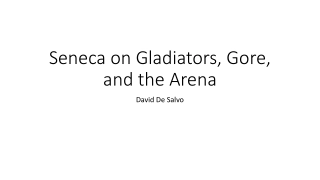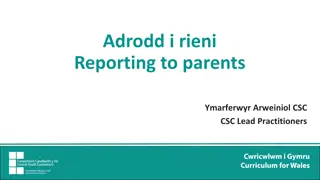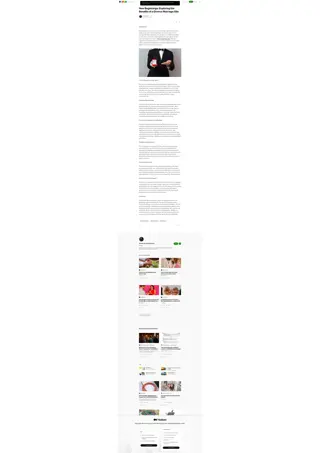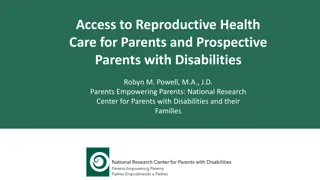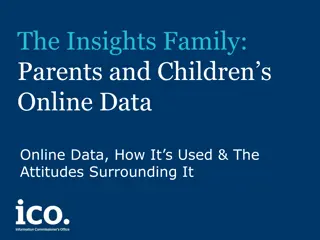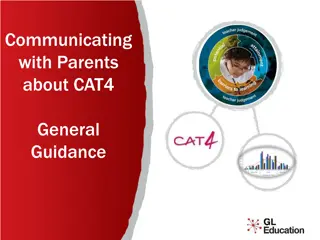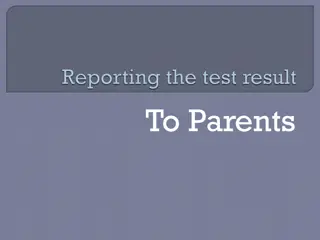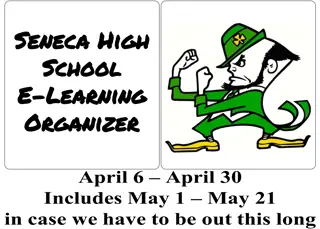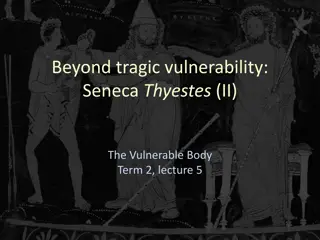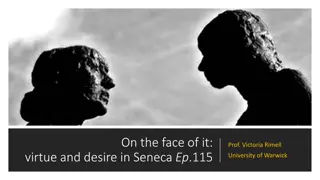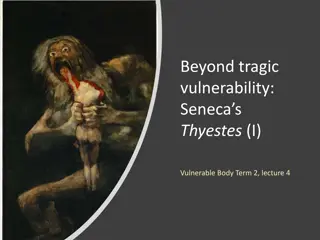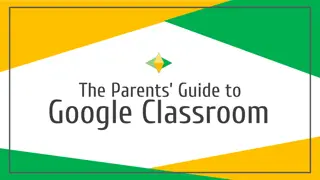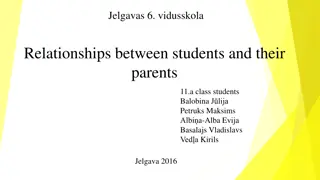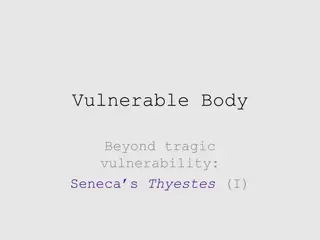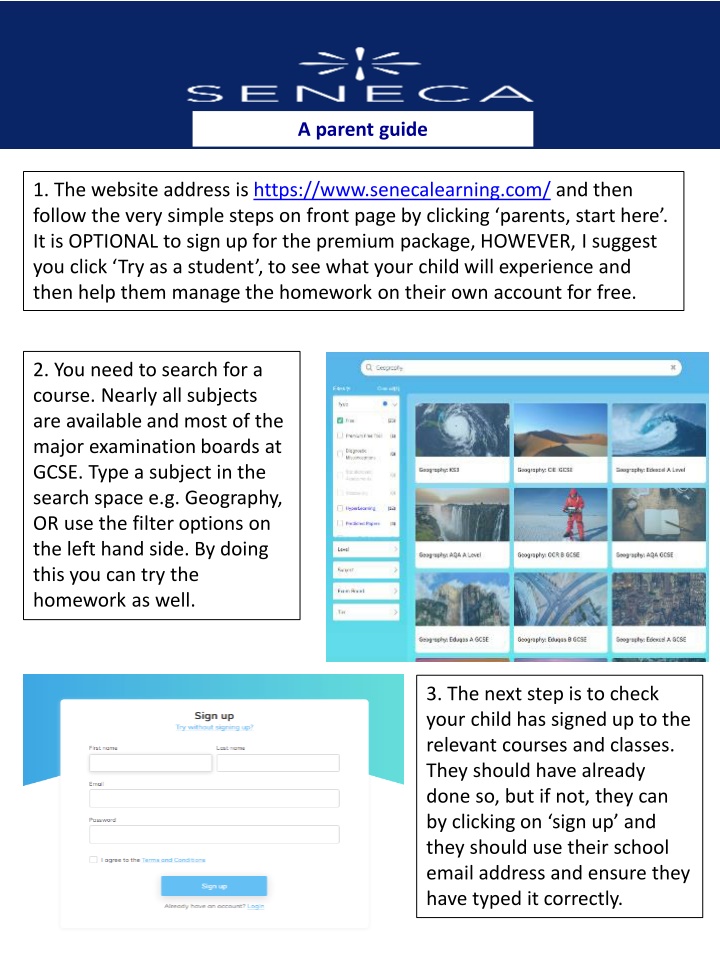
Parent Guide to Seneca Learning: Step-by-Step Homework Management
Discover how to guide your child through Seneca Learning for effective homework management. Learn how to sign up, select courses, join classes, complete tasks, and track progress. Empower your child's learning journey with this comprehensive guide.
Download Presentation

Please find below an Image/Link to download the presentation.
The content on the website is provided AS IS for your information and personal use only. It may not be sold, licensed, or shared on other websites without obtaining consent from the author. If you encounter any issues during the download, it is possible that the publisher has removed the file from their server.
You are allowed to download the files provided on this website for personal or commercial use, subject to the condition that they are used lawfully. All files are the property of their respective owners.
The content on the website is provided AS IS for your information and personal use only. It may not be sold, licensed, or shared on other websites without obtaining consent from the author.
E N D
Presentation Transcript
A parent guide 1. The website address is https://www.senecalearning.com/ and then follow the very simple steps on front page by clicking parents, start here . It is OPTIONAL to sign up for the premium package, HOWEVER, I suggest you click Try as a student , to see what your child will experience and then help them manage the homework on their own account for free. 2. You need to search for a course. Nearly all subjects are available and most of the major examination boards at GCSE. Type a subject in the search space e.g. Geography, OR use the filter options on the left hand side. By doing this you can try the homework as well. 3. The next step is to check your child has signed up to the relevant courses and classes. They should have already done so, but if not, they can by clicking on sign up and they should use their school email address and ensure they have typed it correctly.
4. Once your child has signed up they then need to click I am a student , then click consent once approved by you as parent. 5. The students then need to join a class by clicking Classes and assignments in the top right hand corner and then click join class . The students will have been given a class code by their teacher which your child should have written down in their planner. They enter the code and they are then signed up to the class. 7. Your child should be then able to complete tasks by clicking on assignments. Any tasks set by teachers are categorised under past assignments (they can redo the tasks as many times as they want until they get 100%, or if they missed the deadline) or they click on upcoming assignments for any homework due, that is not yet attempted, or needs to be improved before the deadline.
7. An example of a task. Students read through the information and type in the answer. They are given instant feedback of how many they scored and correct answers provided straight away if they were incorrect. 8. Teachers can track students by task, by time spent on the assignments and it also gives you percentages of accuracy. Tasks can then be redone by students to improve percentages.
9. A level of competition is provided through leaderboards and there are cross school competitions. Students can be as competitive as they want by competing against other members of the class. 10. The impact of time spent on Seneca learning with marks achieved on tests shows how effective Seneca can be. 11. There is also a series of support articles to deal with frequently asked questions as well as resources such as certificates, presentations and so on.