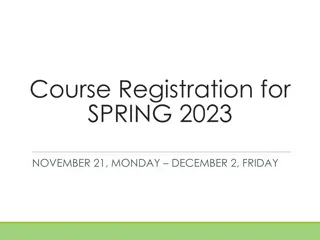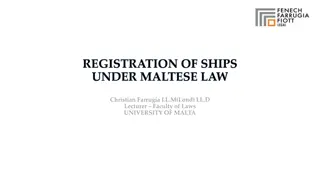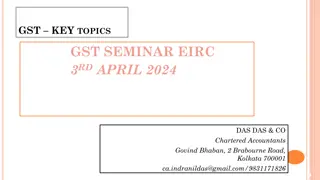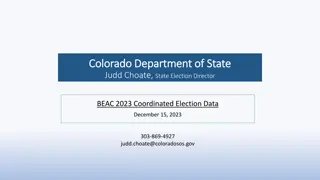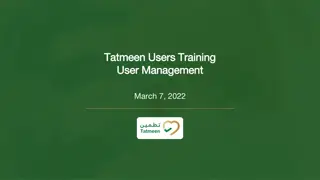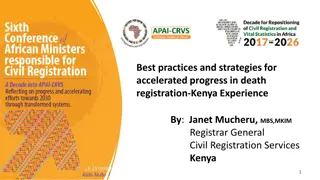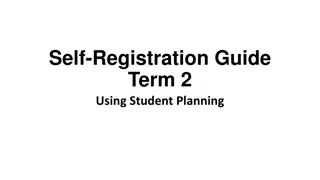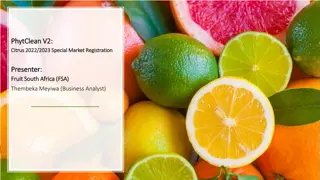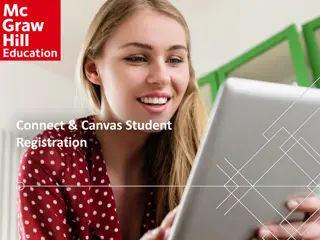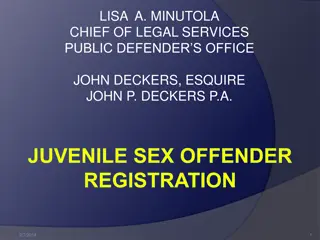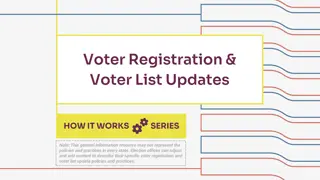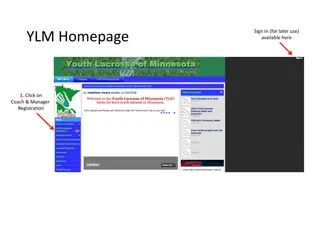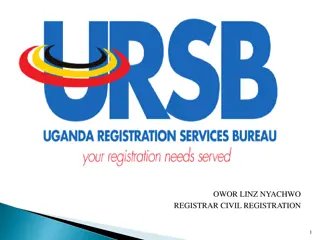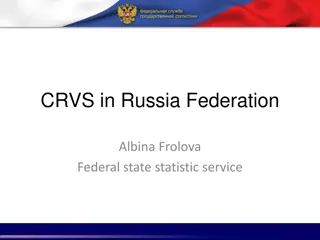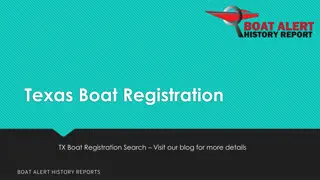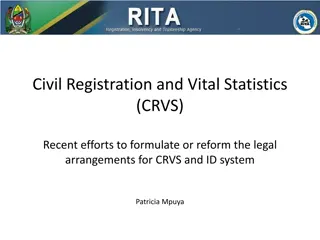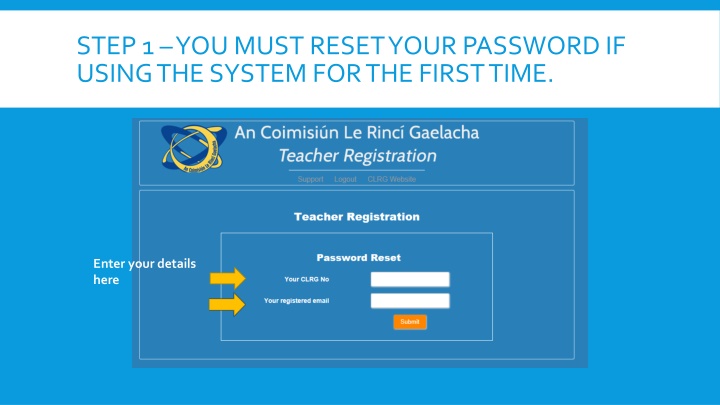
Password Reset Steps for System Access
Follow these step-by-step instructions to reset your password for accessing the system - including setting a new password, receiving an email confirmation, and completing registration details. Make sure to complete each step carefully to successfully reset your password and gain access to the system.
Download Presentation

Please find below an Image/Link to download the presentation.
The content on the website is provided AS IS for your information and personal use only. It may not be sold, licensed, or shared on other websites without obtaining consent from the author. If you encounter any issues during the download, it is possible that the publisher has removed the file from their server.
You are allowed to download the files provided on this website for personal or commercial use, subject to the condition that they are used lawfully. All files are the property of their respective owners.
The content on the website is provided AS IS for your information and personal use only. It may not be sold, licensed, or shared on other websites without obtaining consent from the author.
E N D
Presentation Transcript
STEP 1 YOU MUST RESET YOUR PASSWORD IF USING THE SYSTEM FOR THE FIRST TIME. Enter your details here
STEP 1.1: YOU WILL RECEIVE THE BELOW EMAIL TO YOUR REGISTERED EMAIL ADDRESS. PLEASE ENSURE THAT YOU ARE USING THE EMAIL ADDRESS WHICH YOU USED LAST YEAR TO REGISTER
STEP 2 : ONCE YOUR PASSWORD HAS BEEN RESET, PLEASE CLICK ON THE REGISTRATION LINK First Page Please read carefully Login using your CLRG number and new password
REGISTRATION STEPS CONTINUED The correct category for your registration should be stated here. If not please contact the office.
If you are inactively teaching, you will need to click on this button to proceed. In the event that your status changes during the year you will be required to submit proof of insurance. Please complete the reference which you have been given. If an issue date is not supplied, please enter any date in order to bypass. If you cannot recall your clearance reference, you can log in at another time to complete this. You can proceed to next step.
ADDING ASSOCIATIONS CO-TEACHERS / ASSOCIATIONS Select the name of a co- teacher from the drop down list. You will need to add a start date for the name to appear, if the association is ongoing you will not need to add a end date. Repeat same process for associations.
BYPASS PHOTO UPLOAD If you do not wish to change your photo from the one on last year s card, click here to bypass
UPLOAD PHOTO PROCESS 1. Choose photo on your computer / tablet / phone and press upload 2. Select the photo on the left and drag the cursor to fit the facial image. 3. Click the crop photo button and the photo should save. 4. Click save and continue
SUMMARY PAGE VERIFY YOUR DETAILS PRIOR TO PROCEEDING TO PAYMENT. REGISTRATION IS NOW COMPLETE! Click on both to proceed to payment page