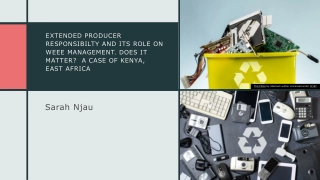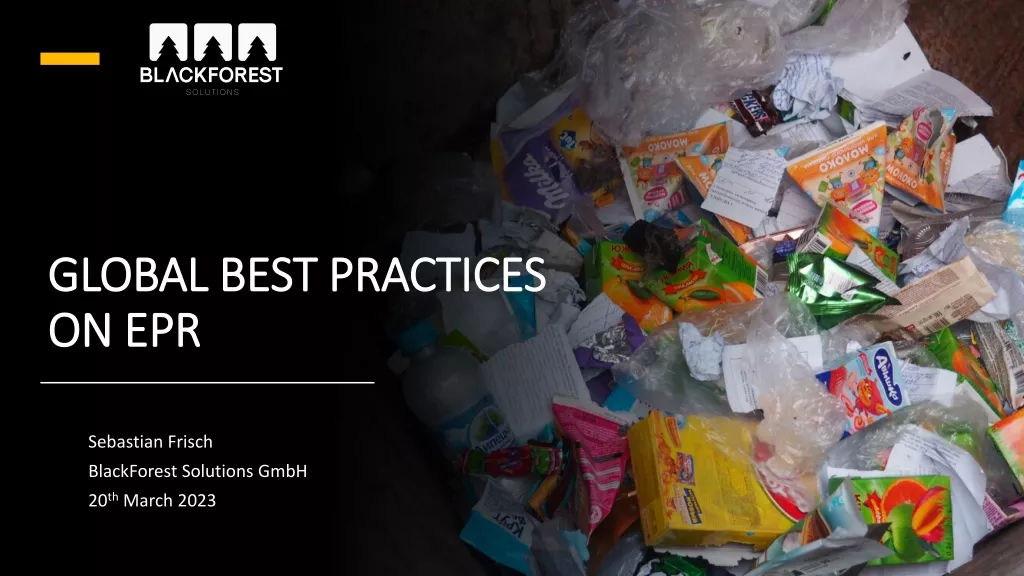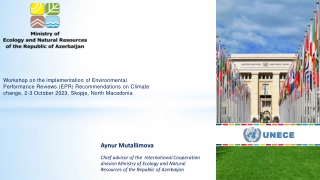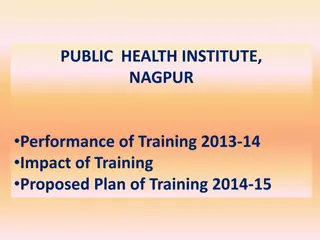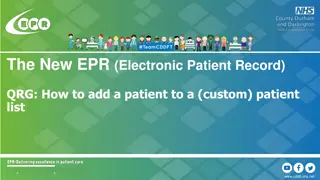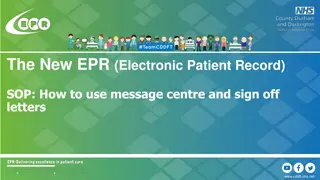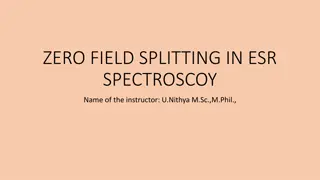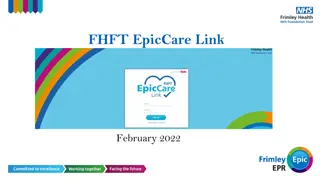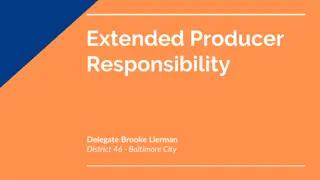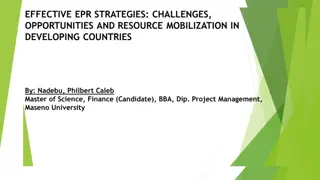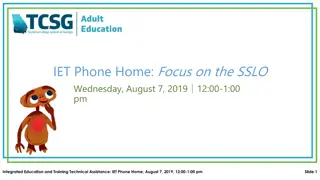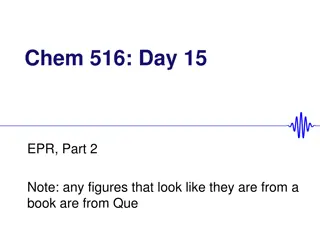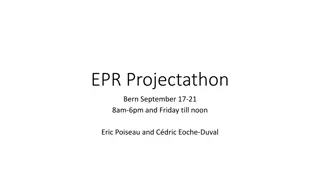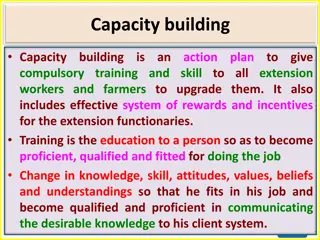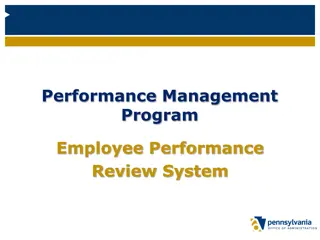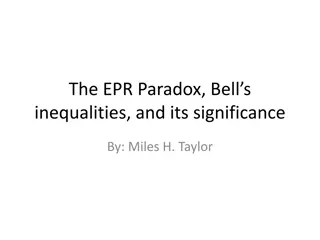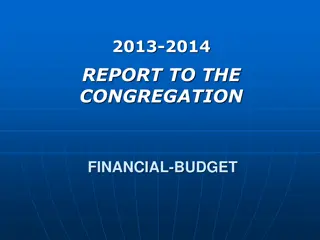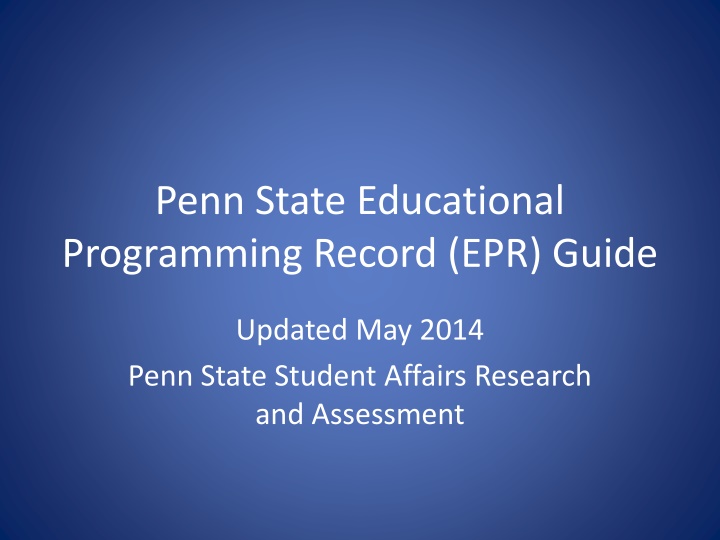
Penn State EPR Guide: Efficient Educational Programming Record System
"Discover the Penn State Educational Programming Record (EPR) system designed to catalogue educational events with ease. Learn how to use EPR, common misconceptions, its development purpose, responsibilities, and the simple process of logging in. Improve program tracking today." (488 characters)
Download Presentation

Please find below an Image/Link to download the presentation.
The content on the website is provided AS IS for your information and personal use only. It may not be sold, licensed, or shared on other websites without obtaining consent from the author. If you encounter any issues during the download, it is possible that the publisher has removed the file from their server.
You are allowed to download the files provided on this website for personal or commercial use, subject to the condition that they are used lawfully. All files are the property of their respective owners.
The content on the website is provided AS IS for your information and personal use only. It may not be sold, licensed, or shared on other websites without obtaining consent from the author.
E N D
Presentation Transcript
Penn State Educational Programming Record (EPR) Guide Updated May 2014 Penn State Student Affairs Research and Assessment
About the EPR The Educational Programming Record (EPR) is an electronic system for cataloguing all educational events conducted by Student Affairs units across the entire university system. The system is a convenient way to keep track of attendance, types of programming offered, topics covered, and mandatory compliance offerings. The following slides will walk you through how to record information in the EPR including adding users, entries, workshops, and program series.
Common misconceptions The EPR is used as some sort of productivity measure to compare units. This is false. The mission and goals of each unit are unique and such comparisons would be both misleading and ineffective.
Why was the EPR developed? The EPR was developed to provide a single easy-to-use system for units to keep track of their programming efforts. What is it NOT! It is not an oversight tool to make sure that you are offering some pre- determined number/type of programs.
Whose job is it? Your unit decides. Some units assign one person to complete this task for everyone, and others ask each individual staff member to enter his/her own educational programs. The important things are: That you identify the person(s) responsible That your unit s programs are entered consistently and on a regular basis (how regularly depends on how many programs your unit offers; for some this might be weekly, and for others monthly may suffice)
Warning Because we re going to illustrate every little step in program entry, this process appears much more time consuming than it actually is. Perception It only takes a minute or two to add a program to the EPR. Reality
To logon to the EPR go to the SARA home page at: http://studentaffairs.psu.edu/assessment/ On the top banner, click on EPR Logon . You will then be prompted for your Penn State user ID an password. Once entered you will be taken to the EPR main page.
If you are an administrator in your unit, you will have the ability to add other users so that they may add entries to the EPR. Clicking on the Users tab will allow you to search (by ID, Campus, or Unit) in order to see if a person is already in the system, or you can add a user. Simply type in the individual s user ID that you would like to add then click Add User .
On the next page you will need to check the box for Reporter under Roles. In addition, you need to select the appropriate Campus and Unit for the user. Individuals can be assigned as reporters to multiple units if it is appropriate. Once the appropriate unit or units are selected, click on Update User . This will take you back to the main Users screen. Users may also be added and not given reporter privileges. Doing so will add those individuals to the drop-down menu for selecting presenters when you create a new record, which is described below.
When you are ready to add an entry for an upcoming or past event, hover your mouse over the EPR Entries tab, then click on Add New Entry .
On the new record page you will see that you can identify the units involved. The units you are identified with should appear by default. If other units were involved in the event you can check the Show All Campus/Units box and select all of the relevant units. In the Program Details section you will select from the drop-down menu what type of program it was. The link to the descriptions will help you select the appropriate program type. Next give the event a title and indicate the date. Lastly indicate if the event was part of an existing program series. If it is part of a new program series the directions below will guide you in creating a new program series that will be added to this menu. Note that if you select Presentation/Workshop, instead of a title you will be presented with another drop down menu that contains all of the active workshops identified in the EPR. If your workshop has not been added yet, follow the instructions below on creating new workshops.
Presenter successfully added The next section asks you to identify who the presenter(s) is/are. Under the drop-down menu you will find all of the users associated with your unit. Select a user that was a presenter then click Add User . Repeat this step for each of the presenters. If the presenter is not in your unit you can search by user ID. If a presenter does not have a Penn State user ID, click on Can t find presenter? Add Other to reveal a text box where you can type in the names of presenters.
Under Program Attributes you will first identify the Method of Assessment (Unit Form, Other, or None). Next, select the mode of presentation (click on Mode Definitions to help determine which mode is most appropriate). For attendance indicate if a card swipe was used and indicate how many people attended. Estimate if exact numbers are not known and if the event has not happened yet, return to edit the entry after the event in order to provide attendance figures. Indicate the primary audience (Faculty/Staff, Students, or Other) then select yes on the appropriate line or lines if the event occurred in the classroom, was part of the Penn State Reads program, covers topics related to diversity, or covers topics related to sustainability. In the last section check off any relevant areas of compliance training/education the event is relevant to. Click on the Compliance Category Descriptions to help determine if your event is relevant to any of the topics. Select all that apply.
Once you click Submit on a new entry you will be taken to your entries page. You should now see the entry you created on that page. Clicking on Select will bring you bring you to a page that displays the information for that entry. At the bottom of that page you can click on Edit to change any of the information about the event. This should be done if you created the entry prior to the event and need to update that estimate after the event has happened.
As stated in the descriptions of the program types, workshops are more content-structured than information sessions and community building activities. There are (or can be) stated learning outcomes based on the workshop content including activities and discussion. Workshops would include programs such as straight talks, resume writing, and stress management. If your workshop is not already in the system you will need to add it prior to adding any event entries for it. Hover your mouse over the Workshops tab, then click on Add New Workshop .
When you create a workshop, it will be associated with units. As with adding a new record, your unit should be shown by default, but you can expand this to show all units. Select all relevant units involved in conducting the workshop. If it is an active workshop, be sure to check the Active box. Also , remember to deactivate any workshops that are no longer being offered. The rest of the fields on the workshop page are self-explanatory.
If your unit has events that are part of a Program Series and it is not yet in the system you will need to click on the Program Series tab. Then you just need to simple type the name of the series and click Add . The program series should then be available in the appropriate drop-down menu when you create a new entry.
Under the Export tab, select the unit or units you want to retrieve data about. Enter the date range of the programming you need. If desired click on a compliance category (note that selecting more than one currently uses an and operator so if you are interested in multiple categories you should export data multiple times. This is in the process of being changed.) Click Search . This will bring up a preview of the programs that meet your criteria. Click Export Results and you will be prompted to save or open the resulting Excel file.
Assistance If you need further assistance with using the EPR you can contact the SARA office: saraoffice@psu.edu 814-863-1809