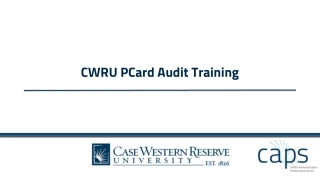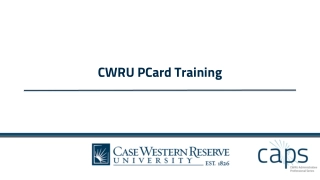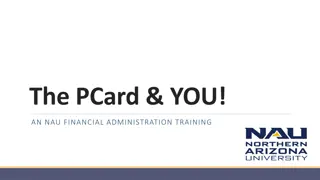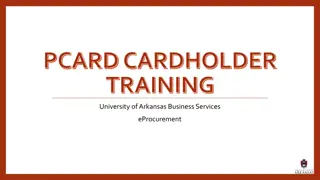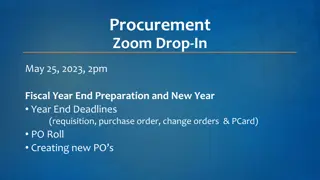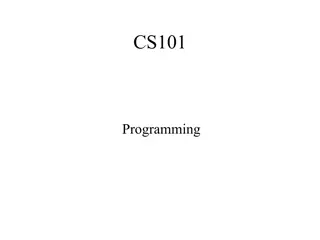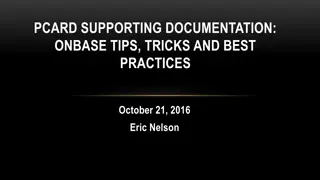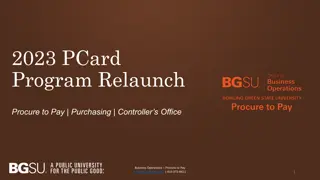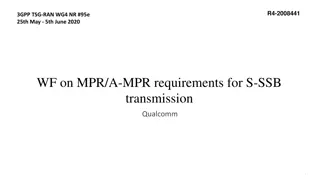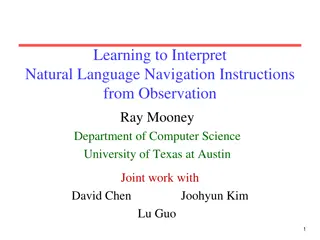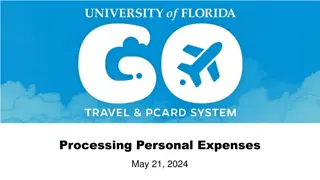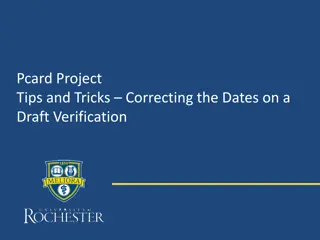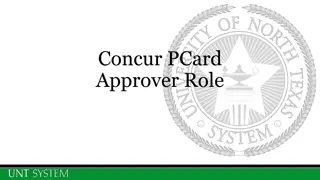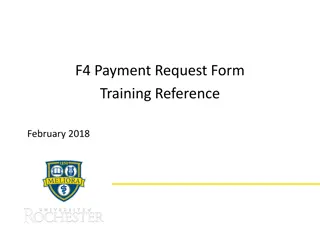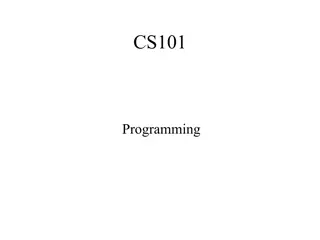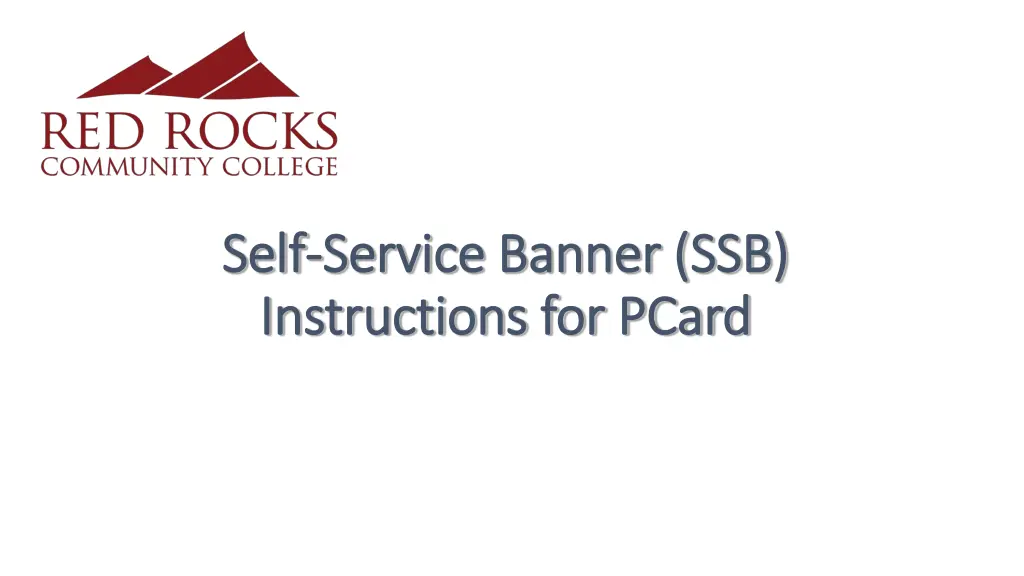
Performing PCard Queries in Banner Self-Service
Learn how to efficiently perform PCard queries in Banner Self-Service, from logging in to viewing detailed expenses and account codes. Understand the steps for creating, viewing, and analyzing PCard transactions easily within the system.
Download Presentation

Please find below an Image/Link to download the presentation.
The content on the website is provided AS IS for your information and personal use only. It may not be sold, licensed, or shared on other websites without obtaining consent from the author. If you encounter any issues during the download, it is possible that the publisher has removed the file from their server.
You are allowed to download the files provided on this website for personal or commercial use, subject to the condition that they are used lawfully. All files are the property of their respective owners.
The content on the website is provided AS IS for your information and personal use only. It may not be sold, licensed, or shared on other websites without obtaining consent from the author.
E N D
Presentation Transcript
Self Self- -Service Banner (SSB) Service Banner (SSB) Instructions for PCard Instructions for PCard
Log into The Rock Click on the Employee tab Click the Finance Menu under Banner Self Service Click on Budget Queries
How to perform a query in Self-Service Banner To create a new query, select Budget Status by Account in the drop down menu and click Create Query. Select the data you want to view. Common choices are to view Adjusted Budget, Year to Date, Encumbrances/Commitments and Available Balance. Click Continue. Select the fiscal year you want to view. To view the entire year, set Fiscal period to 14. Enter the ORG number and Account that you wish to view. Populate Fund and Program fields with a percent sign % wildcard to capture all data. Can use the 72% to see all operating Account codes. Click Submit Query. You can also specify the account code (ie. 720840 misc.) to locate transactions that were not reallocated.
Research Expense Detail The results of your query are displayed. To see detail on an account line, click the hyperlinked number in the YTD column for the account code that the transaction was reallocated to.
Account Code Detail This page will display all the transactions that have been applied to the specific account code (ie. Supplies. The IPNI Rule Code indicates it is a PCard purchase. You can drill down to the specific transaction that you need by clicking on the hyperlink. To access more transactions, click on the Next 15 icon- located at the bottom of the page. This page can also be used as back-up to support the IDI.
Screen Shot for PCard Statement The results are displayed here. *This is the page that you will print (Control P ) and submit with your PCard statement if you marked SSB on the Transaction Header Sheer.* The intent is to show what account code the transaction was applied to. You can also use this page as back-up for the IDI. To perform another query, click Another Query.