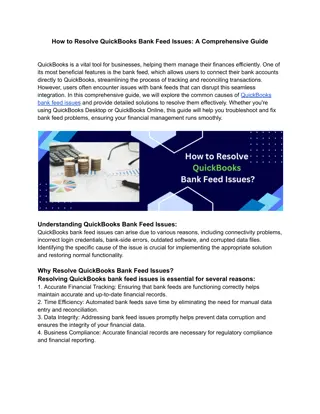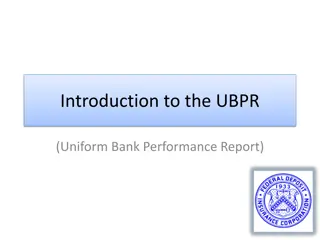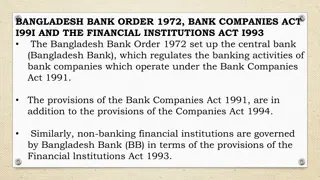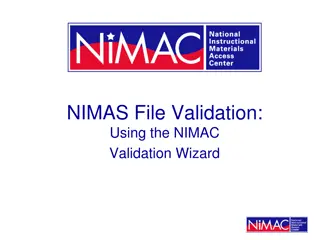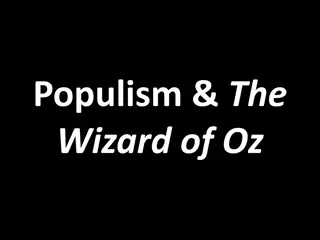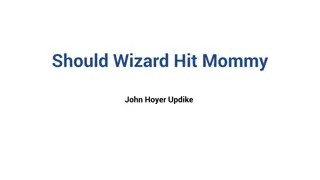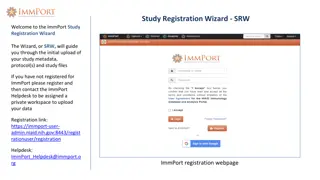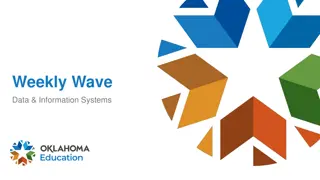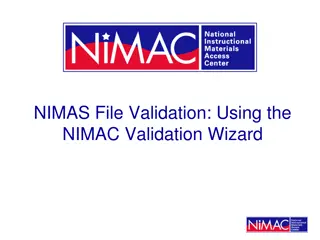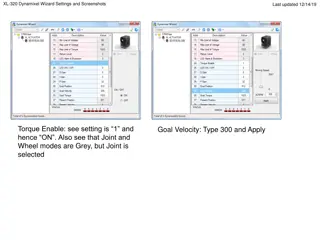Phone Bank Wizard Tutorial: Create a Successful Phone Bank Event
"Learn how to set up and run a successful phone bank event with the Phone Bank Wizard tutorial. Follow 5 easy steps, from creating the event to drafting emails and call scripts, to maximize engagement and impact. Elevate your phone bank strategy today!"
Download Presentation

Please find below an Image/Link to download the presentation.
The content on the website is provided AS IS for your information and personal use only. It may not be sold, licensed, or shared on other websites without obtaining consent from the author. If you encounter any issues during the download, it is possible that the publisher has removed the file from their server.
You are allowed to download the files provided on this website for personal or commercial use, subject to the condition that they are used lawfully. All files are the property of their respective owners.
The content on the website is provided AS IS for your information and personal use only. It may not be sold, licensed, or shared on other websites without obtaining consent from the author.
E N D
Presentation Transcript
Phone-a-Friend Phone Bank Wizard What to prepare: 1. Create event. 2. Create phone bank webform for specific phone bank, link event, update engagement levels. * 3. Refine target list and upload. 4. Upload volunteer list (.csv file with names and NRDS numbers for each volunteer). 5. Draft 3 auto-generated emails. These emails will be sent during the phone bank by your volunteers. 6. Draft phone bank call script. * State associations update webforms. Each state has a phone bank webform template that can be copied and updated for each phone bank.
5 Steps of the Phone Bank Wizard 1. 2. Welcome Administration Name your phone bank Select federated access Select phone bank webform List Handling Upload targets and volunteers Prioritize call list Call Script Paste in call script Automated Email Paste in copy for 3 emails that will be generated during the phone bank 3. 4. 5. Send Email (with investment link) Thank You Non-Investor Thank You Investor
Phone-a-Friend Phone Bank Wizard Tutorial 1. To launch the wizard, go to Activities>New Mass Activity>Mass Phone Bank Wizard
Phone-a-Friend Phone Bank Wizard Tutorial 2. There are 5 steps to the phone bank wizard. Step 1 is the Welcome screen. Click Next. 3.
Phone-a-Friend Phone Bank Wizard Tutorial 4. Step 2 is the Administrative screen. This is where you will start setting up your phone bank.
Phone-a-Friend Phone Bank Wizard Tutorial MT-Helena AOR Phone Bank 5. Enter your phone bank s name in the Mass Activity Title. Please use the naming convention State Abbreviation-Local Association so it is clearly identifiable.
Phone-a-Friend Phone Bank Wizard Tutorial MT-Helena AOR Phone Bank Calling all members who have never invested or have not invested in 2 or more years MT-5430 Local Associations only have access to their own federated group. State Associations have access to all the Local Associations in the state. 6. Add a brief description of your phone bank in the Description field. Select your Federated Access Group. (This is your state abbreviation and 4-digit Local Board ID) 7.
Phone-a-Friend Phone Bank Wizard Tutorial MT-Helena AOR Phone Bank Calling all members who have never invested or have not invested in 2 or more years MT-5430 2016 MT Helena Phone Bank 2016 MT Phone Banks 8. Enter/select the webform name the state association has created for this phone bank in the Webform field Enter/select the state association s phone bank program name in the Program field. E.g. 2016 MT Phone Banks 9.
Phone-a-Friend Phone Bank Wizard Tutorial MT-Helena AOR Phone Bank Calling all members who have never invested or have not invested in 2 or more years MT-5430 2016 MT Helena Phone Bank 2016 MT Phone Banks Phone Bank Grey 03/03/2016 10. Enter Phone Bank Grey in the Header Image field. Select the image in your federated group 11. Enter the date of your phone bank into the Start Date field. This is the date queuing of targets will begin. Volunteers will NOT be able to see targets before this date.
Phone-a-Friend Phone Bank Wizard Tutorial MT-Helena AOR Phone Bank Calling all members who have never invested or have not invested in 2 or more years MT-5430 2016 MT Helena Phone Bank 2016 MT Phone Banks Phone Bank Logo 03/03/2016 03/04/2016 12. Enter the last day you want your volunteers to have access to their call queue in the End Date field. This must be at least 1 day after the Start Date. 13. Click Save. This allows you to save your work. Do this often. 14. Click Next.
Phone-a-Friend Phone Bank Wizard Tutorial 15. Step 3 in the wizard is List Handling. This is where you will select your volunteers and targets and build any desired matching between them.
Phone-a-Friend Phone Bank Wizard Tutorial Helena Phone Bank Volunteers Helena Phone Bank Targets 16. Enter/select the list of volunteers you recently uploaded in the Callers (Advocates/Volunteers) field. 17. Enter/select the list of targets you recently uploaded or created in the Call Recipients (Targets) field.
Phone-a-Friend Phone Bank Wizard Tutorial Helena Phone Bank Volunteers Helena Phone Bank Targets 40 A call goal will be suggested for you based on the number of targets divided by the number of volunteers. However, you can change that number. 18. Set your call goal.
Phone-a-Friend Phone Bank Wizard Tutorial Helena Phone Bank Volunteers Helena Phone Bank Targets 40 19. Prioritize Target List is optional. This is where you can match targets to volunteers. You may choose up to three (3) matching priorities. E.g. if you check Office all targets will be matched to the volunteers in that same office. Click Next. Don t forget to save!
Phone-a-Friend Phone Bank Wizard Tutorial 20. Step 4 is where you will load your call script. 21. Paste your phone bank call script into the Call Script field. Format as you wish. 22. Click Next
Phone-a-Friend Phone Bank Wizard Tutorial 23. Step 5 is where you will load copy for 3-automated emails that will be generated from the Advocate Panel. 24. The first email Send Investment Link is what your volunteers will send to targets who wish to invest, but can t or won t do over the phone.
Phone-a-Friend Phone Bank Wizard Tutorial info@montanarealtors.org Dear , Thank you so much for your time today. To make an investment, please click the link below! We appreciate your commitment. 23. Add the Sender s Email Address in the top line. It would be best if this is an address from the Association. 24. Paste in your message.
Phone-a-Friend Phone Bank Wizard Tutorial info@montanarealtors.org Dear , Thank you so much for your time today. To make an investment, please click the link below! We appreciate your commitment. 25. To personalize your message, add merge fields.
Phone-a-Friend Phone Bank Wizard Tutorial info@montanarealtors.org Dear [First Name], Thank you so much for your time today. To make an investment, please click the link below! We appreciate your commitment. 26. Repeat numbers 24 and 25 for the Thank You Non- Investor and Thank You Investor tabs. 27. Click Save.
Phone-a-Friend Phone Bank Wizard Tutorial Publish info@montanarealtors.org Dear [First Name], Thank you so much for your time today. To make an investment, please click the link below! We appreciate your commitment. 28. When you have finished everything, click the green Publish button, and your phone bank is available to publish for volunteers to see.
When you have finished the wizard, follow the instructions for Enabling Advocates and Emailing Advocates Run Phone Bank Wizard Enable Advocates Email Advocates