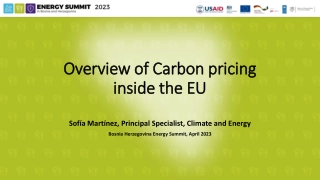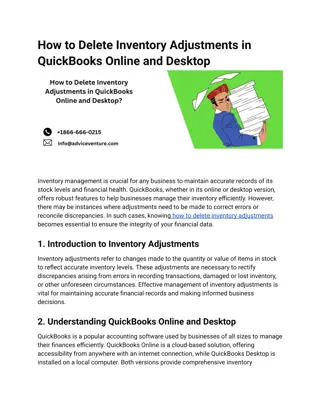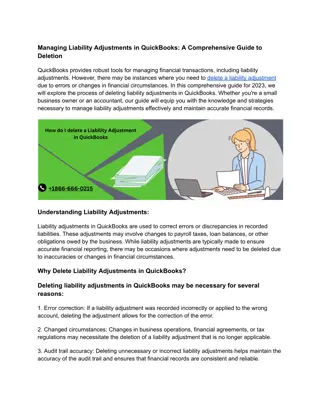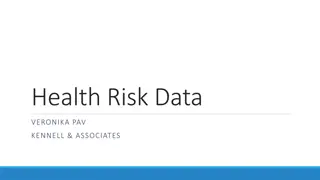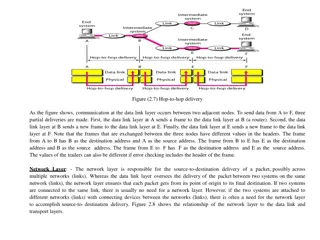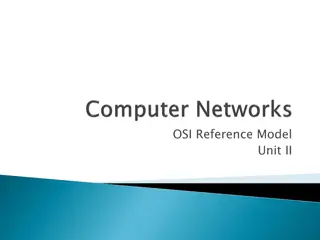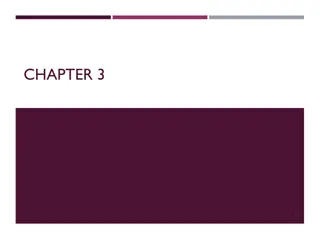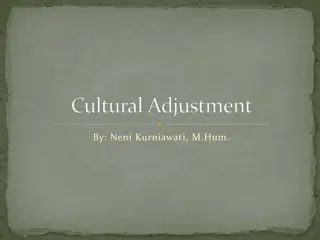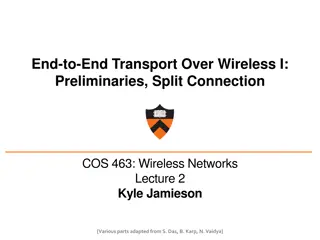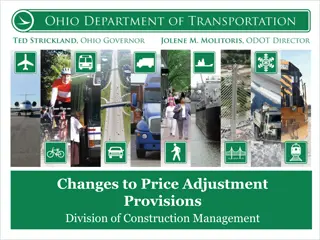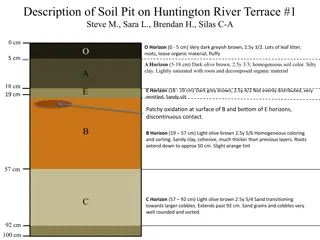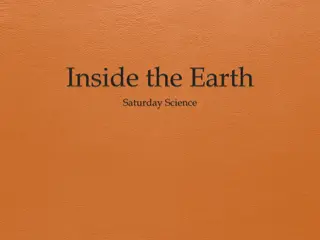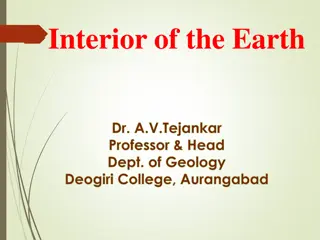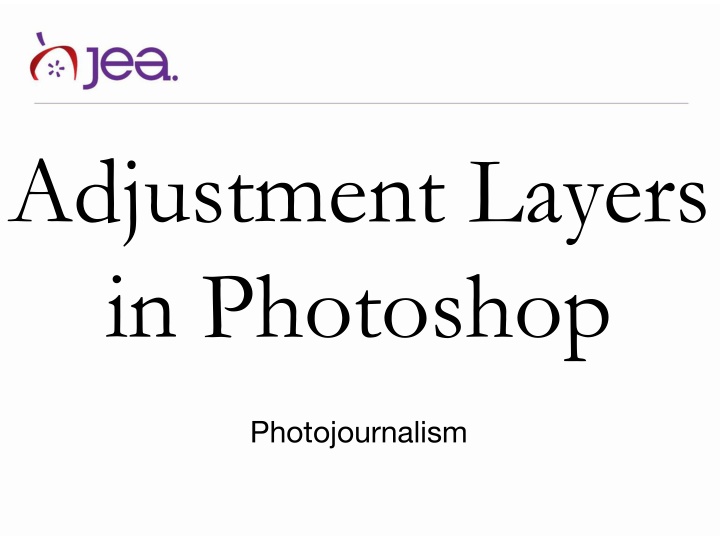
Photoshop Adjustment Layers for Nondestructive Photo Editing
Explore the power of Photoshop adjustment layers for nondestructive photo editing in photojournalism. Learn how to use masking, different types of adjustment layers, and make informed choices for your publication's images. Take your editing skills to the next level with these essential techniques.
Download Presentation

Please find below an Image/Link to download the presentation.
The content on the website is provided AS IS for your information and personal use only. It may not be sold, licensed, or shared on other websites without obtaining consent from the author. If you encounter any issues during the download, it is possible that the publisher has removed the file from their server.
You are allowed to download the files provided on this website for personal or commercial use, subject to the condition that they are used lawfully. All files are the property of their respective owners.
The content on the website is provided AS IS for your information and personal use only. It may not be sold, licensed, or shared on other websites without obtaining consent from the author.
E N D
Presentation Transcript
Adjustment Layers in Photoshop Photojournalism
Photoshop Adjustment Layers Why adjustment layer? Nondestructive Can edit adjustment Save, close and re-open, can still make adjustments to adjustment layer. Use the mask to control where the adjustment is made.
Destructive Adjustments First instinct is Image>Adjustments and pick one. Cannot edit those adjustments once image is saved.
Nondestructive Adjustments Solve that destructive conundrum using Layers>Adjustment Layer. This makes those adjustments on a new Photoshop layer. Must save the layers using Photoshop, Tiff or Large Document File (PSB) types.
Nondestructive Adjustments Shows up as its own Layer. Edit in the Properties palette by double clicking on
Masking Areas to Adjust You can mask off area of an image to make adjustments to. Remember, the white area of the mask will be the area adjusted.
Types of Adjustment Layers Most Useful: Levels, Curves Less Useful: Hue/Saturation Selective Color Vibrance/Saturation (vibrance protects midtones and skin tones) Color Balance (shadows, midtones, highlights)(preserve luminosity) Photo Filter - pick and choose between old school photo filters Gradient map (sets any color as dark, light and any midtone) Channel Mixer (super powerful, but easy to mess up) Use just to check an image: Invert, Threshold, Posterize
Your Turn Choose an image and try each of these Adjustment Layers for yourself. Which ones work best for your publication?