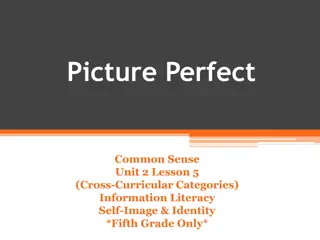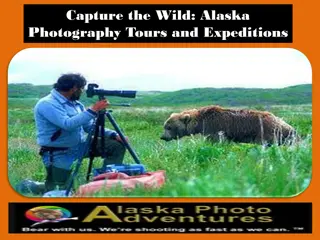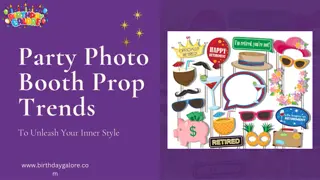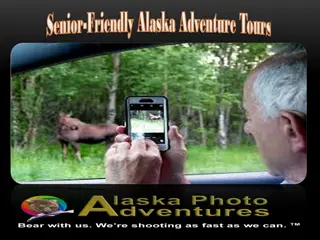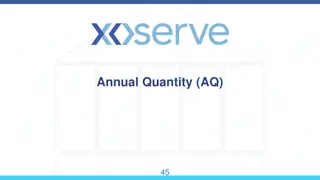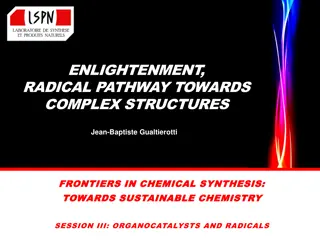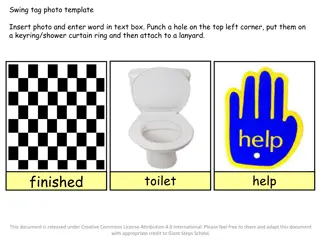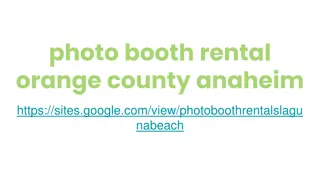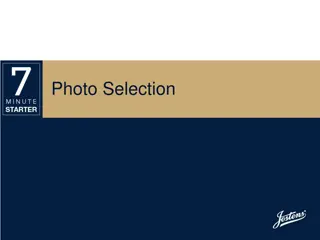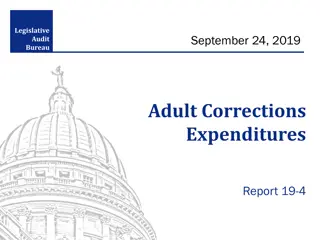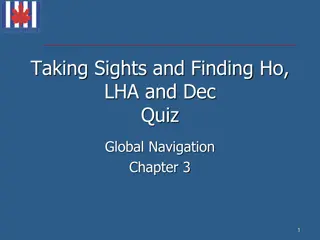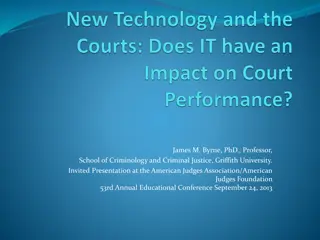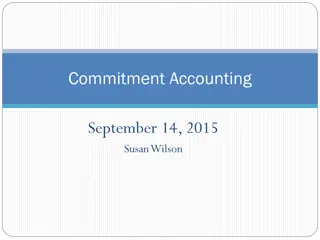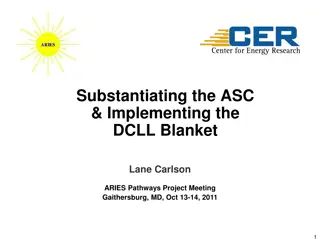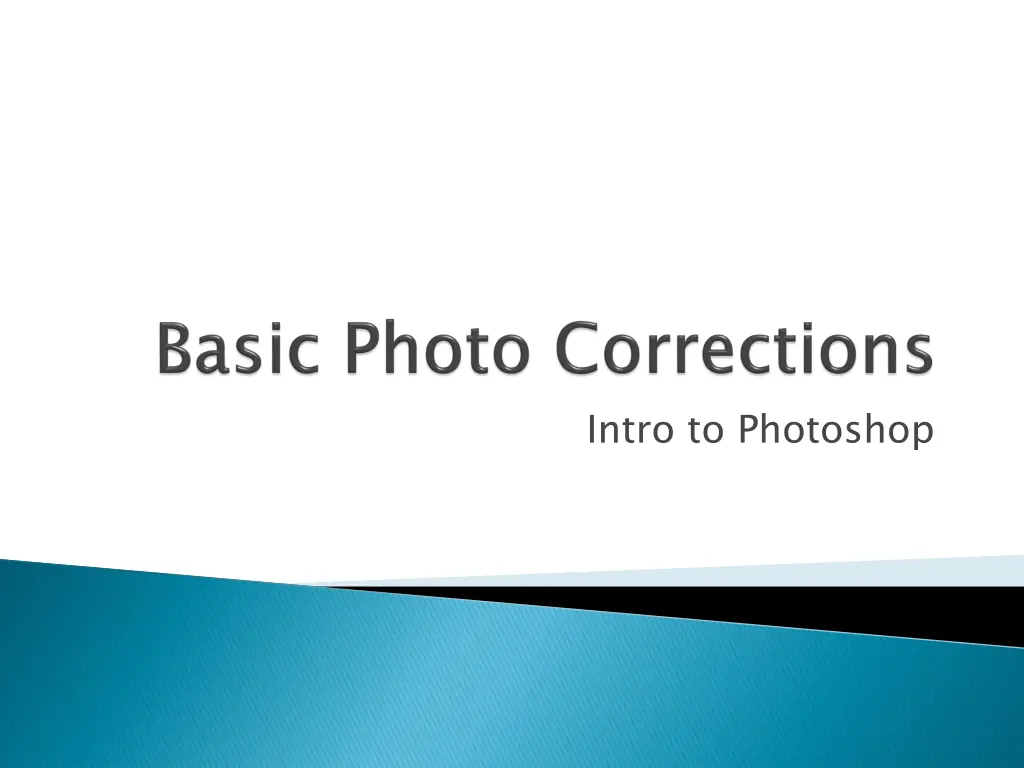
Photoshop Image Editing Techniques
Learn about image resolution, Camera RAW editing, color manipulation, retouching tools, and filters in Photoshop. Enhance your photos with these step-by-step tutorials for beginners.
Download Presentation

Please find below an Image/Link to download the presentation.
The content on the website is provided AS IS for your information and personal use only. It may not be sold, licensed, or shared on other websites without obtaining consent from the author. If you encounter any issues during the download, it is possible that the publisher has removed the file from their server.
You are allowed to download the files provided on this website for personal or commercial use, subject to the condition that they are used lawfully. All files are the property of their respective owners.
The content on the website is provided AS IS for your information and personal use only. It may not be sold, licensed, or shared on other websites without obtaining consent from the author.
E N D
Presentation Transcript
Understand image resolution and size Open and Edit an image Camera Raw Adjust Tonal Range of an image Straighten and Crop an image Paint a color with Color Replacement Adjust saturation using the Sponge Tool Using the Clone Stamp to eliminate an unwanted part of an image Use Spot Healing Brush tool to repair part of an image Use content-aware fill to remove blemishes Apply an Unsharp Mask filter to finish retouching photos
Resolution (picture elements) along the width and height of an image. Image Resolution per unit of length in an image usually measured in pixels per inch (ppi). Monitor Resolution per unit of length on a monitor. In Photoshop if the image resolution higher than monitor resolution image will appear big and vice versa. Resolution refers to the number of pixels Image Resolution is the number of pixels Monitor Resolution is the number of pixels image resolution is monitor resolution then the
Camera Raw allows you to prepare your pictures fresh from your cameras before working it on Photoshop. Open your Adobe Bridge and then select an image and then right click then select Open in Camera Raw Open in Camera Raw
You can adjust Exposure, Temperature, Tint, Brightness, Contrast etc in Camera Raw
You can straighten your image using the Ruler Tool Shortcut Keys Shortcut Keys Keys Keys Description Description Select Eyedropper wherein the Rule Tool is under with. I I Ruler Tool Ruler Tool
You can replace color on any part of your image using color replacement tool. Shortcut Keys Shortcut Keys Keys Keys Description Description Selects Brush Tool wherein the Color Replacement Tool is under with. B B Color Replacement Tool Color Replacement Tool
Allows you to change the saturation by adjusting its strength or purity. Shortcut Keys Shortcut Keys Keys Keys Description Description Selects Dodge Tool wherein the Sponge Tool is under with. O O Sponge Tool Sponge Tool
Allows you to copy or clone an area of an image to replace another part of an image. Shortcut Keys Shortcut Keys Keys Keys Description Description Clone Stamp Tool Clone Stamp Tool Selects Clone Stamp Tool. S S In order to Clone part of your image you need to select an area to clone first by pressing Alt your mouse the area you want to clone. Afterwards just click on the desired area where the clone will appear. Alt key then click with
Allows you to quickly removes blemishes and other imperfections in your photos. Shortcut Keys Shortcut Keys Keys Keys Description Description Spot Healing Brush Tool Spot Healing Brush Tool Selects Spot Healing Brush Tool. J J Drag the mouse in the area you want to apply Spot Healing. Drag the mouse in the area you want to apply Spot Healing.
Allows you to fills a selection that matches its surroundings. Its very good removing an object in image that you don t want to be there. Make the selection first then click Edit Fill and the dialog box below will appear. Select then Use Content Aware Content- - Aware and press Ok.
Allows you to adjusts the contrast of the edge detail and creates the illusion of a more focused image. Click Filter Sharpen Unsharp Mask and the dialog box below will appear.