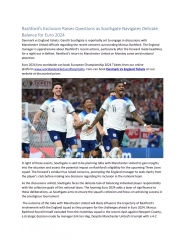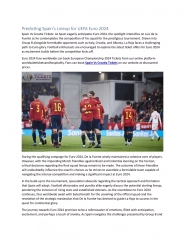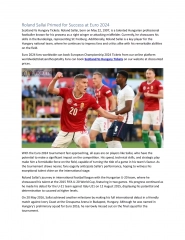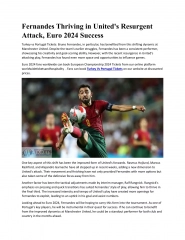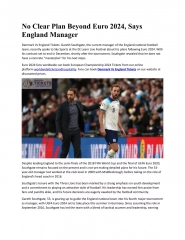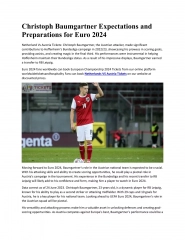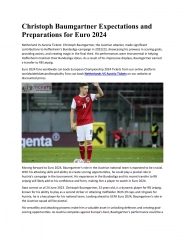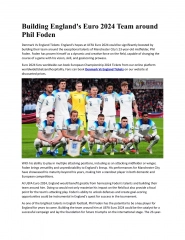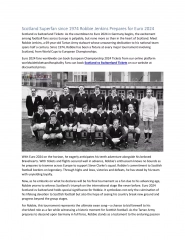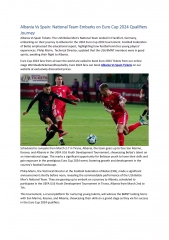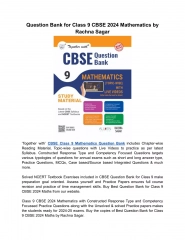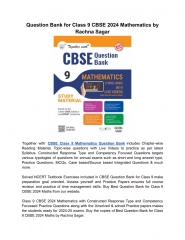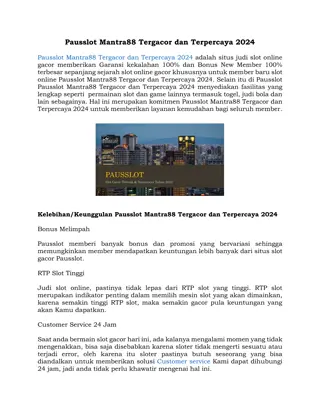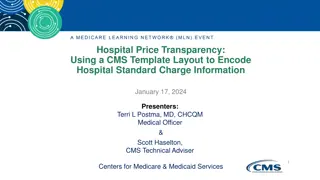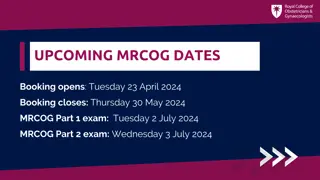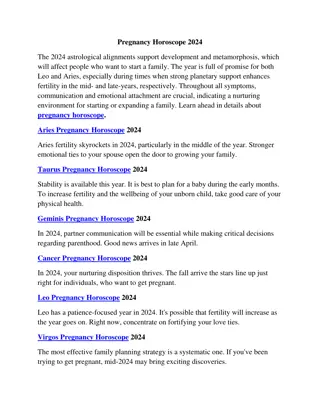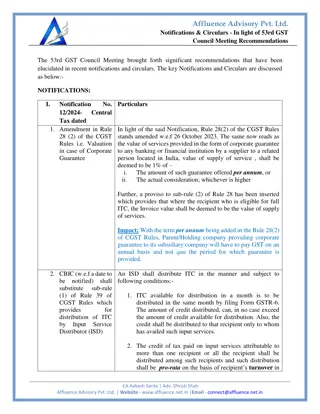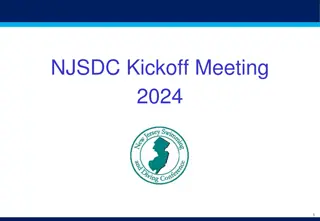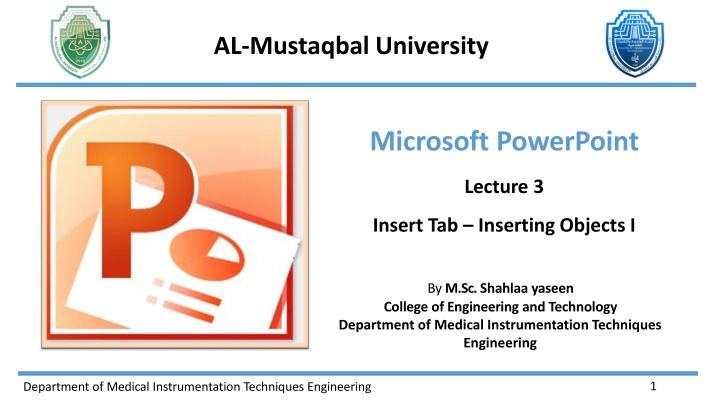
PowerPoint Insert Tab: Adding Tables, Images, and More
Discover how to use the Insert tab in PowerPoint to add various objects such as tables, images, and illustrations to your presentations. Learn step-by-step instructions for inserting tables, customizing them with the Design tab, and enhancing your slides with visuals.
Download Presentation

Please find below an Image/Link to download the presentation.
The content on the website is provided AS IS for your information and personal use only. It may not be sold, licensed, or shared on other websites without obtaining consent from the author. If you encounter any issues during the download, it is possible that the publisher has removed the file from their server.
You are allowed to download the files provided on this website for personal or commercial use, subject to the condition that they are used lawfully. All files are the property of their respective owners.
The content on the website is provided AS IS for your information and personal use only. It may not be sold, licensed, or shared on other websites without obtaining consent from the author.
E N D
Presentation Transcript
AL-Mustaqbal University Microsoft PowerPoint Lecture 3 Insert Tab Inserting Objects I By M.Sc. Shahlaa yaseen College of Engineering and Technology Department of Medical Instrumentation Techniques Engineering 1 Department of Medical Instrumentation Techniques Engineering
Introduction In PowerPoint, the "Insert" tab on the ribbon is divided into several groups, providing various options for adding content to your presentation. The main groups you can find in the Insert tab are (Tables, Images, Illustrations, Links, Text, Symbols, Media) Department of Medical Instrumentation Techniques Engineering 2
Insert Tab Inserting Objects I. Tables: This group provides options for inserting tables into your presentation. You can choose from pre-designed table templates or create custom tables. You can also draw tables freehand. The steps of inserting a Table: Click on the "Insert" tab in the Ribbon. In the "Tables" group, click on "Table." A grid will appear, and you can hover your mouse over it to select the number of rows and columns you want for your table. Click to create the table. Department of Medical Instrumentation Techniques Engineering 3
Insert Tab Inserting Objects If you need a table that is larger than 10 cells wide by 8 cells high, click Insert Table. The Insert Table window will open up. From here, the number of columns and rows can be specified. Department of Medical Instrumentation Techniques Engineering 4
Insert Tab Inserting Objects In Microsoft PowerPoint, you can use the "Design" and "Layout" tabs, which are part of the "Table Tools" contextual tab that appears when you select a table, to format and customize tables. These tabs provide various options for designing and arranging your tables. Department of Medical Instrumentation Techniques Engineering 5
Insert Tab Table Tools (Design Tab) To access the "Design" tab, first insert a table or select an existing table in your PowerPoint slide. The "Table Tools" contextual tab, including the "Design" tab, will appear on the Ribbon. The Design" tab typically includes the following basic groups: Department of Medical Instrumentation Techniques Engineering 6
Insert Tab Table Tools (Design Tab) 1. Table Styles Group: The "Table Styles" group offers a selection of pre-designed styles for your table. You can hover over these styles to preview how they will look on your table. Click on a style to apply it. Shading: The "Shading" allows you to change the background color of your table cells. You can select a different fill color for your cells or apply a gradient fill. Borders: The "Borders" enable you to adjust the border appearance of your table. You can add or remove cell borders, and change the line color, line style, and line weight. Department of Medical Instrumentation Techniques Engineering 7
Insert Tab Table Tools (Design Tab) Effects: The "Effects provide options for adding effects to your table, such as shadow, reflection, and glow. These effects can make your table elements stand out. Borders: The "Borders" enables you to adjust the border appearance of your table. You can add or remove cell borders, and change the line color, line style, and line weight. Department of Medical Instrumentation Techniques Engineering 8
Insert Tab Table Tools (Design Tab) 2. WordArt Styles Group: WordArt Styles group in PowerPoint refer to various formatting options for text that allow you to create artistic and eye- catching text. Quick Styles: - The WordArt Styles group provides a gallery of predefined text styles. - Each style includes unique combinations of fonts, colors, and effects that you can apply to your text. Department of Medical Instrumentation Techniques Engineering 9
Insert Tab Table Tools (Design Tab) Text Fill: Text Fill You can change the background color or gradient of your text using the "Text Fill" option. Text Outline: Modify the outline of your text, including its color, thickness, and style, with the "Text Outline" option. Text Outline Text Effects: Text Effects The "Text Effects" option offers various effects like shadows, reflections, glows, and 3D rotation that you can apply to your text. Department of Medical Instrumentation Techniques Engineering 10
Insert Tab Table Tools (Design Tab) 3. Draw Borders Group: The "Draw Borders" group is used for drawing and customizing borders around table cells or other objects. Draw Table: You can select "Draw Table" to draw borders around table cells manually. This can be helpful when you need custom or irregular cell borders. In the "Draw Table" option, you can easily customize your drawn lines by selecting the pen style, weight (line thickness), and color. Department of Medical Instrumentation Techniques Engineering 11
Insert Tab Table Tools (Design Tab) Pen Style: This setting determines the appearance of lines or strokes. Options include solid, - dashed, dotted, and freeform styles. Pen Weight: Also known as line thickness, it controls how thick or thin the lines are. It's - measured in points (pt) and affects the prominence of your drawings or annotations. Pen Color: It lets you choose the color of the lines or strokes you draw. You can use standard - colors or custom ones to match your presentation's color scheme and enhance the visual appeal of your drawings. - Eraser The "Eraser" option allows you to remove unwanted border lines or markings. It's useful for fixing mistakes when drawing borders. Pen Color Pen Weight Pen Style Department of Medical Instrumentation Techniques Engineering 12
Insert Tab Table Tools (Layout Tab) The Layout tab provides a range of tools and options for managing the structure and layout of your tables. Here are some of the key features you'll find in the Table Tools Layout tab: 1. Delete: Delete Rows: You can remove selected rows from the table using the "Delete" option in the Rows & Columns group. Department of Medical Instrumentation Techniques Engineering 13
Insert Tab Table Tools (Layout Tab) Delete Columns: Similar to deleting rows, this feature lets you eliminate selected columns from the table. Delete Table: To delete the entire table. 2. Rows & Columns: Insert Above/Below: You can add new rows above or below the currently selected row. Insert Left/Right: This option allows you to insert new columns to the left or right of the selected column. Department of Medical Instrumentation Techniques Engineering 14
Insert Tab Table Tools (Layout Tab) 3. Merge: Merge Cells: This feature enables you to combine multiple selected cells into a single cell, either horizontally or vertically. Split Cells: You can split a single cell into multiple cells. 4. Cell Size: You can precisely control the height and width of cells using this feature. 5. Alignment: You can adjust the alignment of text within the table cells, aligning it left, center, or right, both vertically and horizontally. Department of Medical Instrumentation Techniques Engineering 15
Insert Tab Table Tools (Layout Tab) 6. Table Size: This option allows you to control the exact height and width of the table according to your presentation's design and layout requirements. You can input precise measurements for both the table's height and width to ensure it fits perfectly within your slide. Department of Medical Instrumentation Techniques Engineering 16
Insert Tab Inserting Objects II. Images: In the "Images" group, you have a few options for inserting images: Picture: This allows you to insert an image from your computer. Click "Picture" and browse your computer to select the image you want to insert. Once selected, click "Insert " Clip Art: If you want to insert clip art, you can click "Clip Art" and use the Clip Art search pane to find and insert clip art images. Screenshot: You can use this option to take a screenshot of a specific window or portion of your screen and insert it directly into your presentation. Department of Medical Instrumentation Techniques Engineering 17
Insert Tab Inserting Objects After inserting the image, you can resize and reposition it as needed by clicking and dragging the corners or edges of the image. In Microsoft PowerPoint, the "Picture Tools Format" tab provides a variety of formatting options to edit and enhance images that you've inserted into your presentation. When you select an image on your slide, the "Picture Tools Format" tab becomes available. Here are some of the key options you'll find under the "Picture Tools Format" tab: Department of Medical Instrumentation Techniques Engineering 18
Insert Tab Inserting Objects 1. Adjust: Brightness: Adjust the brightness of the image to make it lighter or darker. Contrast: Modify the image's contrast to increase or decrease the difference between light and dark areas. Color: Apply color filters or tint to the image. Artistic Effects: Apply artistic effects, such as blurring, sharpening, or stylizing the image. Department of Medical Instrumentation Techniques Engineering 19
Insert Tab Inserting Objects 2. Picture Styles: Select from a range of predefined picture styles, which include frames, borders, and shadow effects. 3. Arrange: Change the layering and arrangement of the image, such as bringing it to the front or sending it to the back. Bring Forward/Send Backward: Adjust the image's stacking order, moving it forward or backward among other objects. Department of Medical Instrumentation Techniques Engineering 20
Insert Tab Inserting Objects 4. Crop: There are various image cropping options available. These options give you great flexibility to crop and adjust your images to fit your presentation design and layout requirements, ensuring your visuals are as effective and appealing as possible. Crop the image to remove unwanted portions. You can crop freely or use predefined aspect ratios. Crop to Shape: Crop the image to a specific geometric shape like a circle, square, or arrow. 5. Size: Adjust the height and width of the image. Department of Medical Instrumentation Techniques Engineering 21
Thank You Department of Medical Instrumentation Techniques Engineering 22