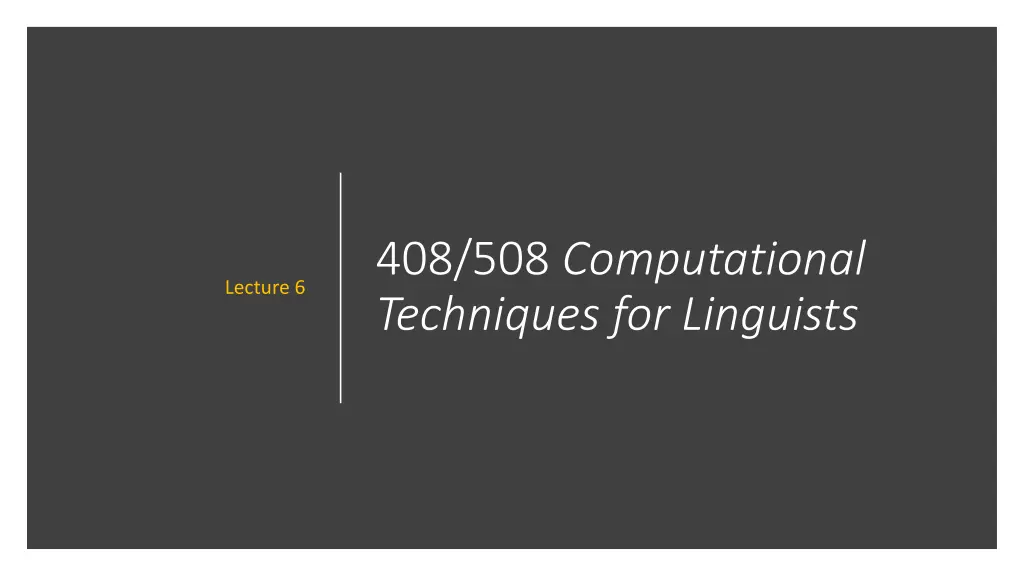
Practical Computational Techniques and Programming for Linguists
Explore the fundamentals of shell scripting, command-line operations, file manipulation, and program creation for linguists in this informative lecture. Dive into practical exercises and learn essential techniques that will enhance your computational skills in linguistics.
Uploaded on | 1 Views
Download Presentation

Please find below an Image/Link to download the presentation.
The content on the website is provided AS IS for your information and personal use only. It may not be sold, licensed, or shared on other websites without obtaining consent from the author. If you encounter any issues during the download, it is possible that the publisher has removed the file from their server.
You are allowed to download the files provided on this website for personal or commercial use, subject to the condition that they are used lawfully. All files are the property of their respective owners.
The content on the website is provided AS IS for your information and personal use only. It may not be sold, licensed, or shared on other websites without obtaining consent from the author.
E N D
Presentation Transcript
408/508 Computational Techniques for Linguists Lecture 6
Today's Topics cat command Shell scripting writing a program using an editor and running it! Homework 3 (due Sunday midnight) Step-by-step Bash shell exercises
cat command See http://www.linfo.org/cat.html 1. cat file1 2. cat file1 > file2 3. cat file2 | more 4. more file1 5. less file1 6. cat > file1 7. cat 8. cat >> file1 9. cat file1 > file2 10. cp file1 file2 11. cat file1 file2 file3 12. cat file1 file2 file3 > file4 (prints all 3 files to file4) 13. cat file1 file2 file3 | sort > file4 (3 files sorted alphabetically to file4) 14. cat file5 > file6 ( - = input from terminal) 15. cat file7 - > file8 (print contents of file1) ( > = redirect output to file2) ( | = pipe output to command more) easier (stops at screen bottom, space to show more) easier (allows page up/down keys) (create file1, input from terminal until Control-D EOF) (weird! input from terminal goes to terminal) (append input from terminal to file file1) (file copy) easier (cp = copy) (prints all 3 files in order)
Shell program {1..10..2} means range from 1 to 10 incrementing by 2 ; (semicolon) or newline terminates/separates statements echo means print ~$ for ((i=1; i<=10; i=i+2)); do echo "$i by 2"; done 1 by 2 3 by 2 5 by 2 7 by 2 9 by 2 macOS
Input At a terminal: read p "Name: " name read p "Enter X and Y: " x y echo $x echo $y
Shell script Use nano to create a new file named script.sh (convention .sh for script filetype): nano script.sh Enter: Run it! ./script.sh means run the script in file script.sh in the current directory (.) chmod u+xfilename means add (+) execute (x) permission for user (u) to filename
Comparison operators Examples: echo $x $i 2 5 test $x -le $i echo $? (exit status) 0 Format: if [ $x OP $y ]; then (else/elif ) fi [ . ] is known as test OP: -eq -ne -gt -ge -lt -le equals not equals greater than greater than or equals less than less than or equals test $x -le $i -a $i -lt $x echo $? 1
Note: not shown here chmod u+x script2.sh Shell script 2 Note: typo, this should read #!/bin/bash using the same approach as in the first shell script Beware of execute permissions!
Shell script 2 Compare these two files: newlines sometimes matter ; separator must be used in some cases if condition; then vs. if condition then see also ; fi
Homework 3: Exercise 1 1. Download file text.txt from the course website Use browser and save file as plain text 2. Check to see the file exists in your directory in the Terminal 1842 bytes in size
Homework 3: Exercise 1 wc is a useful command. Do man wc to see the manual page (manpage).
Homework 3: Exercise 1 4. Try wc text.txt. Find out from the manpage what the three numbers reported mean. Screenshot it. 5. What's the wc option that prints the number of words only? Try it.
Homework 3: Exercise 1 nano text.txt. Type Control-G in the text editor to see the help text. Scroll down and find the command for counting number of words, lines and characters? What is that command and how do you type it? What is reported? Screenshot it. You can type Control-X or Control-G to go back to displaying text.txt Compare your answer with that obtained in 5. 6.
Homework 3: Exercise 2 Let's use the Terminal to make a frequency list of the words in text.txt First, look at the manpage for command tr. Next, let's replace all the punctuation characters by spaces. 1. Observe the output of both commands below. Which command do we want? cat text.txt | tr '[:punct:]' ' ' cat text.txt | tr -d '[:punct:]' Note 1: pipe ('|') sends the output of the cat command as input to the next command tr. note: a space here
Homework 3: Exercise 2 Note 2: we can redirect ('>') the output of the above command into a file, e.g. text2.txt, as follows: command > text2.txt 2. Next, we can put each word on a separate line using: tr ' ' '\n' Note 3: \n stands for a newline character. 3. Combine the previous two steps (1 & 2) together. Note 4: you can use text2.txt (if you saved the output), or just chain the command onto the end, i.e. do: command | tr ' ' '\n'
Homework 3: Exercise 2 Next, look at the manpage for command uniq. 4. Let's make a table of the frequency counts for each word using: sort | uniq -c by running the above command on the output of Step 3 above. Note 5: you can chain this command as mentioned earlier, or save the output of step 4 into another file, e.g. text3.txt. Example: command | sort | uniq -c 5. Why do we sort first? Read the uniq manpage to find out.
Homework 3: Exercise 2 6. Let's put the results in sorted order of frequency (descending) by appending: sort rn to our list of commands so far (step 4 above). Be sure to chain it using the pipe ('|'). consult the sort manpage to find out what the options r and n above do. Show your output.
Instructions Email to sandiway@arizona.edu By Sunday midnight (will be graded on Monday) SUBJECT: 408/508 Homework 3: YOUR NAME PDF file please, screenshots should be inside, not separate attachments (do not submit Word .docx or .doc files)
