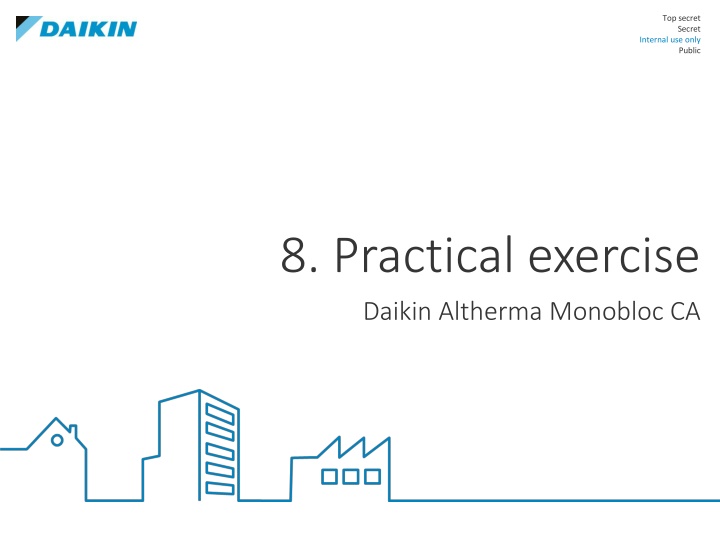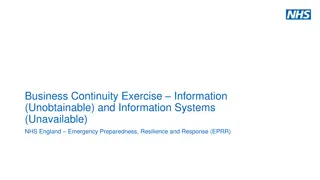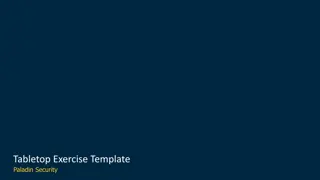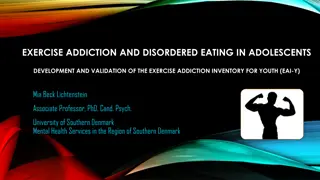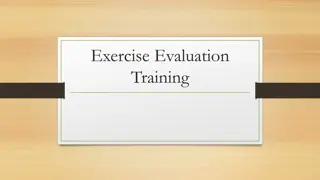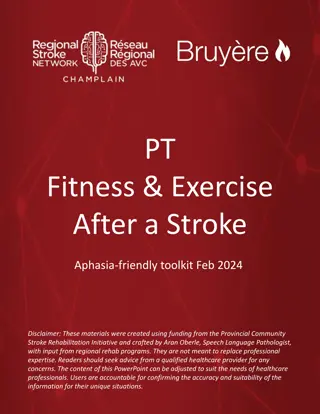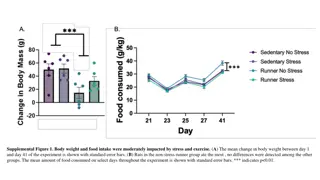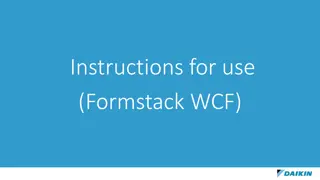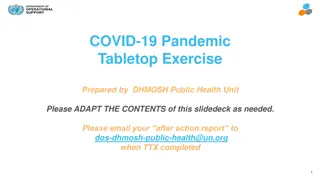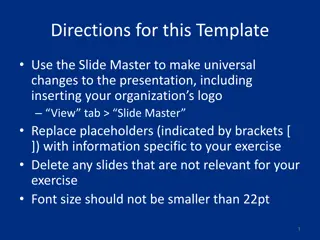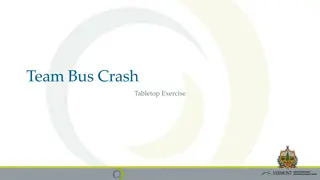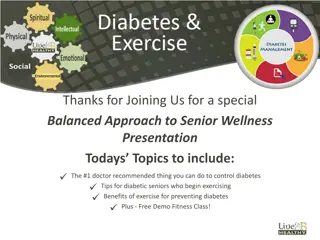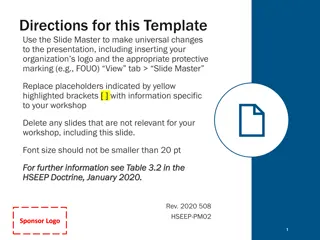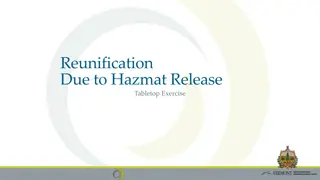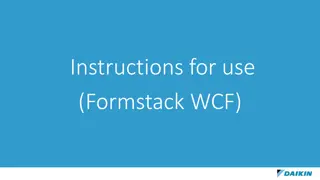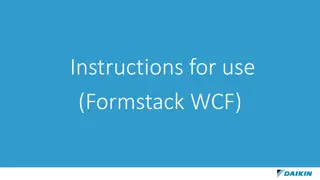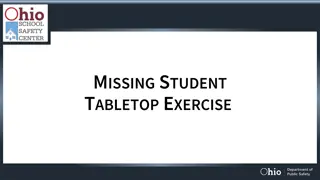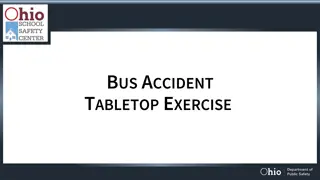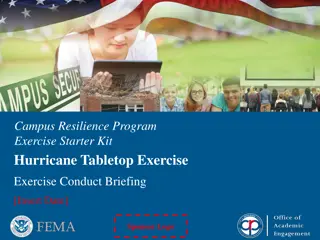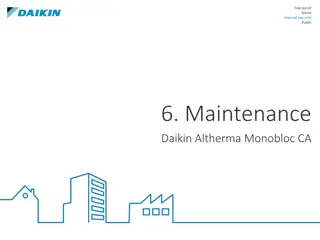Practical Exercise for Daikin Altherma Monobloc CA
In this practical exercise guide for the Daikin Altherma Monobloc CA system, users are instructed on various tasks such as using D-checker and Daikin Configurator tools, conducting component checks, starting up the unit, and more. Detailed steps and procedures are provided with images for clarity and understanding, making it a comprehensive resource for training purposes.
Download Presentation

Please find below an Image/Link to download the presentation.
The content on the website is provided AS IS for your information and personal use only. It may not be sold, licensed, or shared on other websites without obtaining consent from the author.If you encounter any issues during the download, it is possible that the publisher has removed the file from their server.
You are allowed to download the files provided on this website for personal or commercial use, subject to the condition that they are used lawfully. All files are the property of their respective owners.
The content on the website is provided AS IS for your information and personal use only. It may not be sold, licensed, or shared on other websites without obtaining consent from the author.
E N D
Presentation Transcript
Top secret Secret Internal use only Public 8. Practical exercise Daikin Altherma Monobloc CA
8. Practical exercise 1. Use of D-checker service tool 2. Use of Daikin Configurator tool for commissioning 3. Start-up of the unit (testrun) 4. Component check (with use of service manual) 5. Exercise on settings 6. Exam 7. Use of the Updater tool 2 Title - Internal use only
8. Practical exercise Use of D-checker service tool - Connect the D-checker cable (partnumber 999495P) to the simulation board and pc Make a short recording Open the recording in the D-checker program and transport to Excel for analysis Make a graphical display in Excel, comparing discharge temperature and the expansion valve opening in time. - - - 3 Title - Internal use only
8. Practical exercise Use of Daikin Configurator tool for commissioning - - - - - - Connect the Configurator cable to the simulation board and pc Open the Configurator software on the computer Make a download of the settings Create an excel file of the settings Create a new setting list offline Upload the new setting list to the simulation board with the Configurator 4 Title - Internal use only
8. Practical exercise Start-up of the unit (testrun) - - - Take your syllabus on the chapter 5.d. Commissioning Execute an airpurge on the unit Execute a testrun & check the position of the 3-way valve (through user interface) Execute a pump testrun & check the flow rate (through user interface) Program a schedule for screed dry-out and start it - - 5 Title - Internal use only
8. Practical exercise Component check (with use of service manual) With the help of the service manual, perform a check of following components: - Inverter pcb - Control of inverter compressor - Thermistors - Flowsensor - Expansion valve - Fanmotor - 4-way valve - BUH - Thermal protector BUH Q1L - 3-way valve 6 Title - Internal use only
8. Practical exercise Exercise on settings It s Friday evening, 18.10h. Hotline is not available anymoreso you have to start up the last altherma of the week on your own, assisted by your manuals & setting list. - The installation consists of a room thermostat, boiler with booster heater. settings: The enduser has underfloor heating and wants to regulate his thermostat with weather dependent leaving water control. After taking into account the heat losses and the local temperature reference, you obtainthe following values: LWT setpoint = 35 C when ambient temperature is -5 C and LWT 25 C when ambient temperature is 17 C. settings: To avoid problems when the enduser accidently returns to fixed LWT setpoint, limit the minimum setpoint to 25 C and maximum to 40 C. settings: The enduser doesn t want the BUH to ever come in settings: The enduser wants to use the beneficial kWh rate to profit from a lower electricity tariff (electricity company gives signal when unit has to be shut down and open the contact) settings: Just in case of cold winters, the enduser would like the Daikin Altherma to switch over to a gas boiler when ambient temperatures are below -7 C. The Daikin Altherma can take over again when outdoor temperature is -3 C again. settings: - - - - - System is up and running. Thanks a lot and have a great weekend!! 7 Title - Internal use only
8. Practical exercise Exam 1. How to enter advanced end-user 2. How to reach installer level 3. Name the water piping on your outdoor unit. (Hot/Cold + Specs about piping) 4. Where can you find the nameplate label on OU/CB/OP/BUH kit 5. Where do the low/high voltage signal cables enter the OU 6. How do you have to wire a 6kW 1~230V BUH 7. Between which connector clamps do you have to measure this BUH. 8. Where to measure the cooling signal for HPC + What value do you measure here. 8 Title - Internal use only
8. Practical exercise Exam 9. What can be connected on Terminal X5M clamp 5/6 + what setting do you have to activate 10. What are the minimum required water volumes for the different types? 11. What are the most critical minimum required water flow for the different types? What kind of operation mode. 12. What kind of User interface can be ordered? Is this delivered with the system? 13. Give the breadcrumb + overview setting for Leaving water temperature overshoot temperature. 14. What are the different control methods in space heating 9 Title - Internal use only
8. Practical exercise Exam 14.What are the different control methods in DHW? 15.You have RT control + detailed home screen. The end user is feeling cold. What do you change to heat up the room quicker? 16.There is pump noise, which setting can help to limit the pump speed? 17.How to activate an actuator test run? 18.Where to find the software/eeprom version of the hydro PCB? 19.Which tools can help you during installation/troubleshooting/repair? 20.What is the Hpoff temperature depending on DHW mode? Does this have an influence on the operation of the BUH? 21.What does it mean, if you have AH sign in the information screen? 10 Title - Internal use only
8. Practical exercise Use of the Updater tool 1. Perform an update of the Hydro PCB in your simboard. 2. Perform an update of the user interface of your simboard. 11 Title - Internal use only