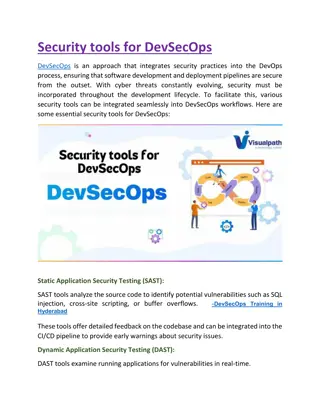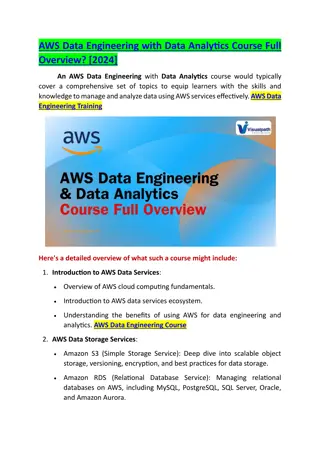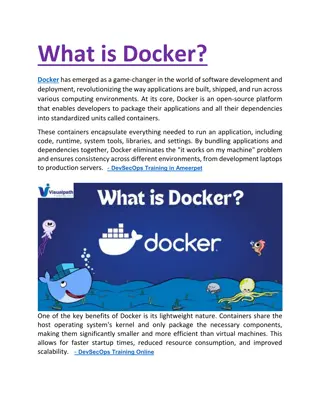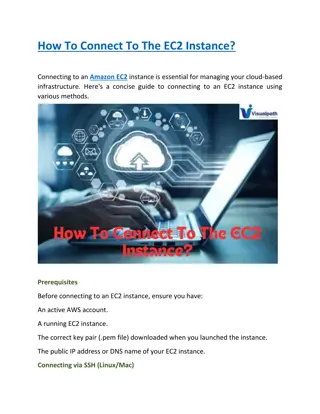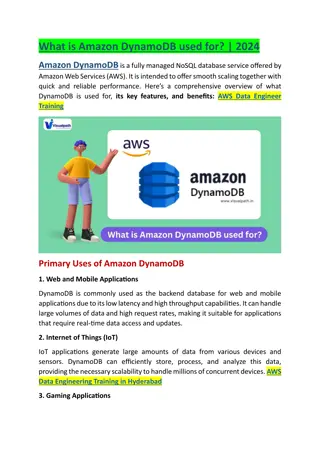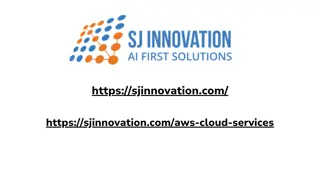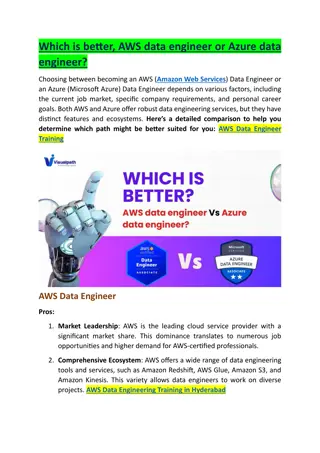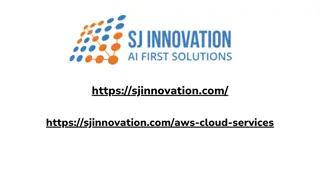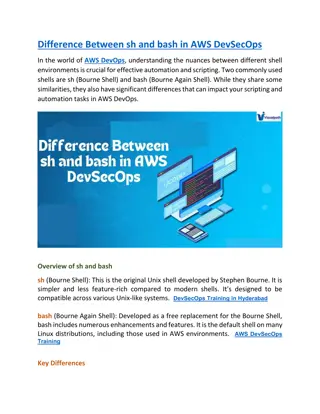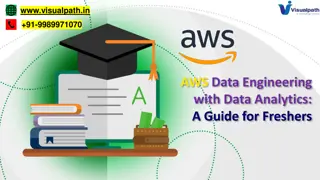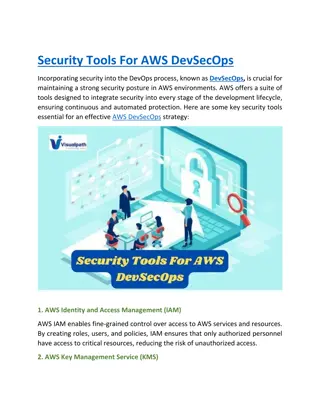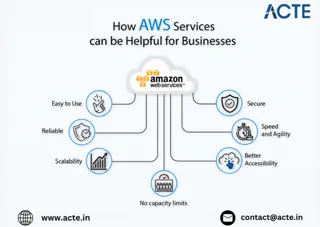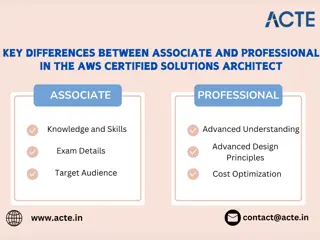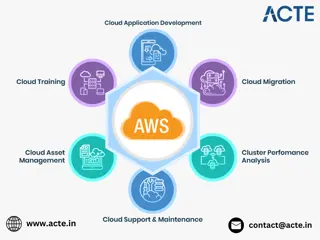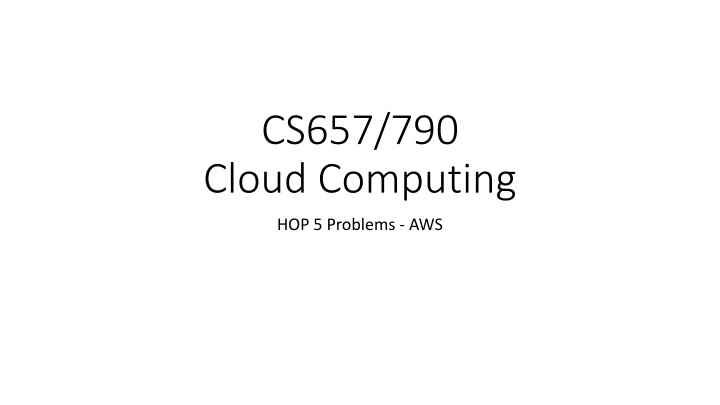
Practice with AWS CLI: Query EC2 Instances, S3 Buckets, and More
Get hands-on practice using the AWS CLI to query, start, stop, and create AWS resources like EC2 instances and S3 buckets. Learn to format output with JMESPath and create bash scripts for automation. Enhance your AWS skills by working with real cloud resources.
Download Presentation

Please find below an Image/Link to download the presentation.
The content on the website is provided AS IS for your information and personal use only. It may not be sold, licensed, or shared on other websites without obtaining consent from the author. If you encounter any issues during the download, it is possible that the publisher has removed the file from their server.
You are allowed to download the files provided on this website for personal or commercial use, subject to the condition that they are used lawfully. All files are the property of their respective owners.
The content on the website is provided AS IS for your information and personal use only. It may not be sold, licensed, or shared on other websites without obtaining consent from the author.
E N D
Presentation Transcript
CS657/790 Cloud Computing HOP 5 Problems - AWS
HOP 5 Overview - AWS Goal: Get some practice using the AWS CLI Work mainly with the resources you already have Use the Cloud Shell or just a terminal window on a client computer Three sections Querying Resources and using JMESPath to format output Starting and stopping an EC2 instance Creating an EC2 instance Create a separate bash script for each section. (All of the resource queries in the first section should be in one script) Some of the syntax needed is provided in the instructions. For the parts that are omitted, please use an appropriate resource to look up the required syntax
Making a bash Script You want to be on Linux for this Put #!/usr/bin/bash on the first line of the script It is customary to save the file with .sh at the end of the file name Use chmod +x myscript.sh to mark the script as executable You can then run the script with ./myscript.sh You can do simple logging using the echo statement if you want to add polish to your output
JMESPath Formatting To complete this project, you will need to use the JMESPath framework we covered in class and the output option to format your command output. Two useful resources for reviewing JMESPath: https://jmespath.org/tutorial.html https://jmespath.org/examples.html
Resource Query 1: aws ec2 describe-instances TODO: Using aws ec2 describe-instances, display a list of all EC2 instances in your account For each instance, display the following Name (Hint: it s in a tag) Instance ID Instance Type Public IP address Private IP address State Name of the 1stsecurity group Display the output as an array of JSON objects
Resource Query 2: aws s3 ls Use the aws s3 ls, get a list of buckets in your account, then for one bucket, display a full list of its contents Run aws s3 ls in your terminal. This will provide a list of bucket names From the bucket list, choose the Elastic Beanstalk bucket from among your bucket names For your Elastic Beanstalk bucket, use aws s3 ls to list the contents of the bucket, recursively, with human-readable object sizes, and show the summary at the bottom
Resource Query 3: aws s3api list-buckets Using the aws s3api command, display a list of buckets in your account In your display, include only the portion of the command output that contains bucket names and creation dates exclude any other information that the command returns Display bucket names and creation dates as a table
Resource Query 4: aws elasticbeanstalk describe-environments Using aws elasticbeanstalk describe-environments, display a list of your Elastic Beanstalk environments For each environment, display the following: Environment name Solution stack name CNAME (the public domain name for the environment Date created Tier name Status Display the output as YAML
Resource Query 5: aws rds describe-db-instances Using aws rds describe-db-instances, display a list of RDS database servers in your account For each database server, display the following Server name (Hint: It s in a tag) Instance status Admin account name Endpoint address Allocated storage Instance create time Display the output as a list of JSON objects
Starting and Stopping an EC2 Instance For this problem, we want to write a script that starts an EC2 instance and then stops it, without user intervention. We also want to display the ID and state of the instance in a consistent way after each step in the process By default, the AWS CLI commands to start and stop EC2 instances are asynchronous. That is, they start the action but do not wait for completion before returning to the caller. To capture and display instance states, we need to run additional commands to wait for completion. For the EC2 instance, choose your cloud PC instance. You can obtain its instance ID from the portal. Before running the script, put your instance into the stopped state
Starting and Stopping an EC2 Instance The sequence of CLI commands required is as follows: Show the instance ID and state as tab separated values (describe-instances) Start the instance, and display the instance ID and state from the command output (start-instances) Wait for the instance to reach the Running state (wait instance-running) Show the instance ID and state as tab separated values (describe-instances) Stop the instance, and display the instance ID and state from the command output (stop-instances) Wait for the instance to reach the Stopped state (wait instance-stopped) Show the instance ID and state as tab separated values (describe-instances)
Starting and Stopping an EC2 Instance Per the above instructions, the above commands will be in a bash script by themselves so you can run it by itself Please work out the detailed syntax needed to execute the commands and format the output of each command as text values so that the output of the script looks like this:
Creating an EC2 Instance The aws ec2 run-instances command creates one or more EC2 instances and starts them For this problem, we want to create one EC2 instance with the following requirements Use the Ubuntu 20.04 server image Create a new key pair for just the new instance Size the VM very small (t2.micro) Establish public access via SSH (and be able to connect afterwards without modifying the instance in the portal) Establish a friendly name for the instance, as if we created the instance in the management console Take the defaults for remaining aspects of the instance, such as storage size, network placement, etc.
Establishing SSH Access To have SSH access to the new instance, we need to install an SSH key, and also be sure port 22 is open to the public internet. We will also need to save the private key on the client so that we can connect to the new instance. Just like the management console, AWS requires that the SSH key pair exist in your account and have a specific name before you can create the instance. We will create the key pair using the CLI, then refer to it when we create the instance
Creating an SSH Key Pair in the CLI You can create a key pair using the CLI like this: aws ec2 create-key-pair --key-name hop5-ssh-key The above creates the pair but doesn t help much with capturing the private key. Instead, format the command output as text and redirect it to a file: aws ec2 create-key-pair --key-name hop5-ssh-key --output text > hop5-private-key The hop5-private-key file will contain a usable private key with some extra stuff at the beginning which you can delete, then save the file as a valid private key
SSH Private Key File Delete the highlighted stuff, then save the file Afterwards, you can import the private key into BitVise SSH.
Creating an EC2 Instance To meet the requirements, we still need to find: The image ID for an Ubuntu 20.04 server. You can find this in the management console by starting to create an instance, select the Ubuntu 20.04 image, and copy the image ID out of the browser. The image ID I found was ami-0ada6d94f396377f2 A security group we can use for the new instance that will allow public access on port 22. I found one in my account from previous work that I could use. It is shown on the next slide. We could also create a new security group using the CLI, but we are taking a shortcut to keep this simple. A way to add tags to the new instance using the CLI. We can add a Name tag to the instance by including the following in the command: --tag-specifications "ResourceType=instance,Tags=[{Key=Name,Value=hop5-vm}]"
At Long Last, Create the Instance We can now create an instance that meets the requirements with the following command. Note: In your terminal, the command will be all on one line. aws ec2 run-instances --image-id ami-0ada6d94f396377f2 --instance-type t2.micro --key-name hop5-ssh-key --security-groups launch-wizard-1 --tag-specifications "ResourceType=instance,Tags=[{Key=Name,Value=hop5- vm}] When the above is done, connect to the new instance with BitVise SSH and look around to see that the VM meets the requirements. For your submission, include the script, the script output, and a screen shot of your SSH connection to the new instance