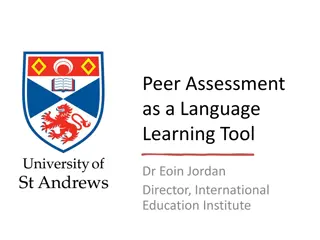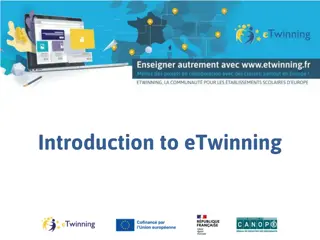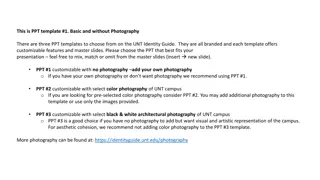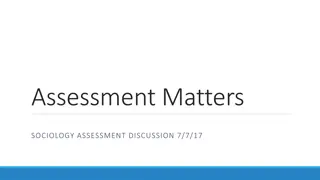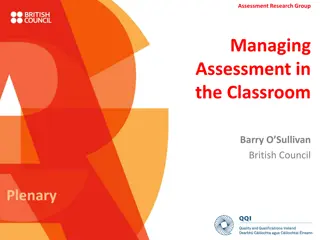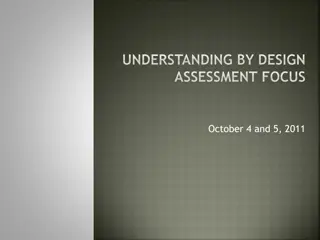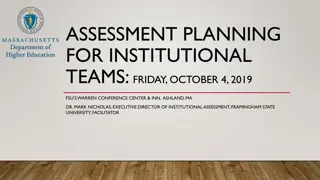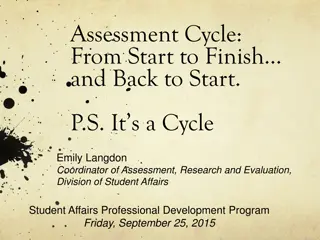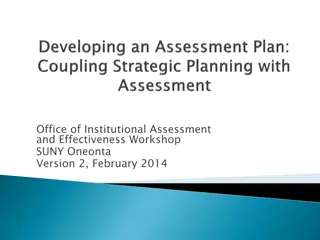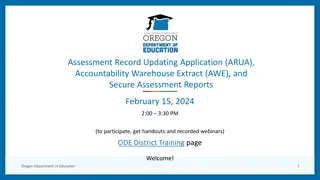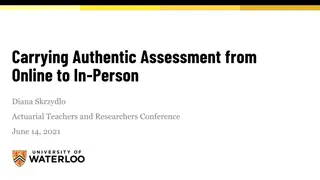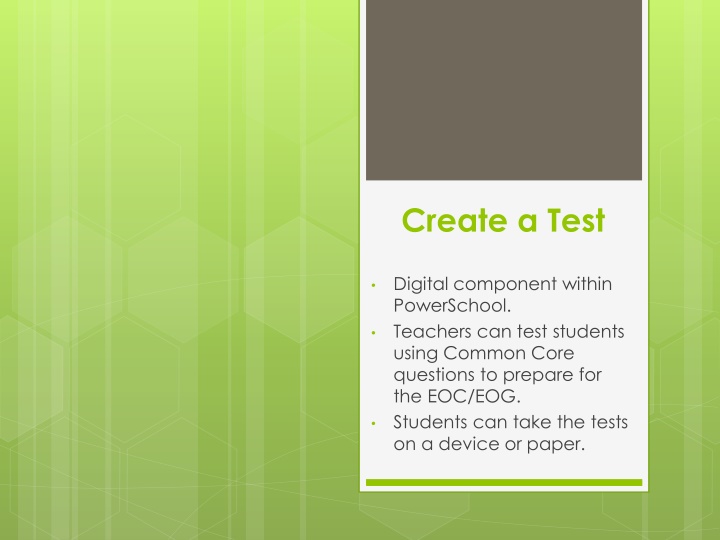
Prepare for EOC/EOG Exams with PowerSchool's Digital Test Creation Tool
"Empower teachers to create tests using Common Core questions for EOC/EOG preparation within PowerSchool. Students can easily take tests digitally or on paper, enhancing overall learning outcomes and readiness." (Characters: 230)
Download Presentation

Please find below an Image/Link to download the presentation.
The content on the website is provided AS IS for your information and personal use only. It may not be sold, licensed, or shared on other websites without obtaining consent from the author. If you encounter any issues during the download, it is possible that the publisher has removed the file from their server.
You are allowed to download the files provided on this website for personal or commercial use, subject to the condition that they are used lawfully. All files are the property of their respective owners.
The content on the website is provided AS IS for your information and personal use only. It may not be sold, licensed, or shared on other websites without obtaining consent from the author.
E N D
Presentation Transcript
Create a Test Digital component within PowerSchool. Teachers can test students using Common Core questions to prepare for the EOC/EOG. Students can take the tests on a device or paper.
Welcome to Schoolnet Create a Test. Log into PowerSchool. Click Schoolnet (side bar on the left.)
Click on Assessment Admin. Click on Create.
Fill in: Test Name, Subject and Grade Level. Select Benchmark type Select Test Focus and Standards
Test Item Settings (pre-set) Click Select Standards
Select Subject. Select the standards for this test.
Once the standards are selected, the test bank is generated. Select how many questions from each standard. Click Build Express Test.
This is the toolbar (left side) Test Actions: Copy/Delete Test, Download Test and Download Answer Key, Preview Test.
Customize Test Actions: Delete/Reorder Questions, Question Numbers, Answer Choice Patterns.
Once the test in created, the teacher can add instructions for the students. The teacher can look at each test item (View, Edit or Remove from Test).
Once you have previewed the test bank items you have chosen, now it s time to schedule it!
Fill in the Start and End Date. Score Due Date.
Online Test Options: Check mark what you want. **Enter a Passcode and Click Save.
Schedule Information Actions: Start/End Date, Scoring Date, Edit Schedule and Settings.