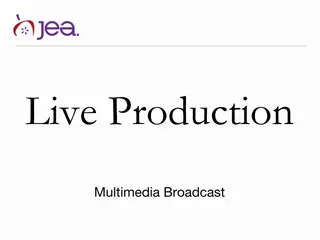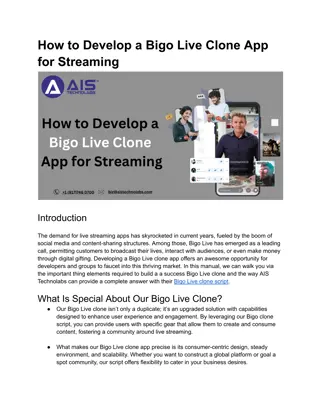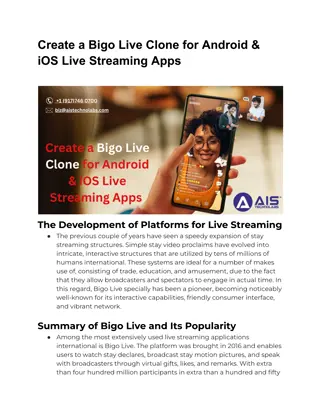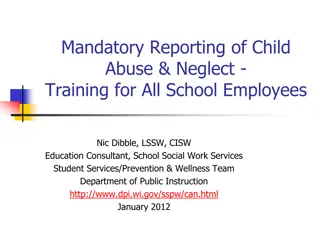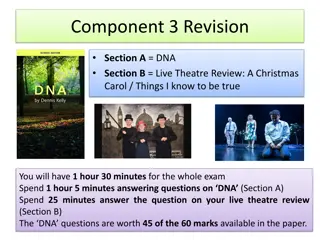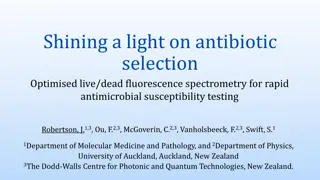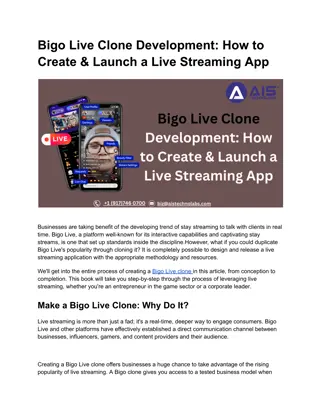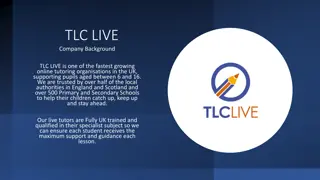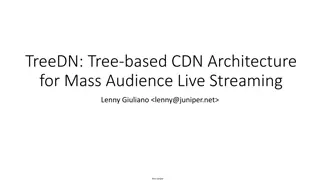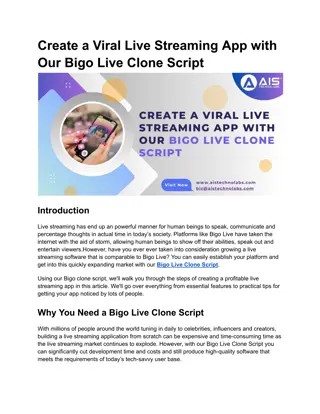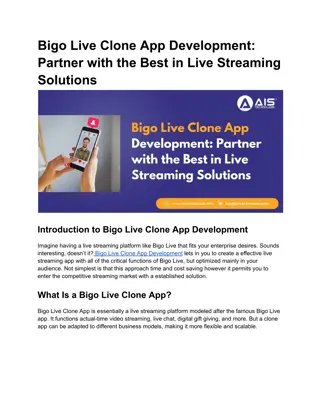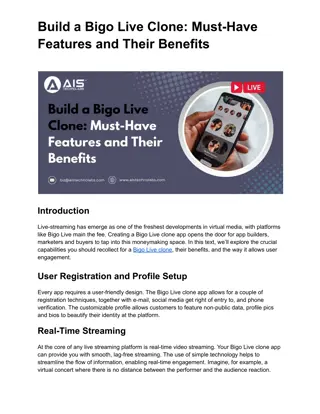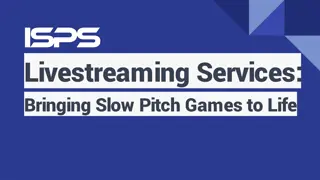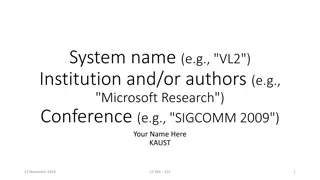Presenting in a Webcast: Live Presentation Tips
In a webcast, presenting involves giving a live audio and slide presentation, interacting with the audience through live questions. Ensure you have the necessary equipment like a quality headset, printed slides, and a stable internet connection for a smooth delivery. The day of the webcast, log in to the Live Studio, review questions, and engage with the audience effectively. Use the provided credentials and studio controls to manage the presentation seamlessly. Be prepared and deliver a successful webcast presentation.
Download Presentation

Please find below an Image/Link to download the presentation.
The content on the website is provided AS IS for your information and personal use only. It may not be sold, licensed, or shared on other websites without obtaining consent from the author.If you encounter any issues during the download, it is possible that the publisher has removed the file from their server.
You are allowed to download the files provided on this website for personal or commercial use, subject to the condition that they are used lawfully. All files are the property of their respective owners.
The content on the website is provided AS IS for your information and personal use only. It may not be sold, licensed, or shared on other websites without obtaining consent from the author.
E N D
Presentation Transcript
GoToWebcast Presenter Training
Presenting in a Webcast You will be giving a live presentation of audio and slides, with live questions submitted by the audience. You will be speaking over the phone. Your audio will be encoded and streamed to your audience. You will also be controlling your slides, which are synchronized with your phone s audio. The audience can submit questions at any time during the webcast by typing the question in the Ask a Question box. Presenters can respond verbally and/or by typing a response, which can be shared with the individual only or the entire audience.
Getting Started There are some things you will need on the day of the live show: A telephone with a quality headset or handset for EACH presenter Cordless/Wireless headsets or cell phones of any kind should be avoided Speakerphones have poor sound quality and tend to pick up background noise. If you must use a speakerphone, try putting something padding under the phone (things around the office such as legal pads or newspapers will do the trick) and make sure the phone is away from computer fans, projectors, and air conditioning units. A hardcopy printout of your slides Make sure you printout the same PPT file that has been uploaded. In case your computer or internet connection fails, you can reference your slides while your Production Manager flips the slides for you. A wired internet connection Wirelesscan work, but we do not recommend it as the signal can be subject to interference. The same computer you used for presenter training is ideal
The Day of the Webcast Presenter s login credentials will be provided in advance by the Production Manager. Pre-call time is usually 30 minutes prior to the event s scheduled start. On the Pre-call, the Production Manager will perform audio level checks. Any remaining time can be used to review the Live Studio interface and/or discuss details with other speakers. The Production Manager will handle starting and stopping the webcast. The Production Manager can send a message to the audience at any time before or during the presentation if needed.
The Day of the Webcast All Speakers will login to the Live Studio and dial into the Presenter Bridge listed in the top left. Use the credentials previously provided to login. Use the Live Studio controls to: Flip slides Review and/or answer questions from the audience Review survey responses from the audience (if applicable)
Using the Live Studio The slides can be pushed in three ways: Slide Controls Click on the Next / Previous buttons at the top of the interface. Use the directional arrows on your keyboard. With either of the options above, if your slides include animations, this will advance through each animation. If no animations are included, this will advance one slide at a time. You can track animations by Steps ( Step X of X ) listed above the enlarged slide window. Click the thumbnail of the slide along the left to skip around your slide deck. With this option, any animations will not be displayed. For additional slide controls: Click the arrow icon (top right of the enlarged slide window) to enlarge the slides to full-screen.
Using the Live Studio Q&A Controls Questions will automatically load at the bottom of the Live Studio. It is suggested that you take questions at the end of the presentation by asking and answering them verbally. Click Answer to share a text answer with viewers. This will share the question and answer with the audience. Questions and answers can be shared with the individual that asked the question or with all viewers. Click Delete to delete a question from the New Questions queue. Questions will not be permanently deleted. You can access these questions on the Deleted tab and in reports after your webcast.
Using the Live Studio Q&A Controls Create custom Create custom tabs for sorting tabs for sorting questions questions Launch questions in Launch questions in a large window a large window Export questions to Export questions to Excel or a printer Excel or a printer Change the Change the priority of a priority of a question question Move questions Move questions to a custom tab to a custom tab
Using the Live Studio Q&A Controls - FAQs Does the audience see these questions? No. If you see questions you don t like, you can delete them from the New Questions queue. How do I answer questions? It is best to read the questions out loud to the audience and then answer the questions verbally. If you will have a moderator on your event, the moderator should read the questions and then ask the speaker(s) to answer them. How do I know who submitted a question? If the information is collected, you should be able to see the Name, Company, and Email of the viewer that submitted the question. Can I make the Q&A window bigger? Yes, click (top right of the Q&A section) to launch the Q&A in its own window.
Additional Content For any additional content, confirm with your Production Manager who will be responsible for sending the content to viewers and when the content will be sent. Surveys Surveys Once a survey has been pushed out, you can view results by clicking the Surveys tab and then clicking the survey name along the left. You can discuss the results with the audience and push the results out in a pie chart or a bar graph. Click the button to switch the results between a bar graph and pie chart. Click Send Results to Audience to display the chart that you see on your screen to viewers. Overlay Videos Overlay Videos Overlay Videos are manually pushed out to the audience. Videos can be sent by your Production Manager or the event Administrator. Surveys are manually pushed out to the audience. Surveys can be sent by your Production Manager or the event Administrator.
After the Live Event The archive process will begin automatically. a replay will be available to all users about 30 45 minutes after the live event concludes. The link for the live event can be used to access the archive. Reporting will be available shortly after the live event through the platform s reporting portal.
Audience View Registration
Audience View During a Live event Tabs for Dial-In Details, Speaker Information, Social Media and Other Features of Choice Custom- Branded Interface Video Window or Speaker Image Streaming Audio or Video with OD Slider Bar Synchronized Slides Question & Answer Document Downloads
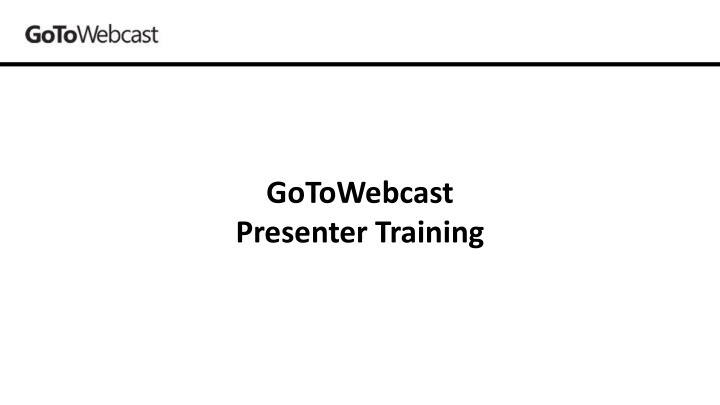

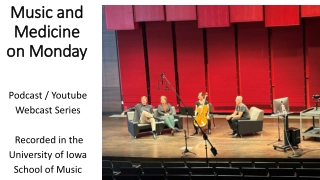
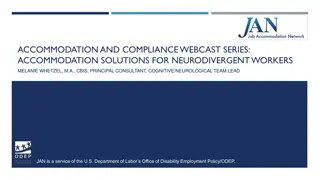
![The Exciting World of Live Music Through [Insert Town/City] Census!](/thumb/148894/the-exciting-world-of-live-music-through-insert-town-city-census.jpg)