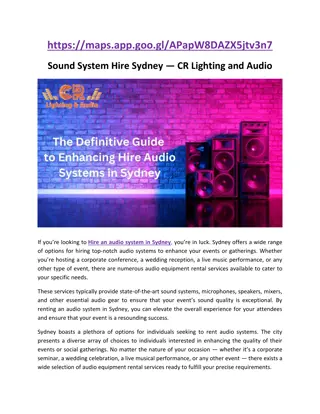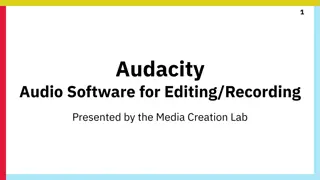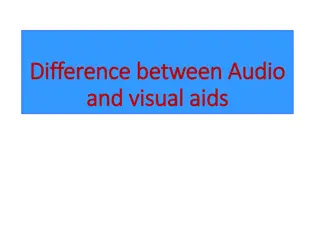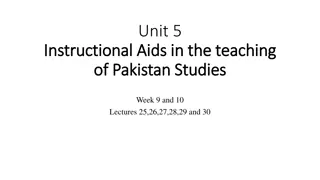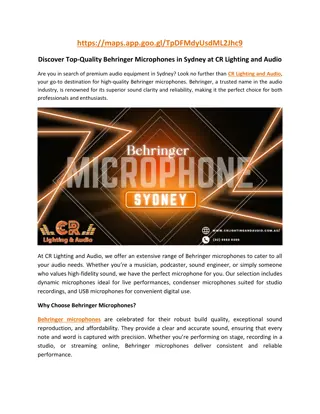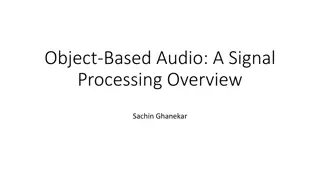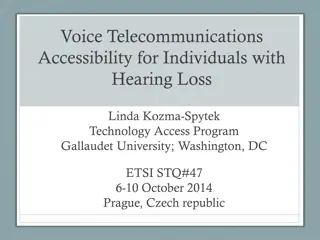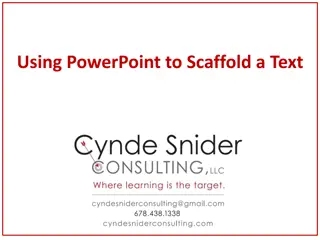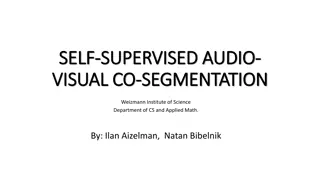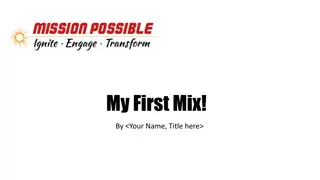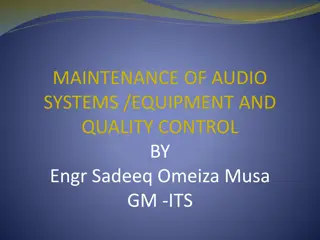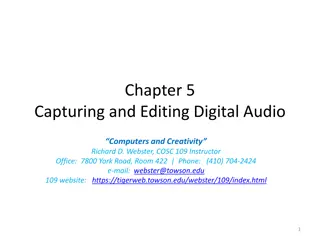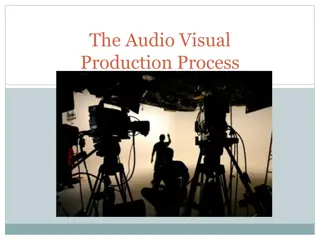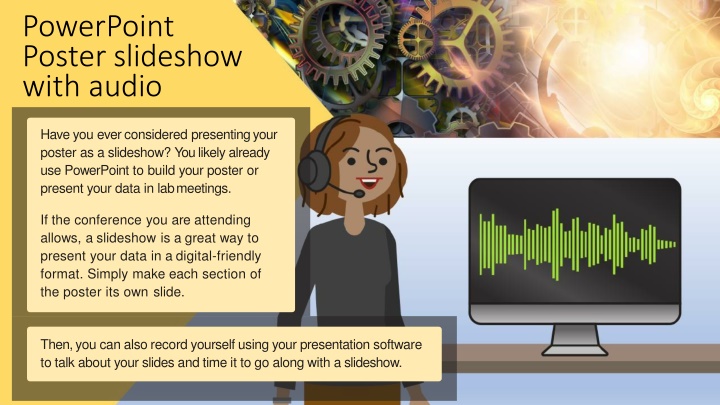
Presenting Your Poster: Enhance Engagement with PowerPoint Slideshow & Audio
"Learn how to transform your poster presentation into a dynamic slideshow with audio using PowerPoint. Discover the steps to record yourself, add audio files, and export your presentation as a video for digital-friendly sharing. Maximize the impact of your research with this innovative approach."
Download Presentation

Please find below an Image/Link to download the presentation.
The content on the website is provided AS IS for your information and personal use only. It may not be sold, licensed, or shared on other websites without obtaining consent from the author. If you encounter any issues during the download, it is possible that the publisher has removed the file from their server.
You are allowed to download the files provided on this website for personal or commercial use, subject to the condition that they are used lawfully. All files are the property of their respective owners.
The content on the website is provided AS IS for your information and personal use only. It may not be sold, licensed, or shared on other websites without obtaining consent from the author.
E N D
Presentation Transcript
PowerPoint Poster slideshow with audio Have you ever considered presentingyour poster as a slideshow? You likely already use PowerPoint to build your poster or present your data in labmeetings. If the conference you are attending allows, a slideshow is a great way to present your data in a digital-friendly format. Simply make each section of the poster its own slide. Then,you can also record yourself using your presentation software to talk about your slides and time it to go along with a slideshow.
PowerPoint audio recording Insert > Audio (PC) Insert > Audio (mac) If you want to add audio files to your slides, they can easily be inserted into your presentation. In PowerPoint, select Insert > Audio from file... and set the controls of this as you would for other animation elements on your slide.
PowerPoint audio recording Record yourself as you review your slides in real-time.
After you save your work, you can export the show to a video file. Click here to see Microsoft s recommened export process.
SUMMARY To recap, use PowerPoint to add audioto a slide. If you have audio and animations timed to go along with your slideshow,you can turn it into a shareable videofile. This will give you an opportunity to share more about your research when youcan t be there in person. Use PowerPoint to add a recording to a slide Turn your PowerPoint with audio into a video file