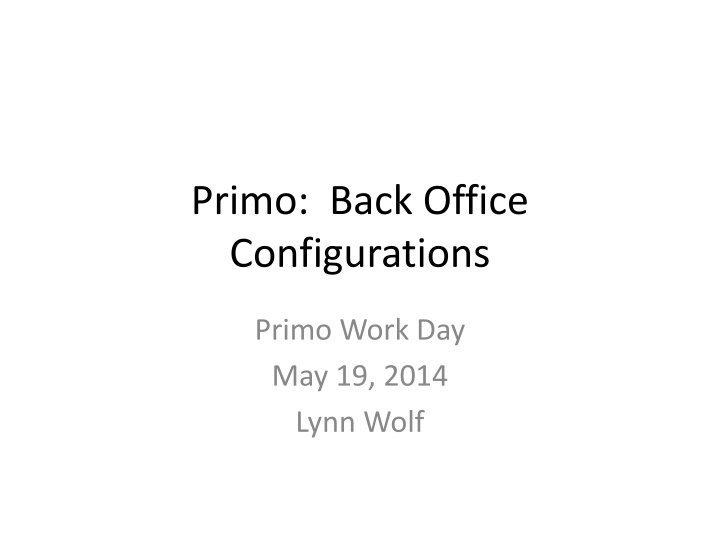
Primo Back Office Configurations for Library Management
"Discover how Primo Back Office simplifies library management by configuring Front End views, managing publishing platforms, and monitoring system status. Learn about the customization options available, user interfaces, and features of the Home Page. Explore the significance of search boxes and the variety of options for library settings."
Download Presentation

Please find below an Image/Link to download the presentation.
The content on the website is provided AS IS for your information and personal use only. It may not be sold, licensed, or shared on other websites without obtaining consent from the author. If you encounter any issues during the download, it is possible that the publisher has removed the file from their server.
You are allowed to download the files provided on this website for personal or commercial use, subject to the condition that they are used lawfully. All files are the property of their respective owners.
The content on the website is provided AS IS for your information and personal use only. It may not be sold, licensed, or shared on other websites without obtaining consent from the author.
E N D
Presentation Transcript
Primo: Back Office Configurations Primo Work Day May 19, 2014 Lynn Wolf
Overview We will touch briefly on what Back Office is and what it controls. We will look at some of the basic configuration options available to your library. Basic working documents will be the Ex Libris Primo Implementation Workbook Phase 2 and the Back Office Guide Version 4.x
Primo Back Office: What is it? Primo Back Office is the administration tool used to: Configure and manage the Front End views Configure and manage the publishing platform pipe flows Monitor Primo system status
Example of ODIN PRODUCTION Primo Back Office Home Page
Configure and manage Front End Views The user interface with Primo is called a view. Each ADM has their own view which is customized through the Back Office. There are 62 views plus the ODIN Consortial View in our ODIN Primo environment for a variety of data sources.
Front End Views Home Page Tiles Each view has a Home Page which serves as the user interface and presents basic information, links, and search box.
Home Page Tiles Header section library s logo Help files typically includes links for New Search, Journal List, Library Home, Contact, and Help. Note: there are some variations among libraries Featured, News and Services - not currently used Footer typically includes links for Home, FAQ and Contact Us. Again, some variations among libraries
Comparison of Home Page Leach Public Library few options in header and footer Bismarck State College more options especially in header
Search Box Allows patron to enter search terms.
Format options for a search box -- basic search, multiple scopes (dropdown), multiple tabs or combination of scopes and tabs.
Example of Multiple Scopes: ODIN view dropdown contains each ADM as well as all our ALEPH libraries
Example of Multiple Tabs: North Dakota State Library
Example of combination: Minot State Library includes a dropdown in their Books+ tab
Search Limiters Allows pre-filter of search results. Precision operator allows limiting search: -- That contain my query words -- with my exact phrase -- starts with
Search Limiters The second prefilter option involves limiting within certain fields. Most views have filters to limit search by: - Anywhere in record (default) - In the title - As author/creator - In subject With some views also adding: - ISBN - ISSN
Search Limiters: BSF - No search limiters DIP multiple Search Limiters
Front End Views Data Building Blocks A scope is a way to group records. There are scopes defined for individual libraries, Primo Central resources, Content DM, DSpace and all of ODIN ALEPH resources. Each tab within a view can have one or more scopes.
Scopes A search scope groups records so that a search can be restricted to only those records. Search scopes can consist of: Individual libraries Individual sublibraries Collection from remote data source (such as ContentDM or DSpace)
Relationship between views, tabs and scopes
In the example below, NDI has 4 different TABS -- All Library Resources includes ALEPH NDI records and the Primo Central Index (PCI) scope -- Stoxen Library Catalog contains records from the ALEPH catalog with own code of NDI -- Articles+ contains records from PCI -- All ODIN Libraries includes all ODIN ALEPH libraries
Advanced Search screen can contain multiple search lines and multiple options for each line
Search Results Facets intended to help users refine results list Brief Results Tab Labels enables patron to Request, see Locations, View Online, see Details, or More from SFX Details Tab contains specific fields from the record
Order of Facets GFH default list of facets include Topic, Author/Creator, Collection, Library, Year, Resource Type and Language NDS facets order and content modified moving Library to top of list and including Genre/Form, and Classification LCC
Brief Results Tab Labels Request Displays for physical items and opens a new window to the OPAC. Also referred to Find/Request Locations Displays physical items View Online Displays for online items: opens to full view Details Displays full metadata record for all items (next slide will cover the default fields used) Reviews & Tags Can create reviews and create tags to categorize search records. More Displays delivery options from SFX menu
Details Tab To the right is the default list of what fields are defined to appear within the details tab. ** The fields will be displayed if they are present in the bib record.
Example of same title cataloged by different libraries
Other Back Office Functionality In addition to: creating/maintaining views managing harvesting pipes and indexing processes monitoring the system status Back Office is the interface used to: -- adjust code tables (controls display text) -- change mapping tables (configure parts of system) -- update normalization rules (converts original source data into Primo Normalized XML PNX records)
Publishing Publishing is the method used to harvest records from different data sources for use in the Primo interface. Normal ALEPH daily runtime is 10-20 minutes however a complete ALEPH database extract takes 30+ hours. Each source (currently ALEPH, ALMA, ContentDM, Dspace) has a separate pipe that retrieves and processes the harvested records. These pipes can run from 1 minute up to 8-10 hours or more. After the pipe completes, records run through indexing. Normal daily runtime is around 1 hour however it can take in excess of 20 hours depending on record count.
Monitor System Status This is an example of the Dashboard Monitor from the Back Office home page. The graph indicates number of searches done in the past 6 hours and the average amount of records returned for those searches. The status indicators display an overall status of the system s processes, pipes, search engines, file system, CPU load and database.
Whats new? Recently we upgraded PRODUCTION from 4.4 to 4.6. There were several major enhancements that we had been waiting for in these releases. A few enhancements require additional system work before you will be able to see full functionality.
New in SP4.5 In My Account/Fines && Fees, the Fines Balance total only included one decimal this has been fixed Limiting to resource type: Books when conducting an Everything search sometimes included book reviews this was deemed to be an issue with Ebsco data and has been fixed (tested can no longer recreate the issue) When switching between tabs using the Advanced Search option, only the search query was retained from tab to tab; now all search parameters are retained
Enhancements from SP4.5 that are still being worked on Background work needed for Material Types being searched via the limiter on the Advanced Search screen. Some browse functionality was updated and fixed however additional work is needed before feature is ready to put into production. Soon author, title and subject browse functionality will be available. Call number browse will be implemented at later date.
New in SP4.6 An ODIN submitted enhancement asking for ability to create citations for bibliography (APA, MLA, etc.) has been added to the Send to drop down menu in the details tab of records. The last column in My Account | Loans List was incorrectly names column8 if patron had no loans to display. This has been fixed. Primo treats words with O (such as O Leary) as a stop word and indexes them as two separate words causing issues if the word is searched without the apostrophe (Oleary). This has be resolved so searches without an apostrophe will be searched both with and without the apostrophe, using a file of common names that start with O .
How new versions are rolled out Generally a new SP (or version upgrade) is available every few months. When announced, ODIN requested install on our SANDBOX (TEST) environment. Once that is installed by Support, ODIN Staff implements, evaluates, and tests functionality. Any changes or adjustments are made before released to libraries for testing.
How new versions are rolled out Unless specifically noted in the email notification that SANDBOX is ready for testing, ODIN Office believes the upgrade is functional and will not adversely affect our libraries. *** We rely on your evaluation prior to upgrading PRODUCTION *** If further issues are identified on SANDBOX, the PRODUCTION upgrade may be delayed until those issues are resolved.
Next upgrade It was announced at ELUNA that the next upgrade for PRIMO (SP4.7) would be released in the May/June timeframe.
Thank you for attending! Please make sure to submit a Help Ticket if you have any questions or experience any problems. We cannot try to resolve a problem if we are unaware of it.
