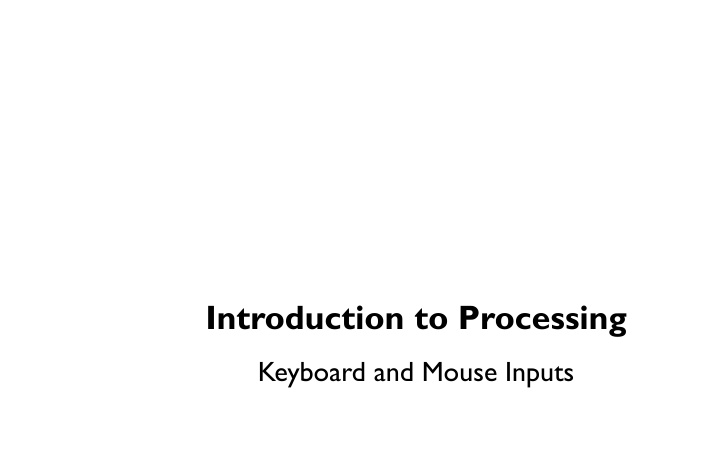
Processing Keyboard and Mouse Inputs Guide
Learn how to handle keyboard and mouse inputs in Processing to control characters on the screen, respond to user actions, and create interactive experiences. Understand key concepts such as on_key_press, on_key_release, controlling character movement, and processing mouse events efficiently.
Download Presentation

Please find below an Image/Link to download the presentation.
The content on the website is provided AS IS for your information and personal use only. It may not be sold, licensed, or shared on other websites without obtaining consent from the author. If you encounter any issues during the download, it is possible that the publisher has removed the file from their server.
You are allowed to download the files provided on this website for personal or commercial use, subject to the condition that they are used lawfully. All files are the property of their respective owners.
The content on the website is provided AS IS for your information and personal use only. It may not be sold, licensed, or shared on other websites without obtaining consent from the author.
E N D
Presentation Transcript
Introduction to Processing Keyboard and Mouse Inputs
def on_key_press(self, key): The on_draw()and on_update() loops run continuously until they are interrupted by an event, for example, a keyboard or mouse event. If a key is pressed, on_draw()and on_update() temporarily halt, Processing then jumps execution to the on_key_press() function, runs the function s code then return control to the on_draw()and on_update() loops. The key that is pressed is store in the key variable. Similarly, if a key is released, on_key_release() is called.
on_key_press def on_key_release(self, key): """ Called automatically whenever a key is released. """ if key == LEFT: # code to process if the LEFT key is pressed elif key == 'a': # code to process if the 'a' key is pressed
on_key_press An important to note is that when a user presses two keys simultaneously, on_key_press() only detects the latest key. Thus, if we want to move a character right and up at the same time, on_key_press() alone is not sufficient. Using on_key_release(), we can better control a character on the screen.
Controlling a Character To control a character on the screen using the keyboard, the trick is to always update a character's position by adding velocity to position in the on_update() method. Then, if a user presses a key, change the velocity component according to which key was pressed. If a key is released, reset the velocity in that direction to 0. See the next slides lecture notes for information about Sprites and how to control them. def on_key_press(self, key): if key == RIGHT: self.player.change_x = 5 def on_key_release(self, key): if key == RIGHT: self.player.change_x = 0
Processing: Mouse Events Processing keeps track of the position of the mouse at any given time through the variables mouseX, mouseY. Similar to on_key_press, which responds to keyboard inputs, on_mouse_press is a function that can be implemented to respond to the mouse being pressed. Similarly for on_mouse_release. def on_mouse_press(self, x, y, button): x, y location of the mouse; button: LEFT, RIGHT, CENTER def on_mouse_release(self, x, y, button): x, y location of the mouse; button: LEFT, RIGHT, CENTER
mouseX, mouseY mouseX and mouseY are variables that keep track of the position of the mouse. What does the following simple program do? class Window: def __init__(self): """ Declare/initialize all variables here.""" pass def on_draw(self): """ Called automatically 60 times a second to draw all objects. # draw red circle at (20, 25) diameter = 300 pixels fill(255, 0, 0) ellipse(mouseX, mouseY, 100, 100) def on_update(self): pass
