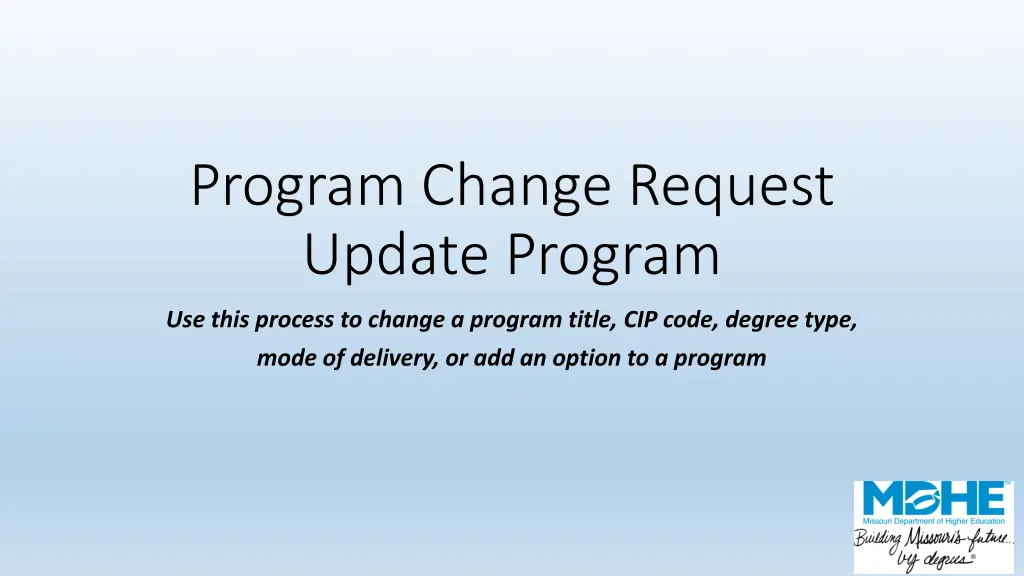
Program Change Process: Update Title, CIP Code, Degree Type, and More
"Learn how to change a program title, CIP code, degree type, mode of delivery, or add options using this detailed process. Follow step-by-step instructions for a seamless program update."
Download Presentation

Please find below an Image/Link to download the presentation.
The content on the website is provided AS IS for your information and personal use only. It may not be sold, licensed, or shared on other websites without obtaining consent from the author. If you encounter any issues during the download, it is possible that the publisher has removed the file from their server.
You are allowed to download the files provided on this website for personal or commercial use, subject to the condition that they are used lawfully. All files are the property of their respective owners.
The content on the website is provided AS IS for your information and personal use only. It may not be sold, licensed, or shared on other websites without obtaining consent from the author.
E N D
Presentation Transcript
Program Change Request Update Program Use this process to change a program title, CIP code, degree type, mode of delivery, or add an option to a program
You should see your institutions name at the top of the screen. If you manage academic program approvals for multiple institutions, confirm that you are submitting for the correct institution. The numbers 1-7 indicate how many pages are included in the submission process. A list of your institution s approved programs is available in the drop-down list. Choose which program you are adding to the new site and click Add Program. You may only add one program at a time. You will not be able to advance from screen to screen until all required fields are completed. Update Program
Enter your programs CIP code. You must complete this step even if you are not changing your CIP. CIP codes are in alphabetical order. CIP code titles can be looked up: https://nces.ed.gov/ipeds/cipcode/Default.aspx ?y=55. Enter your program s title or use the CIP title. You must complete this step even if you are not changing your title. Update Program
Choose your degree type. You must complete this step even if you are not changing your degree type. Update Program
If you are adding a new option, enter the title, then click Add Option. If you add a new option, you must upload a PDF copy of the option s curriculum. Update Program
You can add additional modes of delivery to your program here. If you are not making a change, just advance to the next screen. Update Program
Select the locations where the changes will be implemented. You will only be able to choose from a list of sites where the program is active. If needed, additional supporting documentation can be uploaded here. Update Program
Prior to submission, you will see a screen summarizing your program. If correct, choose Submit. If you need to make corrections, use the Previous button. If you hit Cancel, all of the information will be lost. Update Program
After submission, choose the Print & Preview button to save a copy for your records. If you have additional new programs to submit, choose submit another. Close takes you back to the main menu. Once you have submitted this change, it will enter a queue for staff review. Upon approval, your program will be uploaded to the MDHE inventory. Note that all programs have a unique identifier to help track changes and for data reporting purposes. Update Program
