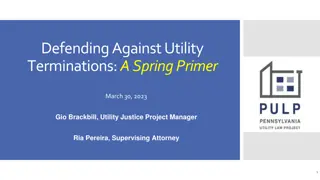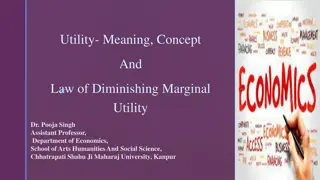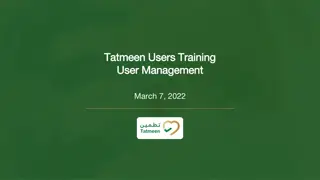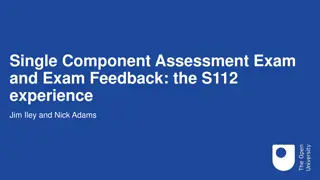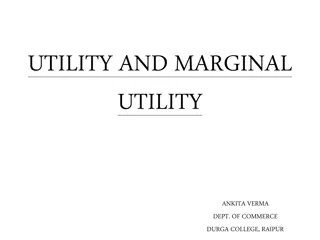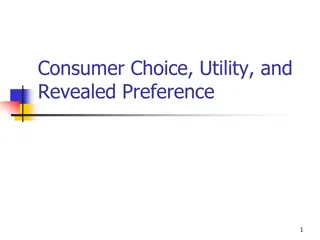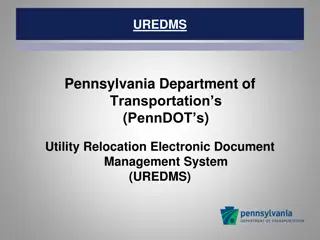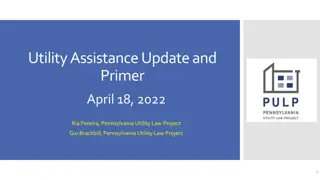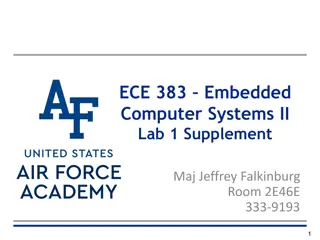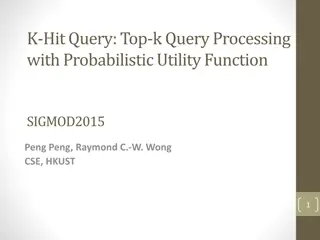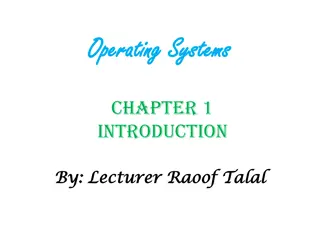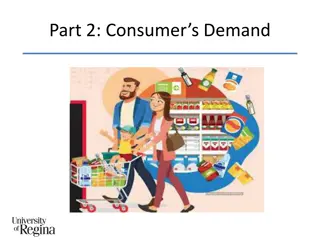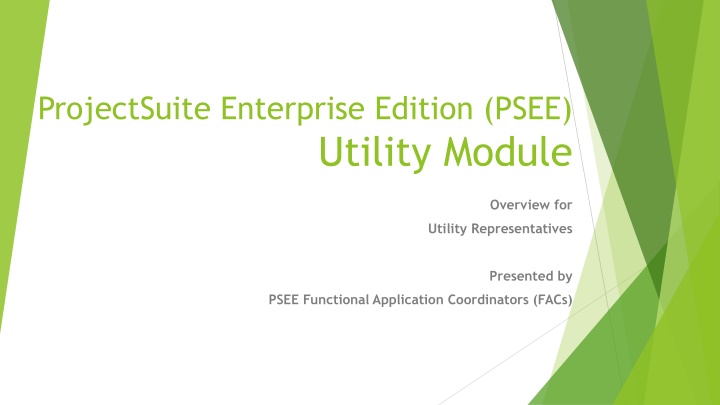
ProjectSuite Enterprise Edition PSEE Utility Module Overview
Explore the comprehensive overview of the ProjectSuite Enterprise Edition (PSEE) Utility Module, designed to streamline utility staff workflows with features like document sharing, alerts, and historical data access. Dive into functional areas, dashboard views, and essential tasks within the utility module for efficient utility management.
Download Presentation

Please find below an Image/Link to download the presentation.
The content on the website is provided AS IS for your information and personal use only. It may not be sold, licensed, or shared on other websites without obtaining consent from the author. If you encounter any issues during the download, it is possible that the publisher has removed the file from their server.
You are allowed to download the files provided on this website for personal or commercial use, subject to the condition that they are used lawfully. All files are the property of their respective owners.
The content on the website is provided AS IS for your information and personal use only. It may not be sold, licensed, or shared on other websites without obtaining consent from the author.
E N D
Presentation Transcript
ProjectSuite Enterprise Edition (PSEE) Utility Module Overview for Utility Representatives Presented by PSEE Functional Application Coordinators (FACs)
Purpose of the Utility Module 1 stop shop for Utility Staff Inside and outside of the Department Dashboard view for quick referencing Assist in the sharing of utility documents internally and externally Reminder alerts that attention/action is needed Historical documents
Functional Areas Dashboard/Assignments PSM Scheduling OSP Permits Plans Utility Work Schedule Agreements Invoices Subordinations Address Book
When you log in, you will see Dashboard first Your Name in the top right All Functional areas
205****** 113****** 126****** 204****** 228****** 264****** 265****** 266****** 280****** 283****** 289****** 851****** Phase 56 Encumbrance Roadway Plans Utility Relocation Production Date Submit Utility Data Utility Contact Utility Pre-Design Conf Utilities Certified Letting Date Open Design Build Bid LAP Letting Utility Depend Time to Prj Mgr PSM Scheduling Changes recorded in PSM system Filter to only a select group of activities that related to Utilities
OSP Permits View only. PSEE users cannot update any data in the OSP Permit area. Information from the One-Stop Permitting (OSP) application. OSP is currently having modifications. Once they are complete, PSEE can be enhanced/updated to reflect these improvements.
Plans Allows assignments to be create by FDOT staff to send contact letters with plans for review and mark up to UAOs. Other related documents such as conflict matrices can also be included in these assignments.
Utility Work Schedules (UWS) Allows an assignment to created for both UAOs and FDOT staff to review Utility Work Schedules. Will be able to provide certifications through this functional area as well.
Agreements Allows an assignment to created and tracked Agreement review assignments of both UAOs and FDOT staff Once Agreements are ready for execution, assignments can be created for the UAO, DUA/E, Legal and Management to sign off.
Invoices Allows an assignment to created for both UAOs and FDOT staff to review Invoices. Once Invoices are ready for submittal, assignments can be created for the UAO and DUA/E. This includes returning invoices for corrections, and alerting a UAO that an invoice has been processed for payment.
Subordinations Allows an assignment to created for both UAOs and FDOT staff to review Subordinations. Once Subordinations are ready for execution, assignments can be created for the UAO, DUA/E, Legal and Management to sign off. This includes returning Subordinations for corrections, and alerting a UAO that Subordinations have been recorded.
Address Book Has contact information about people or organizations that are involved with a project. There are two types of contacts defined in the Address Book functional area. Internal User is defined as any user who logs into the application. This includes consultants who do business for FDOT and UAO who register for an ISA account. External User is defined non-FDOT staff or organizations who are involved in the project but do not log into the application.
How do I get access? https://www3b.dot.state.fl.us/ProjectSuite/Pages/Login/LogIn.aspx Create ISA Account If you use ERC, OSP, or FTA you have an account Password will need 8 characters including 1 Upper, 1 Lower & 1 Special Character Once ISA Account is confirmed log into PSEE Select District(s) you work with Enter your Utility Company Name in the text box Help doc will be emailed
Limitations on uploading files? FILE SIZE No file is too big!!! FILE TYPE All file types acceptable PDF, JPEG, XLS, etc If you get an error message about the size OR type email your FDOT Utility Contact!
What if I have no document to attach as a response to my assignment?
What fields are required for FDOT to enter? AGREEMENTS PLANS Agreement Action Plan Phase Agreement Status Plan Action Subordinations UAO Utility Coordinator Project Phase Sequence Parcel Number UWS INVOICES UAO Project Phase Project Phase Utility Coordinator Sequence Sequence UWS Action Contract # UWS Type Invoice Status Utility Coordinator UAO Utility Coordinator
What if I need to update my contact info? Log into the ISA application https://www3.dot.state.fl.us/internetsubscriberaccount/default.aspx This would be if simple info change address, cell number, office ext., etc. Modify information Click Update Changing your email = user-id changed Click Change Email Address and enter your new address. You will need to reconfirm using a link sent to your new email to activate. *** All assignments associated to the old email will remain. ***
What if I change companies? Log into the ISA application https://www3.dot.state.fl.us/internetsubscriberaccount/default.aspx Contact FDOT contact(s) by phone or email: FDOT will need to unassociated you to the previous companies and address outstanding assignments. Create a new ISA account with your new email. Log in to the previous account and unsubscribe. New account is to ensure you have the correct access. Log back into PSEE with your NEW user-id Request access for District(s) you work for and indicate the Company you represent.
FDOT kick-off of the Utility Module Each District has a kick-off/implementation plan: District 1 - Select resurfacing & major reconstruction projects with first set of plans will be after the kick-off date District 2 - All projects whose first set of plans will be submitted after kick-off date. District 3 Begin with selected resurfacing projects whose first set of plans will be after the kick-off date. District 4 All projects whose first set of plans will be submitted after kick-off date. District 5 All projects whose first set of plans will be submitted after kick-off date. District 6 Begin with select projects whose first set of plans will be after kick-off date. District 7 Begin with select projects whose first set of plans will be after kick-off date. Turnpike Begin with select projects whose first set of plans will be after kick-off date. Kick-off Date is January 1, 2017
Who do I contact if I encounter issues or have questions? FDOT District Utility District PSEE Admins Your FDOT contact List at the bottom of the application page PSEE FACs FDOT Utility Module FAC Dianne Perkins Shawn Lewis Erica Hewett