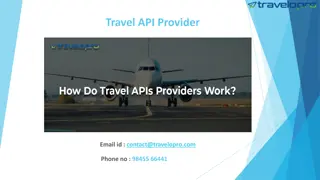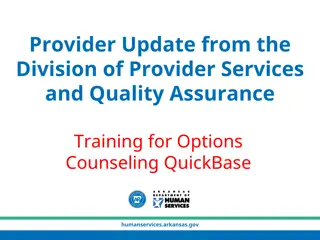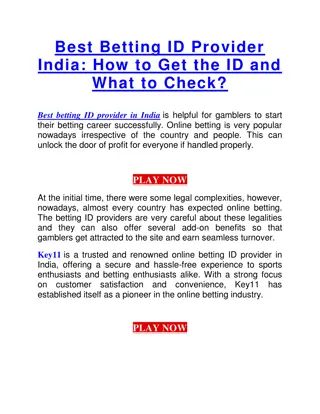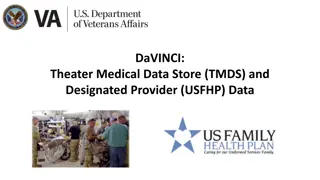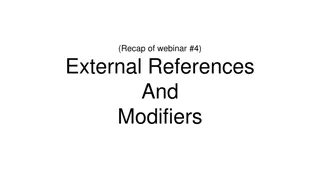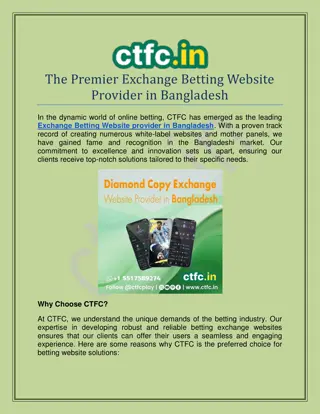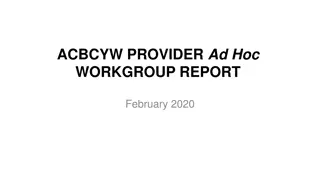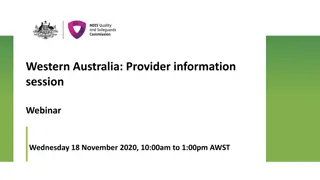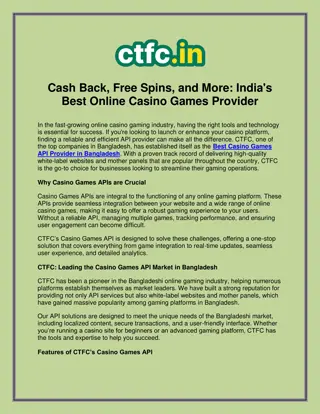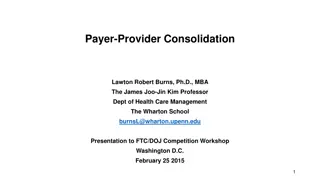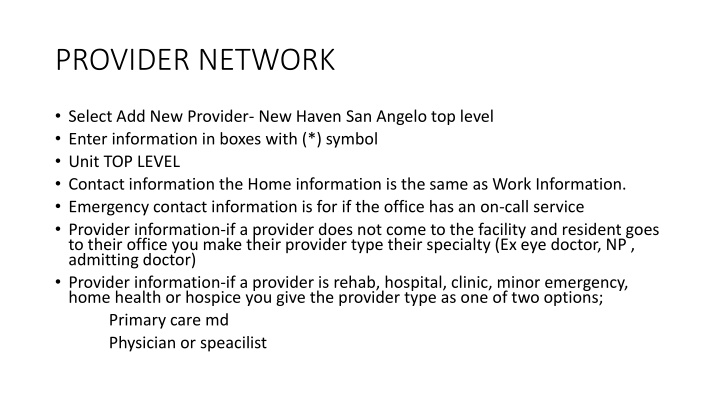
Provider Network Management Guide for New Haven Facility
Learn how to manage provider networks efficiently at a New Haven facility, including adding new providers, documenting privileges, and adding notes. Follow step-by-step instructions for creating user accounts, changing passwords, and updating provider information to ensure seamless operations.
Download Presentation

Please find below an Image/Link to download the presentation.
The content on the website is provided AS IS for your information and personal use only. It may not be sold, licensed, or shared on other websites without obtaining consent from the author. If you encounter any issues during the download, it is possible that the publisher has removed the file from their server.
You are allowed to download the files provided on this website for personal or commercial use, subject to the condition that they are used lawfully. All files are the property of their respective owners.
The content on the website is provided AS IS for your information and personal use only. It may not be sold, licensed, or shared on other websites without obtaining consent from the author.
E N D
Presentation Transcript
PROVIDER NETWORK Select Add New Provider- New Haven San Angelo top level Enter information in boxes with (*) symbol Unit TOP LEVEL Contact information the Home information is the same as Work Information. Emergency contact information is for if the office has an on-call service Provider information-if a provider does not come to the facility and resident goes to their office you make their provider type their specialty (Ex eye doctor, NP , admitting doctor) Provider information-if a provider is rehab, hospital, clinic, minor emergency, home health or hospice you give the provider type as one of two options; Primary care md Physician or speacilist
PROVIDER NETWORK CONTD THESE ARE THE STEPS TO FOLLOW TO GIVE OUTSIDE AGENCIES (HOME HEALTH AND HOSPICE) DOCUMENTING PRIVELEGES Select the provider Select Create Physician User from drop down menu on the left Give a username and password Examples of username is the actual name of agency, clinic, hospice hospital etc .. Examples of password use Welomce 1 Password 1
PROVIDER NETWORK CONTD THIS MUST BE DONE IN ORDER OR AGENCY TO HAVE ACCESS LOGIN AS NEW HAVEN PROVER NETWORK URL https://newhavenprovider.bluestep.net Create a shortcut on the desktop Next login as the agency and it will prompt you to change password, so change the password from 1 to 2 etc .. Next you set them up on their home site by hitting HQ in very top right hand corner If this is first time for resident add them to the provider list on their individual record If they are already listed as the provider you must first create the physician user, then make provider inactive in their individual record and then make them active again. (seems redundant but will not work any other way). Once the resident is discharged from services please make them inactive.
Provider Network Screen New Haven Provider Connect - Log in - Internet Explorer
How to add note to provider network Once logged into provider network agency staff must do as follows: Select resident Select Nurses notes from left drop down menu New entry System will automatically enter date and time ( you may change date and time and even backdate if need to) Enter type of note Example, Physical Therapay, OT, Hospice aid, Social worker, Chaplin, and SNV etc .. Free hand type visit note can be as simple as Routine skilled nursing visit or can be detailed as you want it. (Per DADS surveyor the more details the less likely to visit contracted agency) Check the signature box and save REMEMBER TO LOGOUT AFTER DONE!!!!!!!!!!!!!!!!