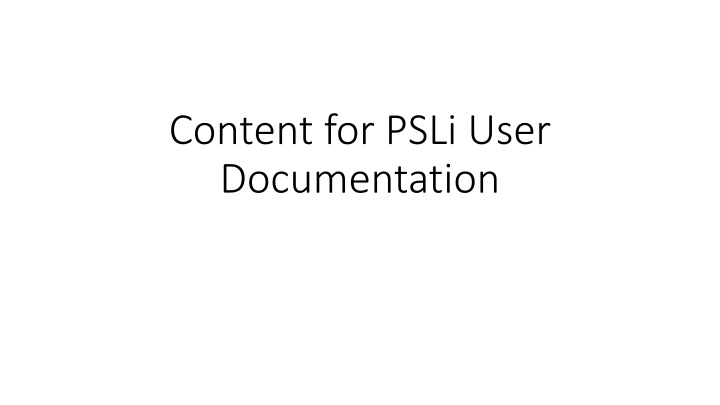
PSLi User Documentation Overview and Startup Guide
Discover the comprehensive guide for utilizing PSLi software, covering everything from the startup process and command window usage to the functionalities available in the PSLi desktop workspace. Learn about data conditioning, analysis tools, data display options, and data import/export features to optimize your experience with PSLi.
Download Presentation

Please find below an Image/Link to download the presentation.
The content on the website is provided AS IS for your information and personal use only. It may not be sold, licensed, or shared on other websites without obtaining consent from the author. If you encounter any issues during the download, it is possible that the publisher has removed the file from their server.
You are allowed to download the files provided on this website for personal or commercial use, subject to the condition that they are used lawfully. All files are the property of their respective owners.
The content on the website is provided AS IS for your information and personal use only. It may not be sold, licensed, or shared on other websites without obtaining consent from the author.
E N D
Presentation Transcript
Content for PSLi User Documentation
Outline Intro / overview Start screen
Startup Screens After selecting the PSLi icon you will get 2 windows that pop-up The windows command window The PSLi desktop Startup_cmd.jpg Note to writers: I do not have the icon version to start psli but on person who does stated that the command window is not seen or displayed. I have no way to know what is the actual state at this point in time but this slide may not be appropriate along with some of the comments in other slides about the cmd window. Startup_PSLi desktop.jpg
Command window When PSLi starts the first window to come up is a windows command (cmd) window where PSP (Paradise Software Processor) runs and starts the engine that will run the PSLi scripts. There is no need to understand anything in this window. You can iconize it if wanted but DO NOT kill it as it will stop the applications If interested: The command window will run a master script that will be displayed in the first line in the window (this example is running master_script_01.kfi) You will then see several things for information only: Workspace path Number of processors used Number of processing queues This process number. The paths that will be used to find scripts Number of days your license is still valid You will then see any messages the scripts want to display. This script is displaying the script it is running, and in this pass the error level used by the developers for testing purposes Startup_cmd.jpg Note to writers: I do not have the icon version to start psli but on person who does stated that the command window is not seen or displayed. I have no way to know what is the actual state at this point in time but this slide may not be appropriate along with some of the comments in other slides about the cmd window.
PSLi Desktop Shortly after the command window appears, the PSLi desktop will pop-up. This is the workspace where you will select and run your desired functions. Using this master script which is the default: the first window will present four command groups from which you will select one. Data Conditioning Data Analysis Data Display Data Import and Export As your mouse hovers over an option, the color will change so you will know it is available to select. Startup_PSLi desktop.jpg
Sub-Menu Options Data conditioning Rotate Phase Resample Butterworth Filter Amplitude Clip Amplitude Normalize Amplitude Scale Data Analysis 4 Analysis tools Frequency Spectrum Frequency extracted Wavelet Wedge Model Tuning Chart Frequency Spectrum Survey Statistics Data Display Plot a single line Data Import / Export Import a 2D or 3D SEGY File Export to a 2D or 3D SEGY File Note that these options can grow with future releases and these can be considered place holders for future options and future groups of options
Interface overview PSLi desktop has 5 main sections: Window header (yellow) File has an option to quit Normal window options History bar (red) Displays past desktop views display only: non-functional Desktop title bar (purple) Has a file menu for Reference and Bugs Presents one of two types of displays (blue) A menu election window (i.e. start up desktop) A parameter definition window Navigation options (brown) Back to SuperCommands takes you back to the first screen Back goes to the previous display Run- goes to the next display or runs the operation Desktop Overview Definition .jpg
Data Selection Parameter setting Any process that uses seismic input will bring up the following parameter dialog(s): Select Input seismic data file Browse to data Seismic in a dot 1 format (*.1) Previous selections are default If y (yes) is input will display another window to set values If n (no) is input (default) will go directly to the process and not display the AOI dialog Define your Area of Interest (AOI) You can subset your data in area and in depth Full survey values are displayed in cmd window Previous selections are the defaults
Data Conditioning Common features to condition seismic data Highlight The button for data conditioning and it will change color to show selection Click on the button Master Menu Data Conditioning Selected .jpg
Data conditioning processes Rotate Phase: will rotate the seismic data to a user defined phase angle Resample: will resample the seismic data to a user defined sample rate factor (x2, x0.5 ) Butterworth Filter: applies a filter to the seismic low cut/db slope high cut/db slope. Amplitude scaling options: Clip- will clip the seismic to a desired amplitude Normalize: will normalize the data to a desired amplitude (multiple normalizing options) Scale: will apply a multiplier and constant to the seismic data (amp = ( multiplier * seismic amplitude) + constant) or (y=mx + c) Data Conditioning Processes .jpg
Data Analysis Common processes to analyze seismic data Highlight The button for data conditioning and it will change color to show selection Click on the button Master Menu Data Analysis Selected .jpg
Data Analysis processes Frequency Spectrum, FE Wavelet, Wedge Model, and Tuning Chart Generates the following CGM displays: A Frequency spectrum, with signal, noise, and total trace spectrums A frequency Extracted wavelet based on the Frequency spectrum A Wedge model based on the Wavelet A Tuning Chart (TEAMP) based on the Wavelet Frequency Spectrum: generates only the frequency spectrum as a stand alone CGM plot Survey Statistics: Generates a variety of statistics on the data displays in the CMD window at this time. CGM files are stored in a \display directory located in the same directory as the input data as cgm- 000n numbered files. Data Analysis Processes .jpg
Data Display Plot a single line 3d: user selected inline 2d: the selected line Displays: Wiggle trace Color fill (constant fill, non- interpolated) CGM files are stored in a \display directory located in the same directory as the input data as cgm-000n numbered files. Master Menu Data DisplaySelected .jpg Data Display plot line .jpg
Data Import and Export Import and export seismic data Read SEG Y data Write SEG Y data PLSi works on dot 1 (*.1) files Paradise imports and exports both .1 and SEG Y files Highlight The button for data Import and export and it will change color to show selection Click on the button Master Menu-DataIO_Selected.jpg
Data Import and Export processes Import 2D or 3D seismic data Read SEG Y data Reads Kingdom, Paradise, Rev 0 and rev 1 formats Can define byte locations for non-standard formats Export 2D or 3D seismic data Write SEG Y data Paradise format Data IO Processes .jpg PLSi works on dot 1 (*.1) files Paradise imports and exports both .1 and SEG Y files
PSLi spinner At this time, PSLi has only one notification that something is happening. If a process takes more than 5 seconds, a spinning timer is displayed. Occasional beeps may sound as various processes begin or end. There are times the application may seem hung, but PSLi is slow so please be patient especially with large datasets. If the command window is up you can see if the application crashed. Spinner .jpg
Defining the startup script (appendix?) When the icon Is clicked on to run PSLi, it starts a master script. If for some reason you need to change which script is being run for instance, to test something Tom has sent out for you to try, you can find the file that defines the start up script and edit it. Location: in the PSP\Version number\ directory most often found in: C:\ProgramData\Geophysical Insights\PSP\7.3 Script name PSP.MEN Line 3 master_script-01 ! First command name or blank You would change the master_script-01 to the name of the script you want to point to and ensure the new startup script is in the \super sub-directory in the same directory as the PSP.MEN file.
