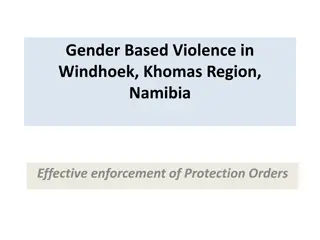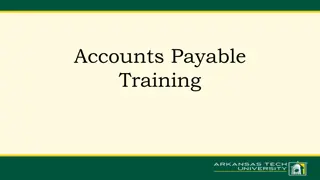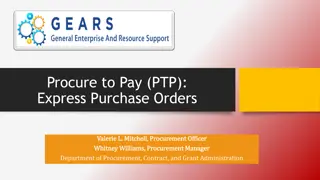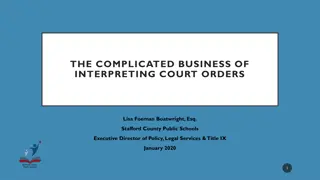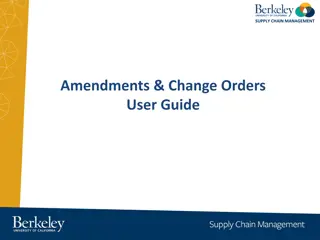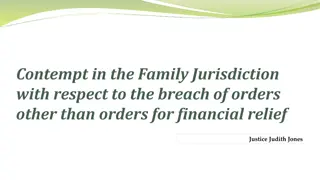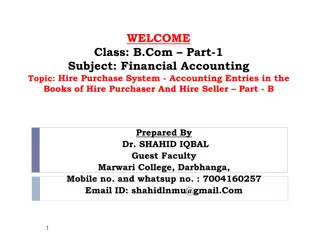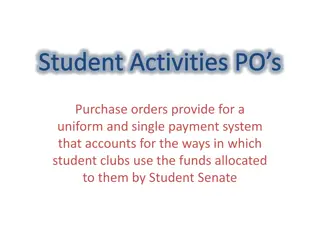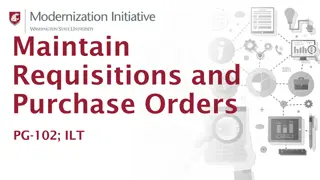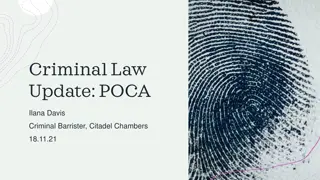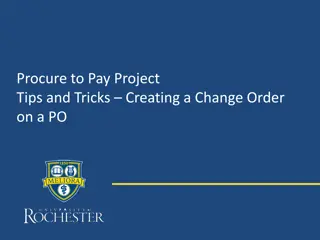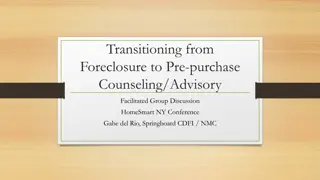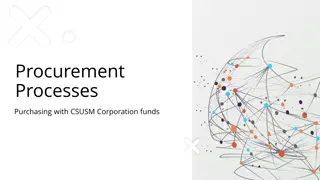PURCHASE ORDERS
In this guide, you will learn step-by-step instructions on how to add purchase requisitions effectively to generate purchase orders. The process includes accessing the system, selecting requisition groups, specifying fiscal year, adding descriptions and vendors, setting shipping details, and more. By following these instructions, you can streamline the purchasing process and ensure accuracy in your procurement activities.
Download Presentation

Please find below an Image/Link to download the presentation.
The content on the website is provided AS IS for your information and personal use only. It may not be sold, licensed, or shared on other websites without obtaining consent from the author.If you encounter any issues during the download, it is possible that the publisher has removed the file from their server.
You are allowed to download the files provided on this website for personal or commercial use, subject to the condition that they are used lawfully. All files are the property of their respective owners.
The content on the website is provided AS IS for your information and personal use only. It may not be sold, licensed, or shared on other websites without obtaining consent from the author.
E N D
Presentation Transcript
Adding a Purchase Requisition PURCHASE ORDERS PURCHASE ORDERS
Adding PO Requisitions Adding PO Requisitions Go to: www.scc.k12.wi.us Click For Staff> Employee Resources> Employee Access Enter your Login ID and Password
Adding PO Requisitions Adding PO Requisitions At the bottom of the screen click Desktop View. On the right side of screen under Jump to Other Systems click on Financial Management. At the top of the screen click on the Purchasing tab then requisitions.
Adding PO Requisitions Adding PO Requisitions Click Add Please Note: Items marked with an asterisk are a required field. Drop down menu to choose requisition group - This determines what coding is available when creating your purchase requisition. Fiscal Year: 2012-13
Adding PO Requisitions Adding PO Requisitions Description For Example: 1stGrade Supplies MS Library Books Softball Activity Socks Enter the account name first and then a description of what you are purchasing. If the account name applies to all buildings, specify which building or buildings (see library example above).
Adding PO Requisitions Adding PO Requisitions Vendor Enter the name of the vendor and select the correct vendor from the list. If the vendor needed is not on the list, please contact Lori Fedie at lfedie@scc.k12.wi.us or call 715-796- 2256 Ext. 370.
Adding PO Requisitions Adding PO Requisitions Ship To This should be pre-populated to ship directly to your building. If it is not pre-populating, email jkleschold@scc.k12.wi.us. Attention Enter your name. Due Date and Ship Date Enter today s date.
Adding PO Requisitions Adding PO Requisitions Ship Via Should pre-populate as Best Way . Project/Grant Do not use this unless specifically told to use. Contract Do not use.
Adding PO Requisitions Adding PO Requisitions Click Add to enter line item detail. Line Number Leave as computer assigned number. Merchandise radio button should be clicked. Enter quantity of the item you wish to order.
Adding PO Requisitions Adding PO Requisitions Catalog If ordering from a catalog, enter the catalog number. Unit of Measure Each , Dozen , etc. Unit Cost Enter the cost per unit of measure. Total Amount Due will calculate automatically.
Adding PO Requisitions Adding PO Requisitions Enter description of item. Click Save If ordering additional items, click Mass Add Detail. Remember to add a line item for shipping charges. If you know the exact amount, enter that amount, if not then enter $1.
Adding PO Requisitions Adding PO Requisitions Click - Add Requisition Accounts Select the account number from the accounts listed. If you need to search for an account enter is exactly like this: 10 E 101 411 110000
Adding PO Requisitions Adding PO Requisitions Submit For Approval Or Save and Finish Later Once the requisition is submitted Once the requisition is submitted you cannot make any changes. you cannot make any changes. Skyward sends your request to your supervisor for approval. You will receive an email once it is approved.
Adding PO Requisitions Adding PO Requisitions The Office in your building will print approved Purchase Orders once per day and put them in your mailbox. It is your responsibility to mail, fax, It is your responsibility to mail, fax, email or call in the order. email or call in the order.
Questions ? Questions ?