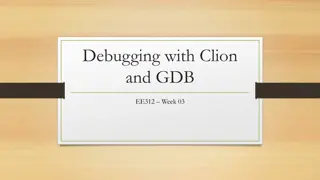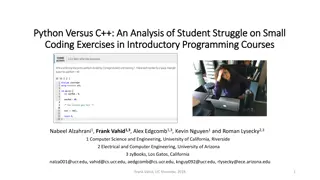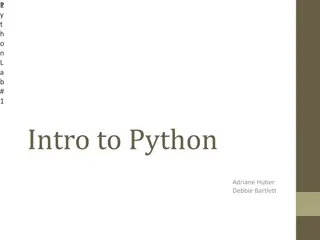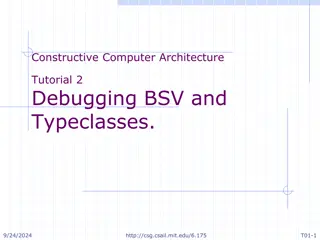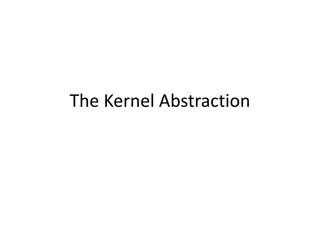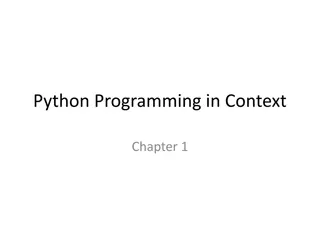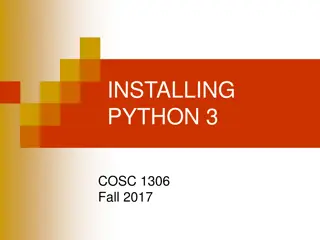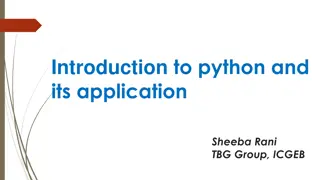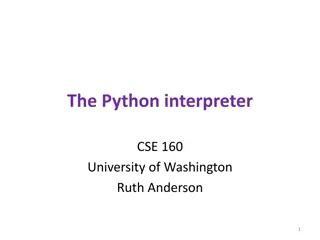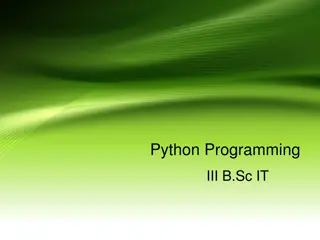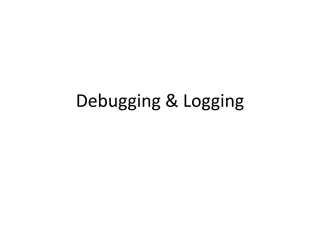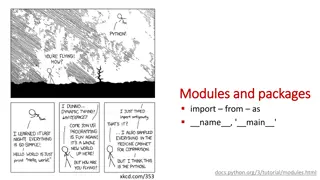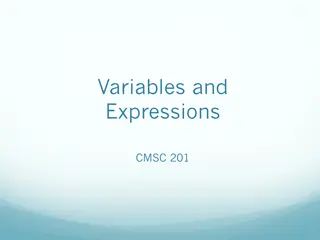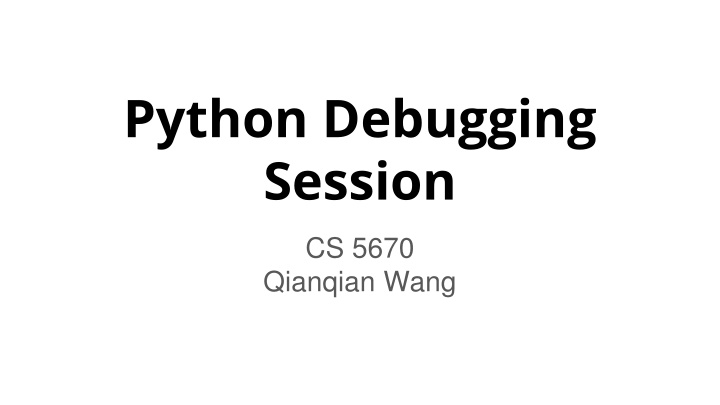
Python Debugging Session
This overview delves into the evolving public attitudes towards climate change, the EU's Climate and Energy Package of 2008/09, the strengthened role of supranational institutions, and the factors that led to the agreement in 2008 despite challenges from various member states.
Download Presentation

Please find below an Image/Link to download the presentation.
The content on the website is provided AS IS for your information and personal use only. It may not be sold, licensed, or shared on other websites without obtaining consent from the author. If you encounter any issues during the download, it is possible that the publisher has removed the file from their server.
You are allowed to download the files provided on this website for personal or commercial use, subject to the condition that they are used lawfully. All files are the property of their respective owners.
The content on the website is provided AS IS for your information and personal use only. It may not be sold, licensed, or shared on other websites without obtaining consent from the author.
E N D
Presentation Transcript
Python Debugging Session CS 5670 Qianqian Wang
1.PyCharm Debugging Techniques See here for basic tutorials
Virtualenv Environment Configurations 1. In Settings/Preferences dialog ( ,), select Project: <project name> | Project Interpreter. 2. In the Project Interpreter page, click and select Add. 3. In the left-hand pane of the Add Python Interpreter dialog box, select Virtualenv Environment. 4. Select Existing environment, Specify the virtual environment in your file system, e.g., {full path to}/cs5670_python_env/bin/python2.7 Reference: Pycharm Help Page
Run/Debug Configurations 1. Open the Run/Debug Configuration dialog [via Run | Edit Configurations] Ex. path to gui.py Ex. parameters of gui.py [-t resources/sample-correspondance.json -c resources/sample-config.json] Reference: Pycharm Help Page
Use Pycharm Debugger 1. Set breakpoints: just click in the left gutter 2. Click Debug Button 3. Start Debugging! a. Step through your program b. Create a watch c. Evaluate an expression or enable the Python console in the Debugger Reference: Pycharm Help Page
Numpy array visualization 1. During debugging, click View as Array to visualize the array Want to visualize high-dimensional array? Try proper slicing
2.Virtual Machine v.s. Python Virtual Environment
1. Different levels of isolation: a. Python Virtual Environment: isolate only python packages b. VMs: isolate everything 2. Applications running in a virtual environment share an underlying operating system, while VM systems can run different operating systems.
Tips: Slicing is simply setting an ordered subset. range: a:b, : is a special character that represents the range logical mask any subset Indexing a single element can be viewed as slicing. Compare X[a, b, c] with X[a:a+1, b:b+1, c:c+1]. Dimension loss and expansion. Loss: set the slicing range for a dimension to a single scalar np.sum, np.mean, np.median, ... Expansion: np.newaxis, np.reshape, ... Slicing [Manual] What is an N Dimensional array? Write explicitly, X[0:m1, 0:m2, , 0:mN] N: number of dimensions (axes) m1, m2, , mN: length of each dimension (axis)
Slicing Examples Practices: Given an RGB image X[0:h, 0:w, 0:3] Get G channel of a RGB image X[:, :, 1] RGB to BGR X[:, :, [2, 1, 0]] Center-crop a RGB image X[r1:r2, c1:c2, :] Downsample a RGB image by a factor of 2 X[0:h:2, 0:w:2, :]
Stacking[Manual] and Concatenating [Manual] 1. np.stack(), np.concatenate() 2. np.stack() requires that all input array must have the same shape, and the stacked array has one more dimension than the input arrays. 3. np.concatenate() requires that the input arrays must have the same shape, except in the dimension corresponding to axis
Vectorization 1. Turn your loops to Numpy vector manipulation 2. Vectorization enables fast parallel computation
Vectorization Example 1: element-wise multiplication For-Loop -- Inefficient Numpy Vector -- Efficient! >>> a = [1, 2, 3, 4, 5] >>> b = [6, 7, 8, 9, 10] >>> [x * y for x, y in zip(a, b)] [6, 14, 24, 36, 50] >>> import numpy as np >>> a = np.array([1, 2, 3, 4, 5]) >>> b = np.array([6, 7, 8, 9, 10]) >>> a * b array([ 6, 14, 24, 36, 50])
Vectorization Example 2: compute gaussian kernel For Loop hc = height // 2 wc = width // 2 gaussian = np.zeros((height, width)) for i in range(height): for j in range(width): gaussian[i, j] = np.exp(-((i - hc)**2 + (j - wc)**2)/(2.0*sigma**2)) gaussian /= np.sum(gaussian) Numpy Vector hc = height // 2 wc = width // 2 grid = np.mgrid[-hc:hc+1, -wc:wc+1] # 2 x height x width gaussian = np.exp(-np.sum(grid**2, axis=0)/(2.0*sigma**2)) gaussian /= np.sum(gaussian)
Vectorization Example 2: compute gaussian kernel and plot Height = width = 9999, sigma = 1000 For Loop: Vectorization: ~106s ~12s
Other useful functions: 1. vector operations: inner product [np.inner()], outer product [np.outer()], cross product [np.cross()], matrix multiplication [np.dot()] , matrix inverse [np.linalg.inv()] 2. special matrices/vectors: np.zeros(), np.ones(), np.identity(), np.linspace(), np.arange() 3. matrix reshaping: np.reshape(), np.transpose() (row_axis, column_axis, channel_axis) (channel_axis, row_axis, column_axis): np.transpose(X,[2, 0, 1]) 1. statistics: np.min(), np.max(), np.mean(), np.median(), np.sum() 2. logical arrays: np.logical_and(), np.logical_or(), np.logical_not()