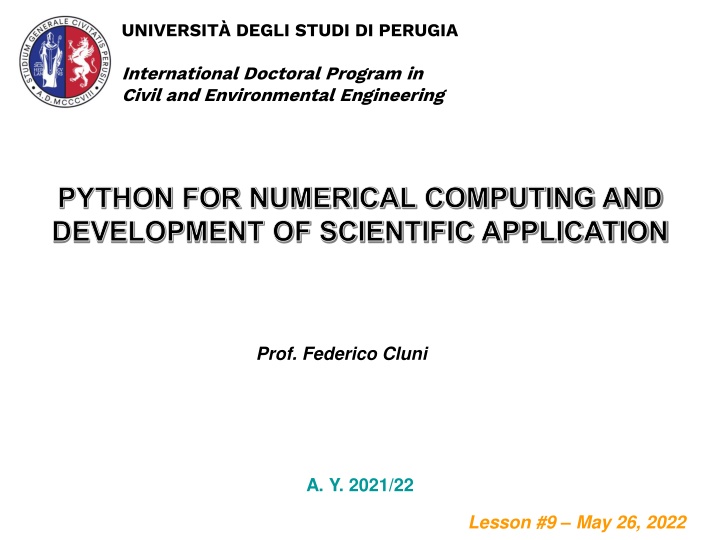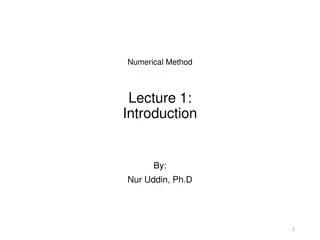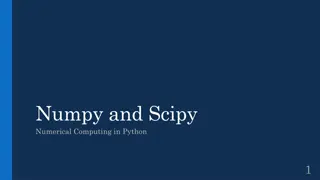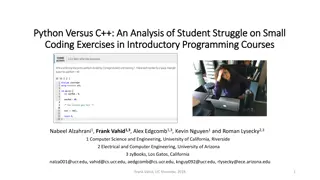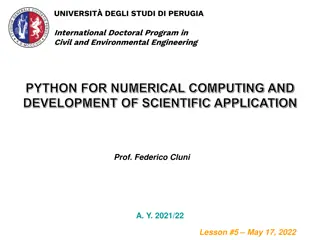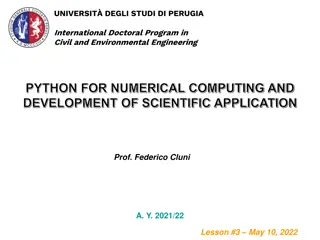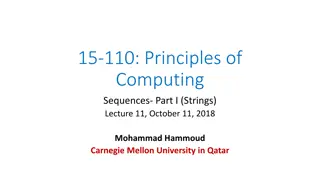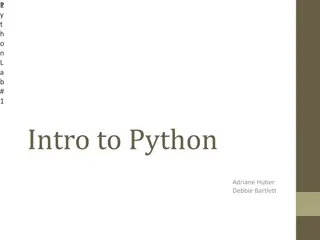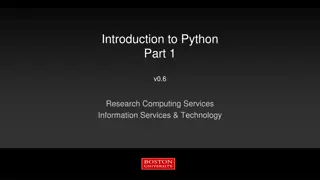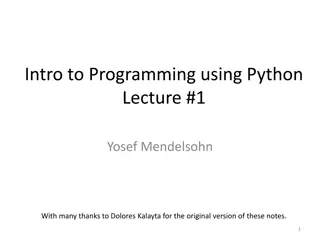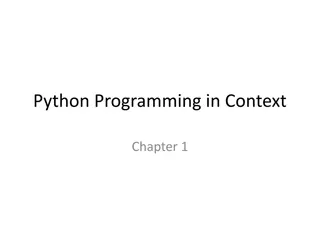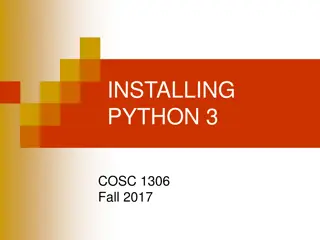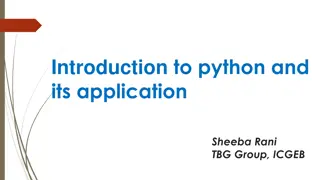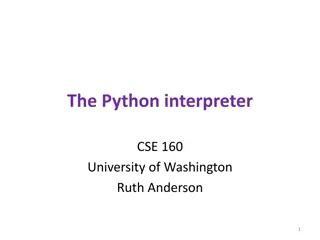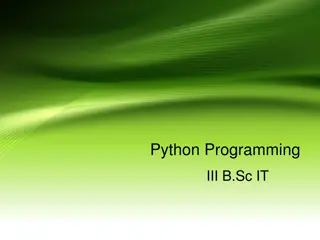PYTHON FOR NUMERICAL COMPUTING AND DEVELOPMENT OF SCIENTIFIC APPLICATION
This program focuses on Python for numerical computing and developing scientific applications. It covers Command Line Interface (CLI) and Graphical User Interface (GUI), highlighting their differences and functionalities. CLI involves text-based interactions through a command prompt, offering more complex input requirements. On the other hand, GUI is graphical with windows, icons, menus, and pointers, making it more user-friendly and accessible to a broader range of users. Explore the nuances of both interfaces and their respective pros and cons.
Download Presentation

Please find below an Image/Link to download the presentation.
The content on the website is provided AS IS for your information and personal use only. It may not be sold, licensed, or shared on other websites without obtaining consent from the author.If you encounter any issues during the download, it is possible that the publisher has removed the file from their server.
You are allowed to download the files provided on this website for personal or commercial use, subject to the condition that they are used lawfully. All files are the property of their respective owners.
The content on the website is provided AS IS for your information and personal use only. It may not be sold, licensed, or shared on other websites without obtaining consent from the author.
E N D
Presentation Transcript
UNIVERSIT DEGLI STUDI DI PERUGIA International Doctoral Program in Civil and Environmental Engineering PYTHON FOR NUMERICAL COMPUTING AND DEVELOPMENT OF SCIENTIFIC APPLICATION Prof. Federico Cluni A. Y. 2021/22 Lesson #9 May 26, 2022
USER INTERFACES Command Line Interface (CLI) Text based interfaces with a command prompt Users types in instructions at the command prompt using keyboard The OS responds to the instructions keyed in When the instruction has been processed the command prompt would be ready for the next instruction A high level of knowledge is required to remember and constructs the instructions.
USER INTERFACES Command Line Interface (CLI)
USER INTERFACES Graphical User Interface (GUI) Graphical based interface made up of WIMPs Windows, Icons, Menus and Pointers User enter instructions by clicking on an option in a menu, pressing a button or completing entry on a form The interfaces is far more user-friendly and open the use of computers to people who had not learnt how to program or can't remember a lots of commands.
USER INTERFACES Graphical User Interface (GUI)
USER INTERFACES CLI GUI The user has to know the commands or look them up The commands usually have to be entered in full The user has to learn the commands and more training is neede The interface can be daunting, more difficult to use and the user is more likely to make mistakes There are no graphics The commands are much more intuitive Command shortcuts are possible such as <Ctrl-Z> C to copy Less learning and training by the user is required The GUI is more user-friendly Graphics are used to represent tasks, files, etc- Menus are used for making choices and selections The user choices are restricted to those on the menus Spelling and typing errors are avoided There are no menus The user has complete control Commands have to be entered accurately with the correct spellings and syntax (rules) No pointing device is used A pointing device is used to select items and make choices
USER INTERFACES Using a function We have developed our code to perform some task, in this case evaluate the integral ( ) 1 x x + 2 m x b dx mod_int.py def integra(m, b, x1, x2): """Procedure to integrate between x1 and x2 the function f(x) = m*x + b /\ x2 | | (m x + b) dx | \/ x1 input arguments: m: slope b: intersection with y-axis x1: left bound integration range x2: right bound integration range """ I = (m*x2**2/2+b*x2) - (m*x1**2/2+b*x1) return I
USER INTERFACES Using a function we can use it importing the module >>> import mod_int >>> mod_int.integra(1,0,0,1) 0.5 and show information on its use >>> help(mod_int.integra) Procedure to integrate between x1 and x2 the function f(x) = m*x + b /\ x2 | | (m x + b) dx | \/ x1 input arguments: m: slope b: intersection with y-axis x1: left bound integration range x2: right bound integration range
USER INTERFACES Command line interface (shell level) We can also have a code that can be run directly from the OS shell and asks the user to input data cli_i.py def integra(m, b, x1, x2): I = (m*x2**2/2+b*x2) - (m*x1**2/2+b*x1) return I info = """Procedure to integrate between x1 and x2 the function f(x) = m*x + b /\ x2 | | (m x + b) dx | \/ x1 """ def inserisci(var): v = input("insert %s: "%var) try: v = float(v) except ValueError: print("Value not valid!") return inserisci(var) else: return v ...
USER INTERFACES Command line interface (shell level) We can also have a code that can be run directly from the OS shell and asks the user to input data cli_i.py ... if __name__ == "__main__": print(info) m = inserisci("m") b = inserisci("b") x1 = inserisci("x1") x2 = inserisci("x2") I = integra(m, b, x1, x2) print("The integral is %f"%I)
USER INTERFACES Command line interface (shell level) We can also have a code that can be run directly from the OS shell and asks the user to input data C:\Users\fclun\Desktop\app>python cli_i.py Procedure to integrate between x1 and x2 the function f(x) = m*x + b /\ x2 | | (m x + b) dx | \/ x1 insert m: 1 insert b: a Value not valid! insert b: 0 insert x1: 0 insert x2: 1 The integral is 0.500000
USER INTERFACES Command line interface (shell level) Alternatively, we can use an approach typical of shell commands and pass the arguments (in the correct order!) when the command is invoked cli.py import sys def integra(m, b, x1, x2): I = (m*x2**2/2+b*x2) - (m*x1**2/2+b*x1) return I info = """Procedure to integrate between x1 and x2 the function f(x) = m*x + b /\ x2 | | (m x + b) dx | \/ x1 Insert values of m, b, x1 and x2 separated by spaces """ ...
USER INTERFACES Command line interface (shell level) Alternatively, we can use an approach typical of shell commands and pass the arguments (in the correct order!) when the command is invoked cli.py ... if __name__ == "__main__": if len(sys.argv) == 1: print(info) elif len(sys.argv) < 5: print("Insufficient arguments!") elif len(sys.argv) > 5: print("Too much arguments!") else: try: m = float(sys.argv[1]) b = float(sys.argv[2]) x1 = float(sys.argv[3]) x2 = float(sys.argv[4]) except ValueError: print("Values not valid!") else: I = integra(m, b, x1, x2) print(I)
USER INTERFACES Command line interface (shell level) Alternatively, we can use an approach typical of shell commands and pass the arguments (in the correct order!) when the command is invoked C:\Users\fclun\Desktop\app>python cli.py Procedure to integrate between x1 and x2 the function f(x) = m*x + b /\ x2 | | (m x + b) dx | \/ x1 Insert values of m, b, x1 and x2 separated by spaces C:\Users\fclun\Desktop\app>python cli.py 1 Insufficient arguments! C:\Users\fclun\Desktop\app>python cli.py 1 0 0 1 0.5
USER INTERFACES Graphical User Interface There are several packages to build GUI in Python. Among the main ones Tkinter (its include in Python, it's the "default" one) PyQt WxPython Tkinter is cross-platform, so the same code works on Windows, macOS, and Linux. Visual elements are rendered using native operating system elements, so applications built with Tkinter look like they belong on the platform where they re run. It is lightweight and relatively painless to use compared to other frameworks. This makes it a compelling choice for building GUI applications in Python, especially when top priority is to build something that s functional and cross-platform quickly. Remark IDLE is programmed in Tkinter!
Tkinter Basic concepts The foundational element of a Tkinter GUI is the window. Windows are the containers in which all other GUI elements live. These other GUI elements, such as text boxes, labels, and buttons, are known as widgets. Widgets are contained inside of windows. Widget Class Label Button Description A widget used to display text on the screen A button that can contain text and can perform an action when clicked A text entry widget that allows only a single line of text A text entry widget that allows multiline text entry A rectangular region used to group related widgets or provide padding between widgets Entry Text Frame
Tkinter Basic concepts To create a windows >>> import tkinter as tk >>> root = tk.Tk()
Tkinter Basic concepts To add a widget (in this case, a text label) >>> import tkinter as tk >>> root = tk.Tk() >>> saluto = tk.Label(text="ciao") >>> saluto.pack() >>> root.mainloop() note that the widget is NOT added to the window until .pack() is invoked! once .mainloop() is invoked, the prompt disappear from the cli since the window is listening for events, such as button clicks or keypresses
Tkinter Basic concepts A few tips: enclose the code lines that manage the app in a class it is better to include the widgets in a frame, since they can be managed easily at first, design the layout of the app, for example thinking that the widgets are laid in a grid remember the hierarchy of objects: base window frames ... widgets in recent version the widgets have a basic version and one that match that of the OS gui, denoted "themed". To import them import tkinter as tk import tkinter.ttk as ttk
Tkinter An example Develop an app for our function, widget are placed inside a grid
Tkinter An example Develop an app for our function gui_basic.py import tkinter as tk import tkinter.ttk as ttk from modulo import integra class App(ttk.Frame): def __init__(self, master=None): super().__init__(master) self.master = master self.m = tk.StringVar() self.b = tk.StringVar() self.x1 = tk.StringVar() self.x2 = tk.StringVar() self.I = tk.StringVar() self.create_gui() self.grid(column=0, row=0)
Tkinter An example Develop an app for our function gui_basic.py def create_gui(self): Fr_com = ttk.Frame(self) ttk.Label(Fr_com, text="Calcola l'integrale tra x\u2081 e x\u2082 della funzione\nf(x) = m x + b").grid(row=0, column=0, columnspan=2) ttk.Label(Fr_com, text="m", width=10, anchor=tk.W).grid(row=1, column=0) ttk.Entry(Fr_com, textvariable = self.m).grid(row=1, column=1) ttk.Label(Fr_com, text="b", width=10, anchor=tk.W).grid(row=2, column=0) ttk.Entry(Fr_com, textvariable = self.b).grid(row=2, column=1) ttk.Label(Fr_com, text="x\u2081", width=10, anchor=tk.W).grid(row=3, column=0) ttk.Entry(Fr_com, textvariable = self.x1).grid(row=3, column=1) ttk.Label(Fr_com, text="x\u2082", width=10, anchor=tk.W).grid(row=4, column=0) ttk.Entry(Fr_com, textvariable = self.x2).grid(row=4, column=1) ttk.Button(Fr_com,text="Calcola", command=self.calcola).grid(row=5, column=0, columnspan=2) ttk.Label(Fr_com, text="Integrale", width=10, anchor=tk.W).grid(row=6, column=0) ttk.Label(Fr_com, textvariable=self.I).grid(row=6, column=1) Fr_com.grid(row=0, column=0, sticky=tk.N)
Tkinter An example Develop an app for our function gui_basic.py def calcola(self,*args): m = float(self.m.get()) b = float(self.b.get()) x1 = float(self.x1.get()) x2 = float(self.x2.get()) I = integra(m, b, x1, x2) self.I.set(str(I)) root = tk.Tk() root.title("Esempio tk") app = App(master=root) root.mainloop()
Tkinter An example The hierarchy of the Tkinter application