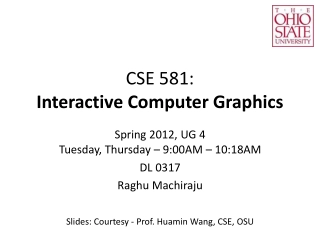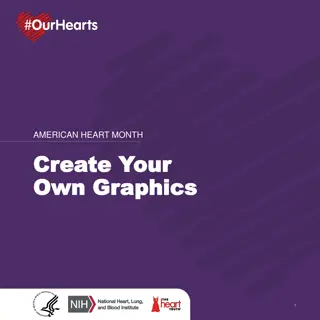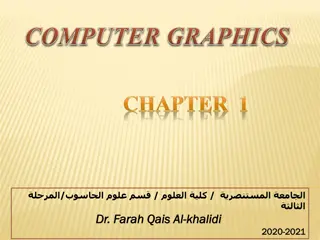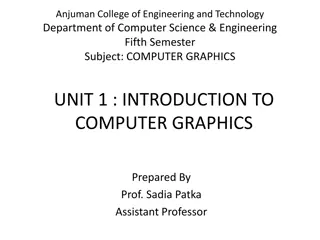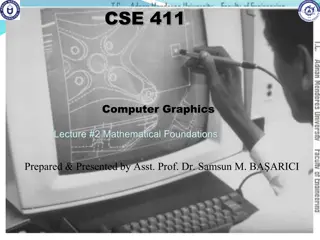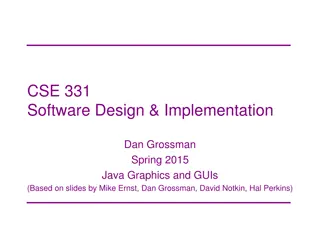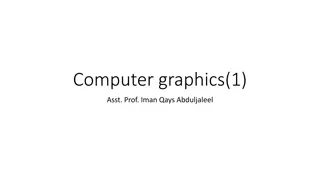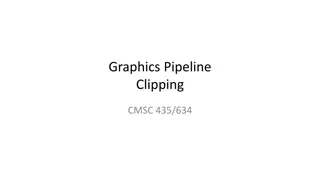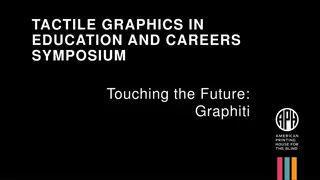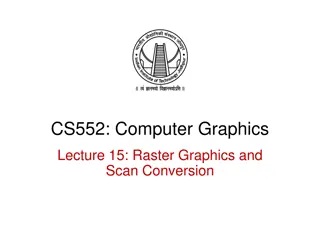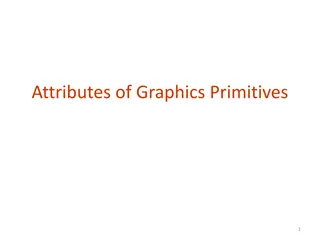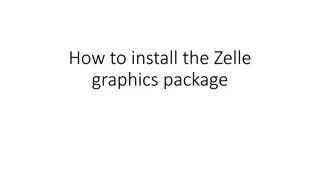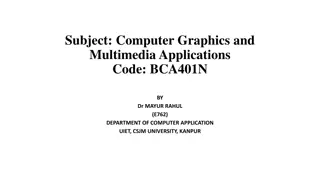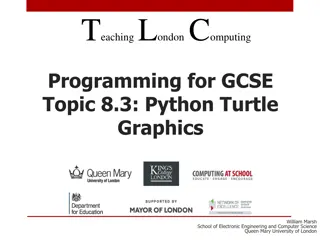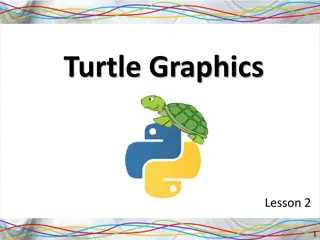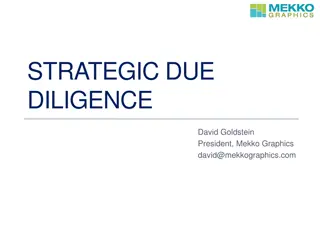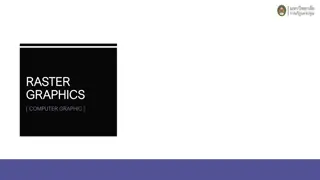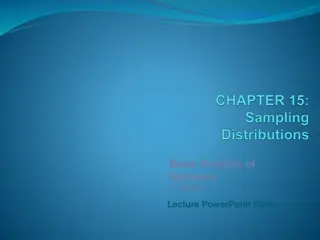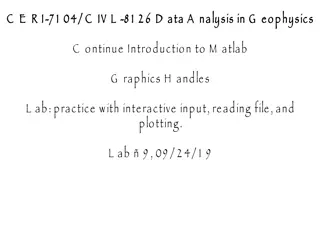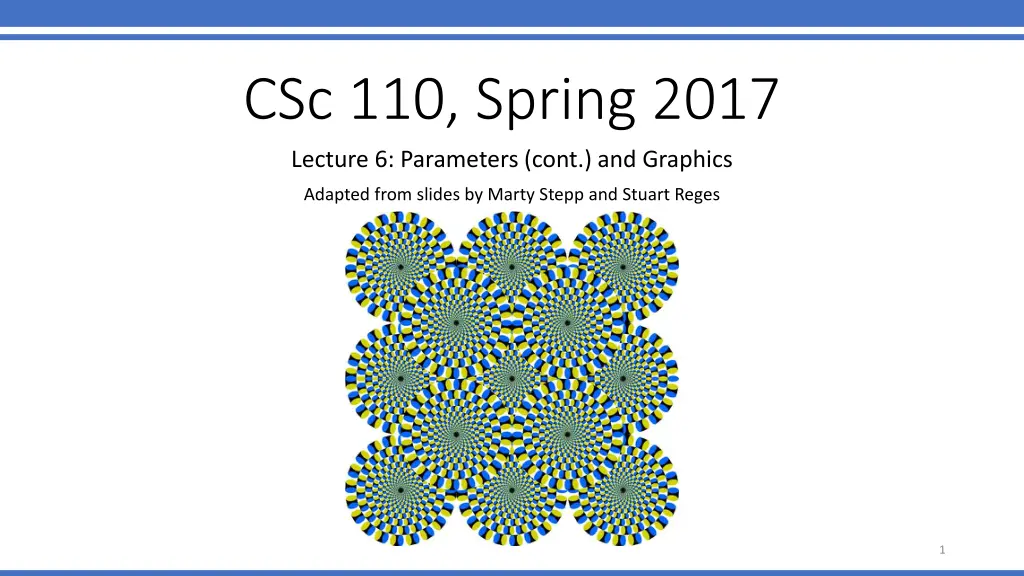
Python Functions with Parameters and Graphics
Learn how to define Python functions with multiple parameters and create graphics using stars as elements. Explore examples of functions accepting multiple parameters and using string inputs, along with modifying the stars program to draw boxes. Enhance your understanding of function parameterization and string manipulation in Python programming.
Download Presentation

Please find below an Image/Link to download the presentation.
The content on the website is provided AS IS for your information and personal use only. It may not be sold, licensed, or shared on other websites without obtaining consent from the author. If you encounter any issues during the download, it is possible that the publisher has removed the file from their server.
You are allowed to download the files provided on this website for personal or commercial use, subject to the condition that they are used lawfully. All files are the property of their respective owners.
The content on the website is provided AS IS for your information and personal use only. It may not be sold, licensed, or shared on other websites without obtaining consent from the author.
E N D
Presentation Transcript
CSc 110, Spring 2017 Lecture 6: Parameters (cont.) and Graphics Adapted from slides by Marty Stepp and Stuart Reges 1
Multiple parameters A function can accept multiple parameters. (separated by , ) When calling it, you must pass values for each parameter. Declaration: def <name>(<name>, ..., <name>): <statement>(s) Call: <name>(<exp>, <exp>, ..., <exp>) 2
Multiple parameters example def main(): print_number(4, 9) print_number(17, 6) print_number(8, 0) print_number(0, 8) def print_number(number, count): for i in range(0, count): print(number, end="") print() Output: 444444444 171717171717 00000000 Modify the stars program to draw boxes with parameters. 3
Stars solution # Prints several lines and boxes made of stars. # Third version with multiple parameterized methods. def main(): line(13) line(7) line(35) print() box(10, 3) box(5, 4) box(20, 7) # Prints a box of stars of the given size. def box(width, height): line(width) for line in range(0, height - 2): print("*", end="") for space in range(0, width - 2): print(" ", end="") print("*") line(width) # Prints the given number of #stars plus a line break. def line(count): for i in range(0, count): print("*", end="") print() 4
Stars solution # Prints several lines and boxes made of stars. # Third version with multiple parameterized methods. def main(): line(13) line(7) line(35) print() box(10, 3) box(5, 4) box(20, 7) # Prints a box of stars of the given size. def box(width, height): line(width) for line in range(0, height - 2): print("*", end="") for space in range(0, width - 2): print(" ", end="") print("*") line(width) # Prints the given number of #stars plus a line break. def line(count): for i in range(0, count): print("*", end="") print() 5
Strings as parameters say_hello("Allison") teacher = "Bictolia" say_hello(teacher) def say_hello(name): print("Welcome, " + name) Output: Welcome, Allison Welcome, Bictolia Modify the stars program to use string parameters. Use a function named repeat that prints a string many times. 6
Stars solution # Prints several lines and boxes made of stars. # Fourth version with String parameters. def main(): line(13) line(7) line(35) print() box(10, 3) box(5, 4) box(20, 7) # Prints a box of stars of the given size. def box(width, height): line(width) for line in range(height 2): print("*", end="") repeat(" ", width - 2) print("*") line(width) # Prints the given String the given # number of times. def repeat(s, times): for i in range(0, times): print(s, end="") # Prints the given number of # stars plus a line break. def line(count): repeat("*", count) print() 7
Value semantics value semantics: When numbers and strings are passed as parameters, their values are copied. Modifying the parameter will not affect the variable passed in. def strange(x): x = x + 1 print("1. x = " + x) x = 23 strange(x) print("2. x = " + x) ... Output: 1. x = 24 2. x = 23 8
A "Parameter Mystery" problem def main(): x = 9 y = 2 z = 5 mystery(z, y, x) mystery(y, x, z) def mystery(x, z, y): print(str(z) + " and " + str(y - x)) 9
Graphical objects We will draw graphics in Python using a new kind of object: DrawingPanel: A window on the screen. Not part of Python; provided by the instructor. See class web site. 10
DrawingPanel Import the program that implements DrawingPanel from drawingpanel import * To create a window: <name> = DrawingPanel(<width>, <height>) <name> = DrawingPanel(<width>, <height>, background="color") Example: panel = DrawingPanel(300, 200) The window has nothing on it. We can draw shapes and lines on it. If passed the optional third parameter it will have a background color 11
Named colors 12 Chart credit Smith.edu
Custom colors You can construct custom colors using hex. # followed by six numbers 0 9 and letters A F A is 10, B is 11 and so on #000000 is black #FFFFFF is white Colors get darker as the number gets lower The first two digits are the amount of red, the next two green, the last two blue panel = DrawingPanel(80, 50, background="#3367D3") 13
Coordinate system Each (x, y) position is a pixel ("picture element"). (0, 0) is at the window's top-left corner. x increases rightward and the y increases downward. The rectangle from (0, 0) to (200, 100) looks like this: (0, 0) x+ (200, 100) y+ 14
Drawing shapes panel.canvas.create_line(x1, y1, x2, y2, fill="color") line between points (x1, y1), (x2, y2) in color panel.canvas.create_oval(x1, y1, x2, y2, outline="color") outline largest oval that fits in a box with top-left at (x1, y1) and lower right at (x2, y2) outlined in color panel.canvas.create_rectangle(x1, y1, x2, y2, outline="color") outline of rectangle with top-left at (x1, y1) and bottom right at (x2, y2) outlined in color panel.canvas.create_text(x, y, text="string") text centered vertically and horizontally around (x, y) 15
Filled in shapes To draw a shape with a fill set its fill instead of outline. from drawingpanel import * # so I can use Graphics def main(): p = DrawingPanel(150, 70) # inner red fill p.canvas.create_rectangle(20, 10, 120, 60, fill="red") This will automatically fill the shape but give it a black border. To remove the border add width=0. p.canvas.create_rectangle(20, 10, 120, 60, fill="red", width=0) 16
Superimposing shapes When two shapes occupy the same pixels, the last one drawn is seen. from drawingpanel import * def main(): p = DrawingPanel(200, 100, background="light gray") p.canvas.create_rectangle(10, 30, 110, 80, fill="black") p.canvas.create_oval(20, 70, 40, 90, fill="red", width=0) p.canvas.create_oval(80, 70, 100, 90, fill="red", width=0) p.canvas.create_rectangle(80, 40, 110, 60, fill="cyan", width=0) 17
Drawing with loops The x1, y1, x2, y2 expression can use any variable. panel = DrawingPanel(400, 300, background="yellow") for i in range(1, 11): panel.canvas.create_oval (100 + 20 * i, 5 + 20 * i, fill="red", width=0) 150 + 20 * i, 55 + 20 * i panel = DrawingPanel(250, 220) for i in range(1, 11): panel.canvas.create_oval (30, 5, 30 + 20 * i, 5 + 20 * i, fill="magenta") 18
Loops that begin at 0 Beginning a loop at 0 can make coordinates easier to compute. Example: Draw ten stacked rectangles starting at (20, 20), height 10, width starting at 100 and decreasing by 10 each time: panel = DrawingPanel(160, 160) for i in range(0, 10): panel.canvas.create_rectangle (20, 20 + 10 * i, 120 10 * i, 30 + 10 * i) 19
Drawing w/ loops questions Code from previous slide: panel = DrawingPanel(160, 160) for i in range(0, 10): panel.canvas.create_rectangle (20, 20 + 10 * i, 120 10 * i, 30 + 10 * i) Write variations of the above program that draw the figures at right as output. 20
Drawing w/ loops answers Solution #1: panel = DrawingPanel(160, 160) for i in range(0, 10): panel.canvas.create_rectangle (20 + 10 * i, 20 + 10 * i, 120, 30 + 10 * i) Solution #2: panel = DrawingPanel(160, 160) for i in range(0, 10): panel.canvas.create_rectangle (110 10 * i, 20 + 10 * i, 120, 30 + 10 * i) 21
Parameterized figures Modify the car-drawing function so that it can draw many cars, such as in the following image. Top-left corners: (10, 30), (150, 10) Hint: We must modify our draw_car function to accept x/y coordinates as parameters. 22
Parameterized answer def main(): panel = DrawingPanel(260, 100, background="light gray") draw_car(panel, 10, 30) draw_car(panel, 150, 10) def draw_car(p, x, y): p.canvas.create_rectangle(x, y, 100 + x, 50 + y, fill="black") p.canvas.create_oval(x + 10, y + 40, x + 30, y + 60, fill="red", width=0) p.canvas.create_oval(x + 70, y + 40, x + 90, y + 60, fill="red", width=0) p.canvas.create_rectangle(x + 70, y + 10, x + 100, y + 30, fill="cyan", width=0) 23
Drawing parameter question Modify draw_car to allow the car to be drawn at any size. Existing car: size 100. Second car: (150, 10), size 50. Once you have this working, use a for loop with your function to draw a line of cars, like the picture at right. Start at (10, 130), each size 40, separated by 50px. 24
Drawing parameter answer def main(): panel = DrawingPanel(260, 100, background="light gray") draw_car(panel, 10, 30, 100) draw_car(panel, 150, 10, 50) for i in range(0, 5): draw_car(panel, 10 + i * 50, 130, 40); def draw_car(p, x, y, size): p.canvas.create_rectangle(x, y, x + size, y + size / 2, fill="black") p.canvas.create_oval(x + size / 10, y + size / 10 * 4, x + size / 10 * 3, y + size / 10 * 6, fill="red", width=0) p.canvas.create_oval(x + size / 10 * 7, y + size / 10 * 4, x + size / 10 * 9, y + size / 10 * 6, fill="red", width=0) p.canvas.create_rectangle(x + size / 10 * 7, y + size / 10, x + size, y + size / 10 * 3, fill="cyan", width=0) 25
Animation with sleep DrawingPanel's sleep function pauses your program for a given number of milliseconds. You can use sleep to create simple animations. panel = DrawingPanel(250, 200) for i in range(1, NUM_CIRCLES + 1): panel.canvas.create_oval(15 * i, 15 * i, 30 + 15 * i, 30 + 15 * i) panel.sleep(500) Try adding sleep commands to loops in past exercises in this chapter and watch the panel draw itself piece by piece. 26