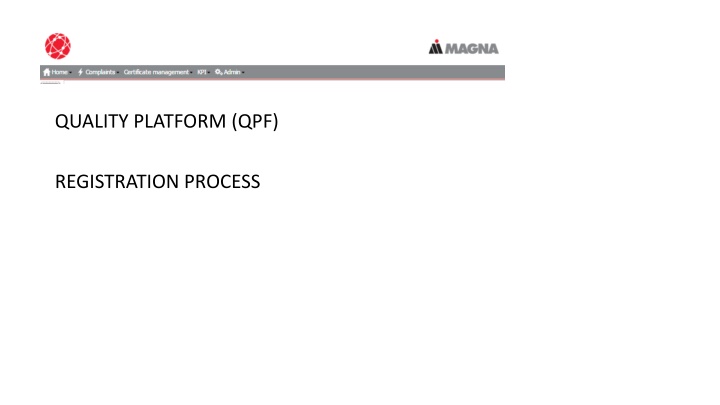
QPF Registration Process Step-by-Step Guide
Discover the detailed step-by-step guide for registering on the Quality Platform (QPF) including creating an account, filling in mandatory fields for both internal users and suppliers, obtaining your DUNS code, and confirming your role or department. Learn how to navigate through the registration process with ease.
Download Presentation

Please find below an Image/Link to download the presentation.
The content on the website is provided AS IS for your information and personal use only. It may not be sold, licensed, or shared on other websites without obtaining consent from the author. If you encounter any issues during the download, it is possible that the publisher has removed the file from their server.
You are allowed to download the files provided on this website for personal or commercial use, subject to the condition that they are used lawfully. All files are the property of their respective owners.
The content on the website is provided AS IS for your information and personal use only. It may not be sold, licensed, or shared on other websites without obtaining consent from the author.
E N D
Presentation Transcript
QUALITY PLATFORM (QPF) REGISTRATION PROCESS
Once on the QPF website (qpf.magna.com), click on Account request
Select Magna user internal Click on Next For supplier registration, select External User Click on Next
Internal (Magna) users fill in fields with e- mail address, Username and password (the one used to login to your computer) Click Check data Note: For internal registrations all fields are blocked until your user data is confirmed. Supplier registrations proceed directly to Userdata field and complete all bold fields
Upon successful completion and confirmation of user data, Fields become unblocked. (Internal users only) Bolded fields are mandatory. Fill in fields accordingly.
To find out your DUNS code, click on the Info link. This will take you to the D&B website where you can search for the DUNS code
Website is set to German by default. Change to English
Fill in applicable information of your plant
Take note of DUNs number to populate in QPF Registration
Transpose D-U-N-S Number here. Links for Personal Data and Confidentiality Policies. Check Tick boxes to confirm that you have read and agree with Policies Select Next
Identify your role/department and pick the division that you work for (Internal users) under the predefined drop down list. Suppliers should select the Magna plant(s) they ship to.
Select the QPF Module that you need access to. In this case, list the Complaint Module Once complete, select Account Request to submit your request. You will receive a system generated e-mail notifying you that your request was submitted
