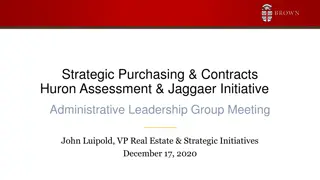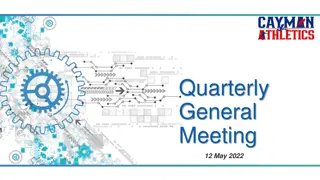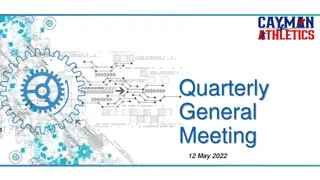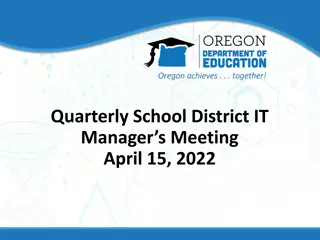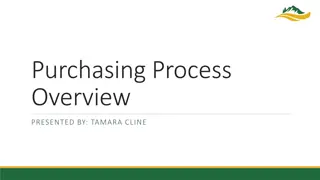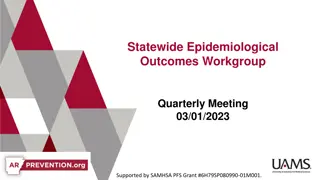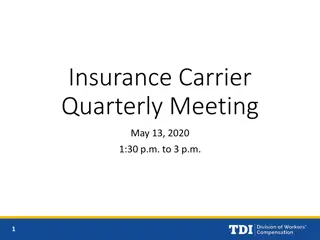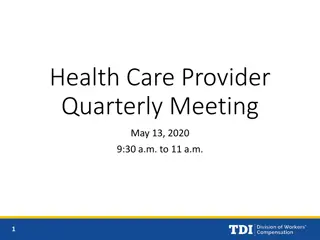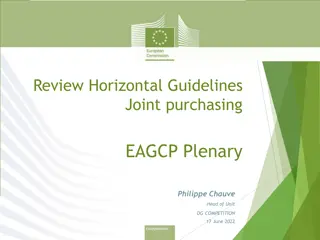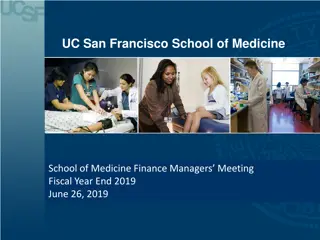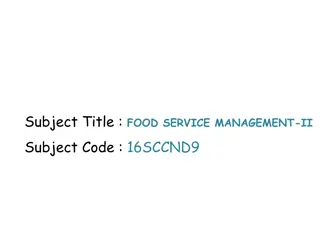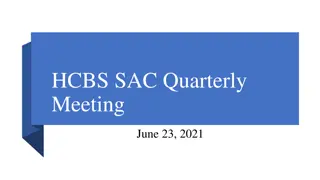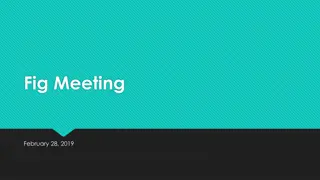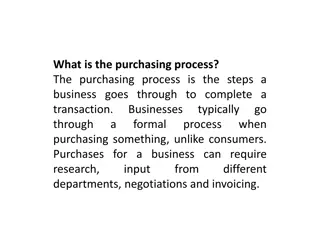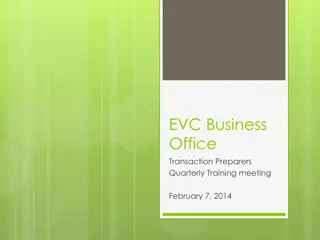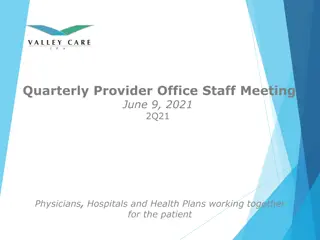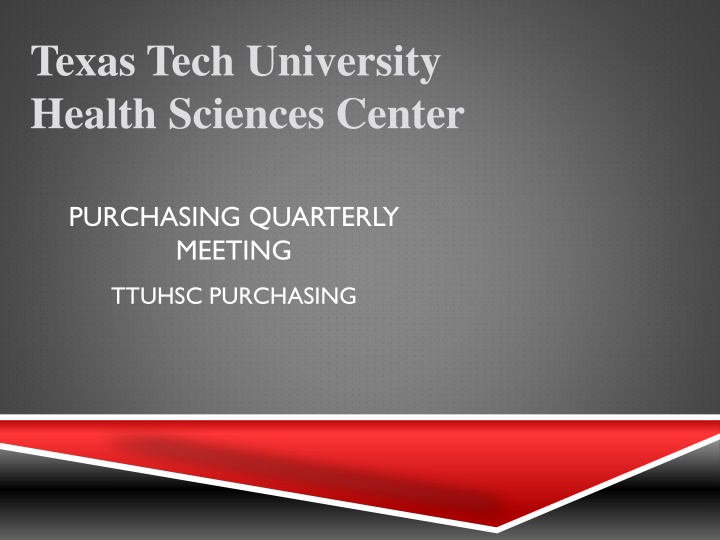
Quarterly Meeting and Purchasing Updates at Texas Tech University Health Sciences Center
"Stay informed with the latest information on purchasing updates at Texas Tech University Health Sciences Center's Quarterly Meeting, covering topics such as system updates, purchase category selection, required attachments, and more."
Download Presentation

Please find below an Image/Link to download the presentation.
The content on the website is provided AS IS for your information and personal use only. It may not be sold, licensed, or shared on other websites without obtaining consent from the author. If you encounter any issues during the download, it is possible that the publisher has removed the file from their server.
You are allowed to download the files provided on this website for personal or commercial use, subject to the condition that they are used lawfully. All files are the property of their respective owners.
The content on the website is provided AS IS for your information and personal use only. It may not be sold, licensed, or shared on other websites without obtaining consent from the author.
E N D
Presentation Transcript
Texas Tech University Health Sciences Center PURCHASING QUARTERLY MEETING TTUHSC PURCHASING
Purchasing will be conducting Quarterly meetings to provide: New information System updates Announcements Answer questions
Agenda Techbuy Reminders Purchase Category Selection Required Attachments W-9 s added by comments Punch-out vendors TeamApp How to identify who the fund manager is PO/Encumbrance Change request Closing orders Request for signature process Bid Limits and contracting process Questions and Answer period
Purchase Category Selection Select the purchase category that is correctly related to the items you are purchasing. The purchase category allows the order to route to the correct departments and purchaser for approval.
Required Attachments Valid quote W-9 if vendor has not been established Pre-approval form if an event PO ICQ if individual performing services Insurance certificate if vendor will be on premises Agreement if required by vendor W-9 s Please attach to internal attachments if W-9 is received prior to requisition. Purchasing will work with the vendor team to establish the vendor. Please do not attach W-9 using the comment feature after the requisition has been processed. This prevents us from having the ability to remove the document.
Punch-out Vendors Please do not accept substitutions when using a punch-out vendor. Purchasing is unable to modify punch-out orders in TechBuy. If the item is not available, please cancel the item on the current order using the PO/Encumbrance change request. Next, create a new punch-out order requesting the replacement item.
TeamApp It is recommended to have 2 approvers for each fund for backup purposes. How to identify who the fund manager is How to identify if a user is on a specific fund Enter TeamApp through Webraider under the F&A Work Tools tab. Click on Team Application. Team Application
Next, click Reports and Financial Profile Access Report. Reports Financial Profile Access Report
Enter fund number in the fund field. Click Search. Enter Fund Number Search
The search results will display the fund manager(s), approver(s), requester(s), and shopper(s).
Closing Orders FY15 is half way complete. Please monitor your encumbrances and close orders when the order is complete/paid. Orders are not complete until the invoices are paid. Please do not close orders if the items have just been received and have not been paid. If the order is closed Accounts Payable cannot pay the invoices.
To access the PO/Encumbrance change request system go to the F&A Work Tools tab in WebRaider. In the Purchasing/Payment Services section click on PO/Encumbrance Change Requests to enter the system. PO/Encumbrance Change Requests
To enter a new change request click New. Next, enter the PO# in the PO field and click View. New Enter PO# and click View
To close a single line item click Close in the action column of the item you would like to close. Click Close
To close full order click Close All Lines. This will close the full order and does not require negative amounts to be entered in the amount column(s). Click Close All Lines
Once all line items are selected to be closed. Enter a comment explaining why the lines are to be closed and click Submit. Submit Enter Comment
Signature Request Link Submit contract documents that are not directly associated with a TechBuy requisition through the link on TechBuy home/shop page. Signature Request Link Addendum Link
The signature request link will pull up a email box. Please complete requested information (items 1- 4) and attach document to be signed to the email.
Bid Limits The bid limits table is located on the Purchasing website in the TTUHSC Shoppers site. Click Bidding and Solicitations. Bidding and Solicitations
In the Bidding and Solicitations click Bid Limits to pull up the bid limits table. Bid Limits
Contract Process There are several ways to access established contracts in TechBuy. First, is from the Bidding and Solicitation sites. Click on Established Contracts. Established Contracts
The established contract link will take you to the TechBuy Contracts. There is a search by vendor name or by category. As seen below, these are vendors available on contract for Answering Services. Vendor Name Category
The second option to enter the established contracts is through the TTUHSC Contract Tool located in the announcements in TechBuy. Click Contract Tool Icon For additional assistance