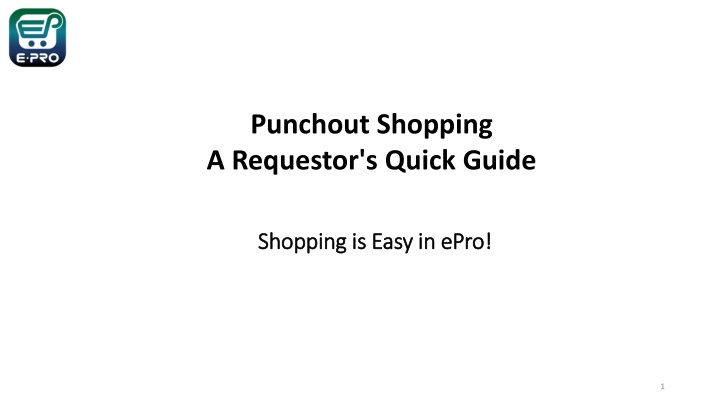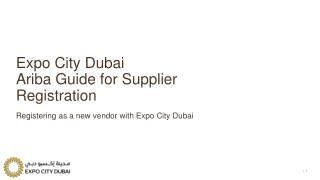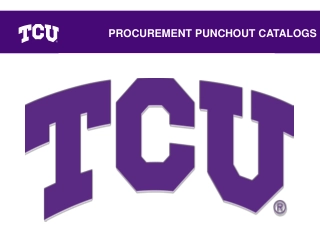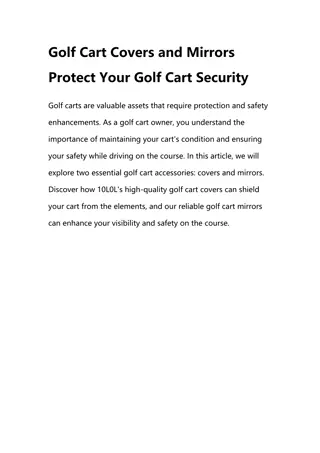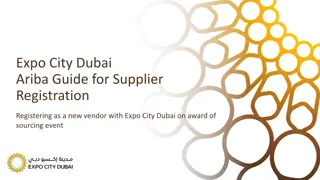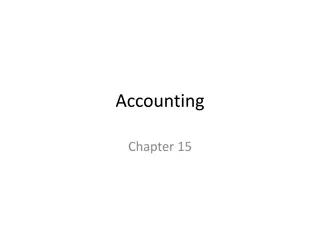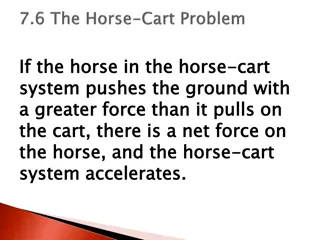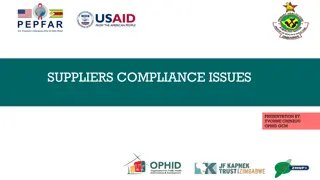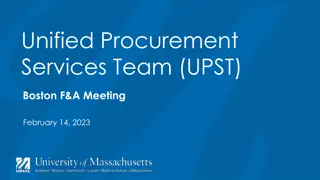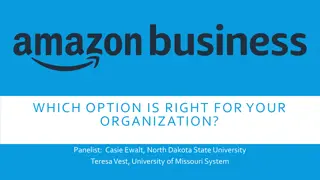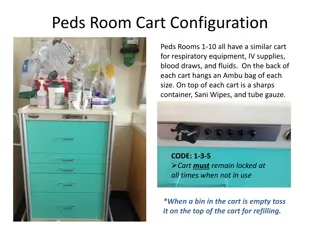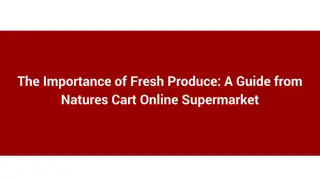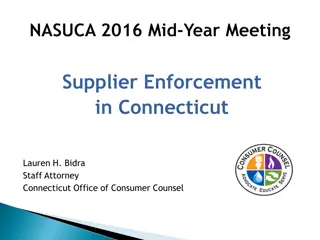Quick Guide to Creating a Cart with a Punchout Supplier
Shopping in ePro is made easy with the ability to create carts using Punchout suppliers. Requestors can shop for items, submit carts, and update requisitions with accounting codes. Learn how to access and navigate Punchout catalogs to streamline your shopping experience.
Download Presentation

Please find below an Image/Link to download the presentation.
The content on the website is provided AS IS for your information and personal use only. It may not be sold, licensed, or shared on other websites without obtaining consent from the author.If you encounter any issues during the download, it is possible that the publisher has removed the file from their server.
You are allowed to download the files provided on this website for personal or commercial use, subject to the condition that they are used lawfully. All files are the property of their respective owners.
The content on the website is provided AS IS for your information and personal use only. It may not be sold, licensed, or shared on other websites without obtaining consent from the author.
E N D
Presentation Transcript
Punchout Shopping A Requestor's Quick Guide Shopping is Easy in Shopping is Easy in ePro ePro! ! 1
Creating a Cart with a Punchout Supplier Creating a Cart with a Punchout Supplier ePro Shoppers and Requestors: Both Shoppers and Requestors can shop for items and add them to carts. Requestors have additional permissions: Requestors can submit carts that have been assigned to them by Shoppers. Requestors are users who have knowledge of ePro accounting codes and Chartfields. The requestor may need to update the requisition with these codes before placing an order. Responsibilities of a Requestor include following Procurement Guidelines, bid thresholds, validating accuracy of Accounting Chartfields, Ship To information, and Business Purpose. 2
How to Create a Cart with a Punchout Supplier How to Create a Cart with a Punchout Supplier The Showcases section on your Home page contains links to make shopping easier, allowing you to create many types of requisitions and payment requests. Punch-out Catalog shopping is a great new feature of ePro. You will leave ePro to fill your cart, then return to ePro to create the requisition. To access a Punchout Catalog, simply click the tile for the category you want to view. 3
How to Create a Cart with a Punchout Supplier How to Create a Cart with a Punchout Supplier After you click the link for the supplier where you wish to shop, the catalog will display. You will have search features to help you quickly find items you need to purchase and add them to your cart. You will be able to select the items you wish to add to your shopping cart. You can select items one at a time or multiples before adding them to your cart. Please note that each supplier hosts the site where you are shopping. This means that each site will have unique design and features. 4
How to Create a Cart with a Punchout Supplier How to Create a Cart with a Punchout Supplier When your shopping is complete, click on the link the supplier provides for you to view your cart. When you are satisfied that your cart is correct, follow the site s instructions to Punchout and return to ePro. 5
How to Create a Cart with a Punchout Supplier How to Create a Cart with a Punchout Supplier When you Punchout from the supplier to ePro, please carefully review and update your cart for accuracy. Correct any issues that are identified in the box in the top right of the page. 6
How to Create a Cart with a Punchout Supplier How to Create a Cart with a Punchout Supplier If you need to update your order for any reason before submitting the cart, you will need to go back into the punchout site by clicking the MODIFY ITEMS link to make the update. The link is available in the Items section of your ePro cart. Once you are back in the supplier s punchout site you can adjust quantities, remove items from the cart, or continue shopping. 7
How to Create a Cart with a Punchout Supplier How to Create a Cart with a Punchout Supplier After completing your cart review, select Proceed to Checkout to create your Requisition in ePro. 8
How to Create a Cart with a Punchout Supplier How to Create a Cart with a Punchout Supplier For SHOPPERS, the next step is to Assign Cart to a requestor to place the order. See page 10 for details. For REQUESTORS, the next step is to proceed directly to Place Order. To continue creating your requisition or to submit requisitions assigned to you by Shoppers, please follow the instructions on the Requisition from a Shopping Cart document in the Requestor section. 9
How to Create a Cart with a Punchout Supplier How to Create a Cart with a Punchout Supplier If you are a Shopper, you will be prompted to select a Requestor to review and submit your cart after you click the Assign Cart button. Once your assigned Requestor places the order, the requisition will begin the ePro approval process. 10
How to Create a Cart with a Punchout Supplier How to Create a Cart with a Punchout Supplier When the Requestor places the order, the workflow status can be viewed in the What s Next section of the requisition. Once it moves all the way through the workflow, a Purchase Order will be issued. 11