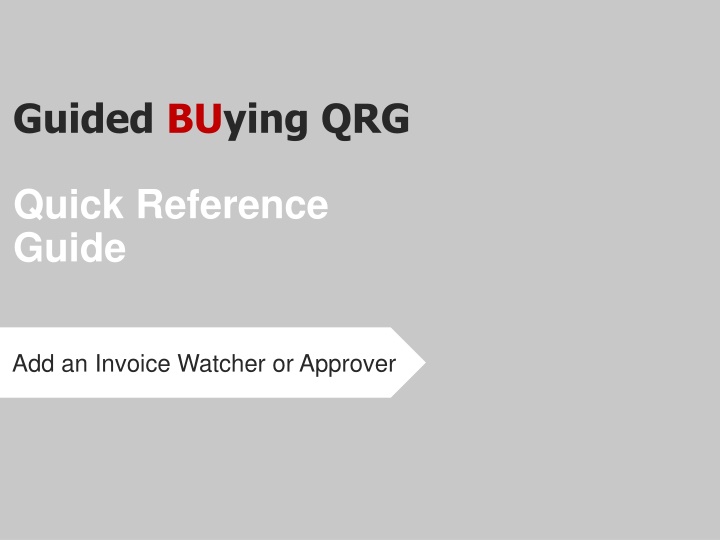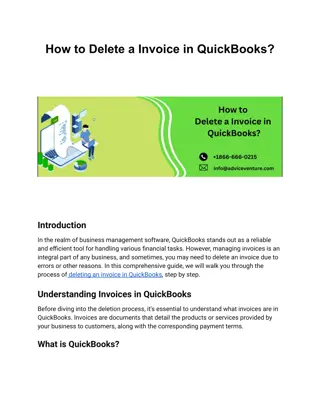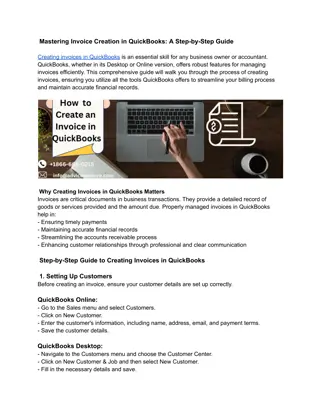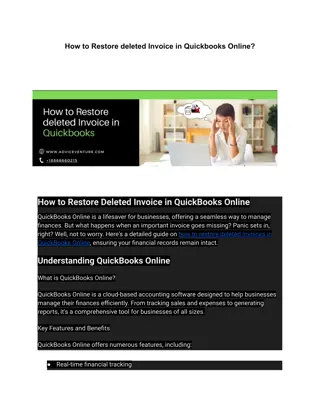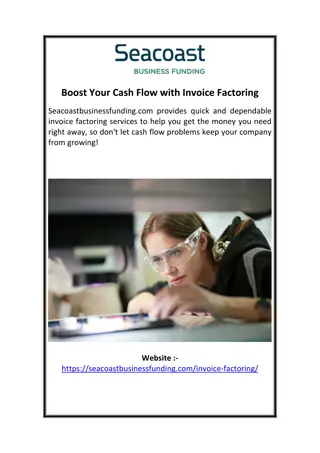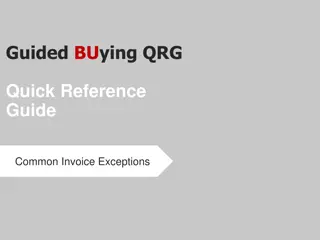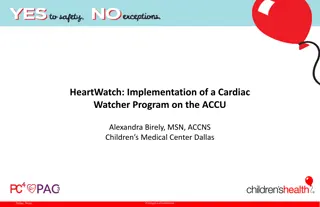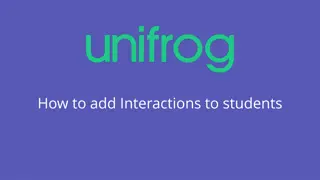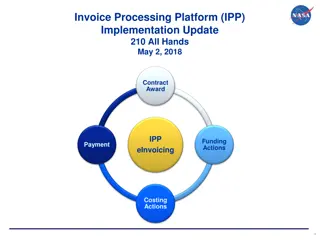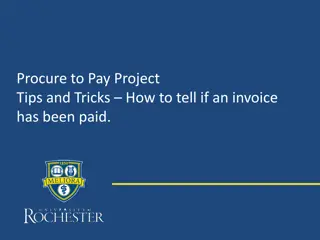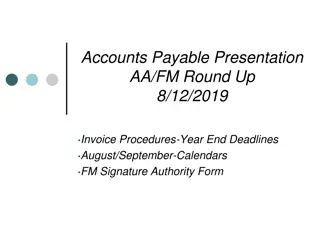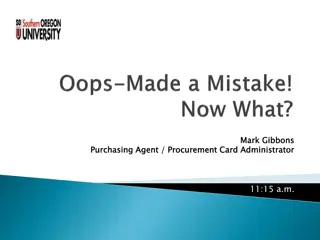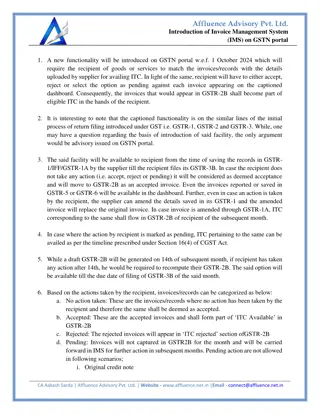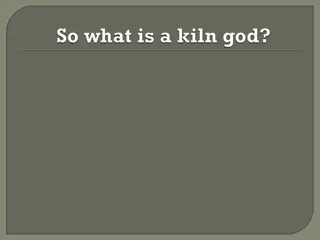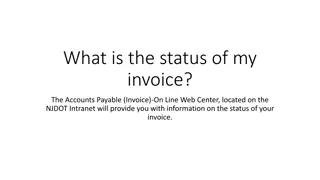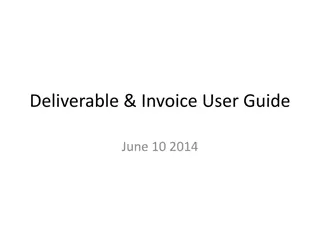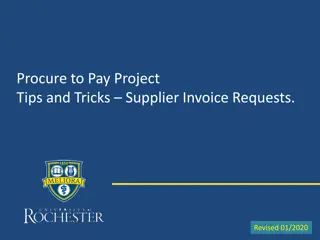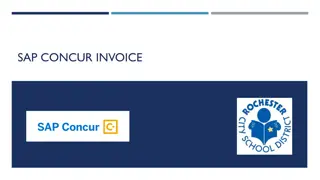Quick Reference Guide for Adding an Invoice Watcher or Approver
This quick reference guide provides step-by-step instructions on how to add an invoice watcher or approver, review invoice details, manually add approvers, and complete the approval process efficiently. It covers searching for invoices, summarizing invoice details, and reviewing approval status. Additional resources and contact information for ordering and payment inquiries are also highlighted.
Download Presentation

Please find below an Image/Link to download the presentation.
The content on the website is provided AS IS for your information and personal use only. It may not be sold, licensed, or shared on other websites without obtaining consent from the author.If you encounter any issues during the download, it is possible that the publisher has removed the file from their server.
You are allowed to download the files provided on this website for personal or commercial use, subject to the condition that they are used lawfully. All files are the property of their respective owners.
The content on the website is provided AS IS for your information and personal use only. It may not be sold, licensed, or shared on other websites without obtaining consent from the author.
E N D
Presentation Transcript
Guided BUying QRG Quick Reference Guide Add an Invoice Watcher or Approver
Invoice Approval Page Search for the Invoice. Click on Your Approvals 1 Make sure that To Approve tab is highlighted. 2 1 From the Filter by drop down, click Invoice. 3 2 3 3
Invoice Approval Summary Tab - The initial step of the approval process is to review the Summary of the Invoice. Click See details on the Invoice that you want to approve. The invoice number is prefixed with INV and located to the right of the details button. 4 4 The Summary tab of the selected Invoice will display. Note: All blue hyperlinks allow you to drill-down to additional information. 4
Invoice Approval Manually Adding Approvers or Watcher to an Invoice Click on Approval Flow to view approvers or to Add Approvers to the invoice. 5 Add Approvers by clicking on the triangle and select Add Serial Approver. 5 6 6 Enter Approver Name and provide a reason to the approver. Select either Approver or Watcher. Click on OK. 7 7 Note: Click on down arrow and select Search More to find employee name. 5
Invoice Approval Final step after complete review of the invoice is to approve or deny the Invoice. Click on Invoice and click on Approve or Deny. 8 8 Note: Click Deny if you want to reject the invoice. Enter comments in the comments box (Comments are optional). 9 9 Click OK. 10 10 6
Invoice Approval Reviewing Approvers or Approval Status - You can review the approvers on an invoice and the invoice approval status. Once you are redirected to Your Approvals screen, click on Recent Approvals. 1 1 2 Click See Details. 2 Click on Approval flow tab. The status has been updated to approved. 3 3 7
Additional Resources: Guides, FAQ, and Assistance Guides & FAQs How to Place Orders FAQs Invoice Guides and FAQ Contact Us Ordering Information: Submit a ticket to Sourcing & Procurement via the Financial Affairs Customer Service Portal. Invoice & Payment Information: Submit a ticket to Accounts Payable via the Financial Affairs Customer Service Portal. 8